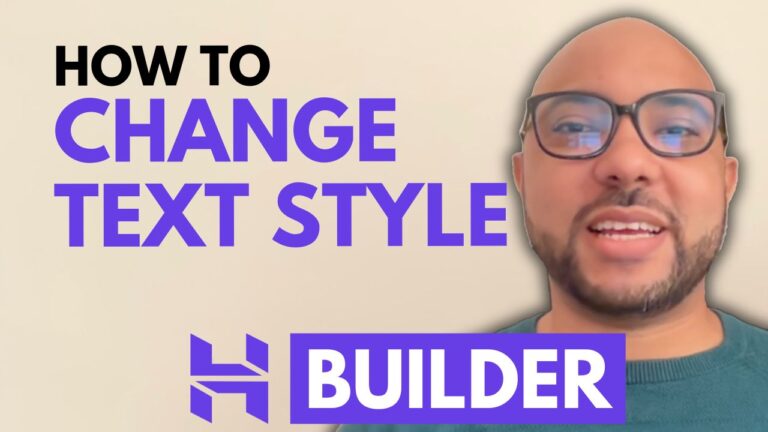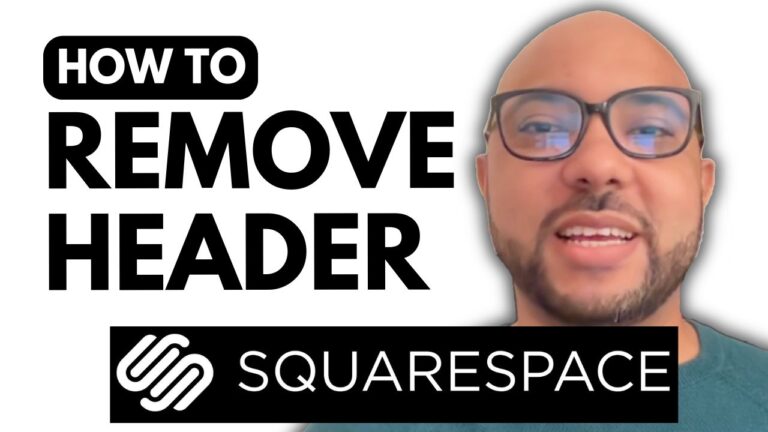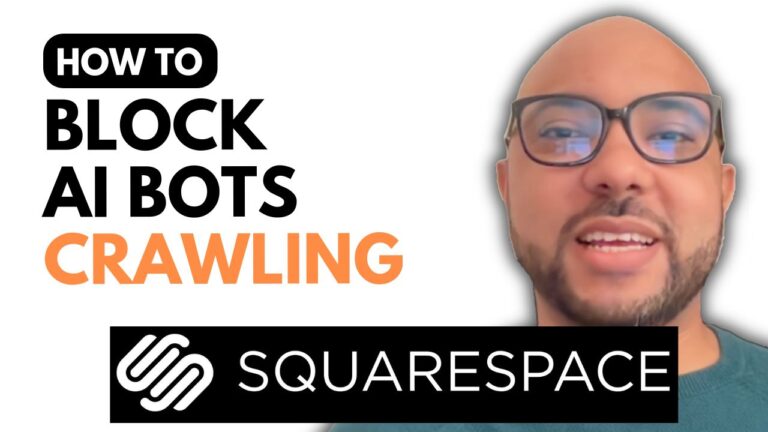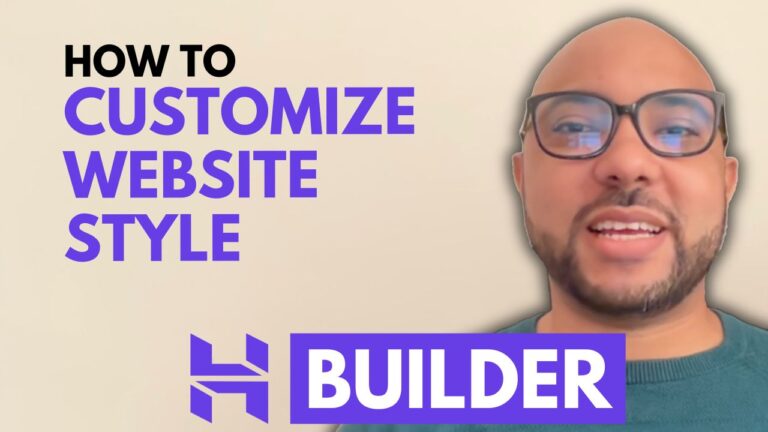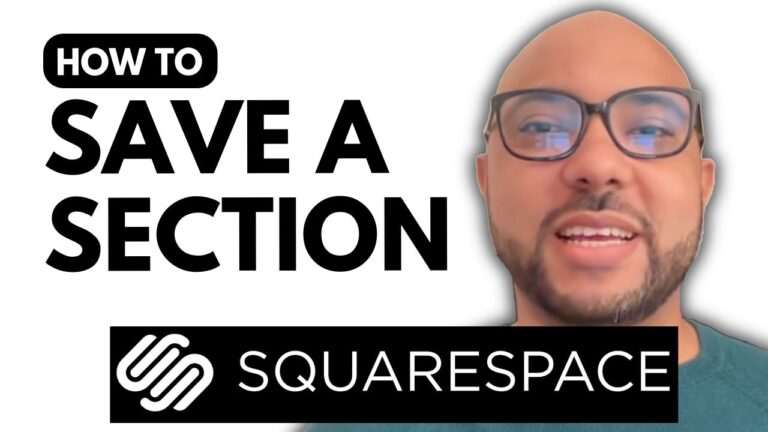How to Download your Payment Receipt Invoice in Squarespace
Downloading your payment receipt invoice in Squarespace is a simple yet essential task for managing your finances effectively. In this guide, we’ll walk you through the steps to ensure you can easily access and save your invoices.
Step-by-Step Guide to Download Your Payment Receipt Invoice in Squarespace:
- Log into Your Account:
- Go to Squarespace and log into your account by entering your email address and password.
- Navigate to Your Website:
- Click on the website button below your desired website from the left-side menu.
- Access Billing Settings:
- Click on the settings icon, then go to ‘Billing.’
- View and Download Invoices:
- Click on ‘Invoices,’ select the invoice you want to download, and click on ‘Print.’
- A new window will pop up. Select the destination as ‘Save as PDF’ and click on ‘Save.’
- Choose your download destination on your computer and hit ‘Save’ again.
By following these steps, you can easily download your payment receipt invoice in Squarespace. This process helps you keep an organized record of your transactions, which is crucial for budgeting and accounting purposes.
Join My Free Squarespace Course:
To become a pro at using Squarespace, consider joining my free online course available at Ben’s Experience University. In this course, you will learn:
- How to get started with Squarespace
- Designing and customizing your website
- Advanced customization and features
- Optimizing your site for mobile and user experience
- Managing and maintaining your website
- Advanced tips and best practices
Access all these lessons and upcoming courses for free by enrolling today!
Conclusion:
Downloading your payment receipt invoice in Squarespace is straightforward and helps you manage your financial records efficiently. Don’t forget to check out my free course for more in-depth knowledge on using Squarespace effectively.
If you found this guide helpful, please give it a like and consider subscribing to my channel for more useful tips and tutorials.