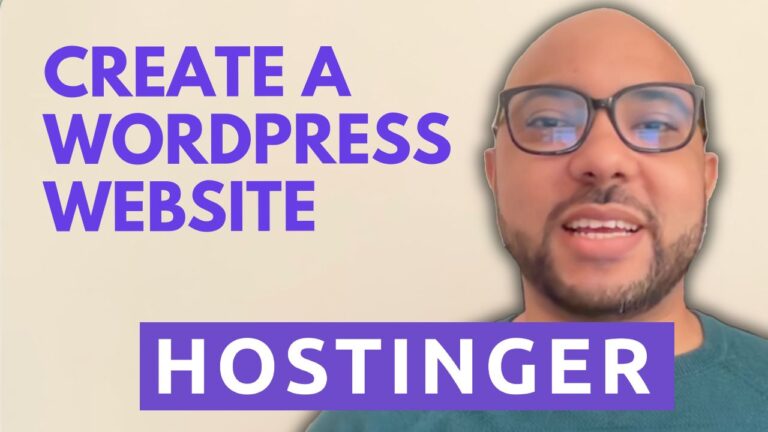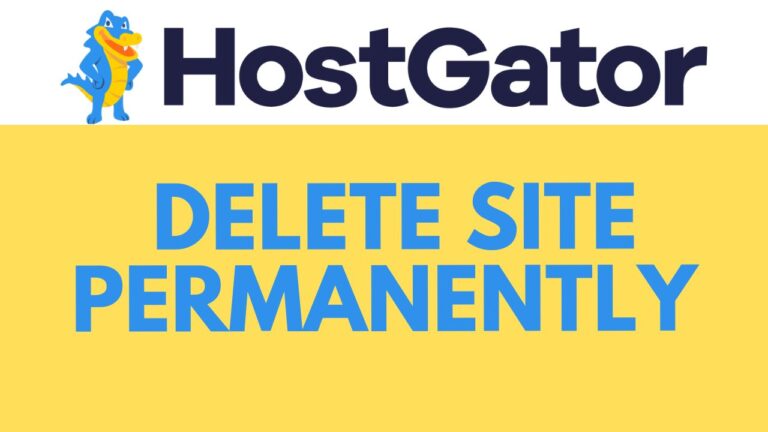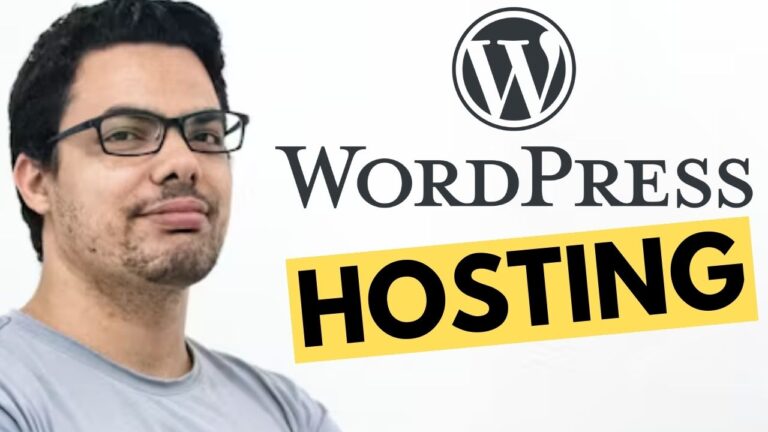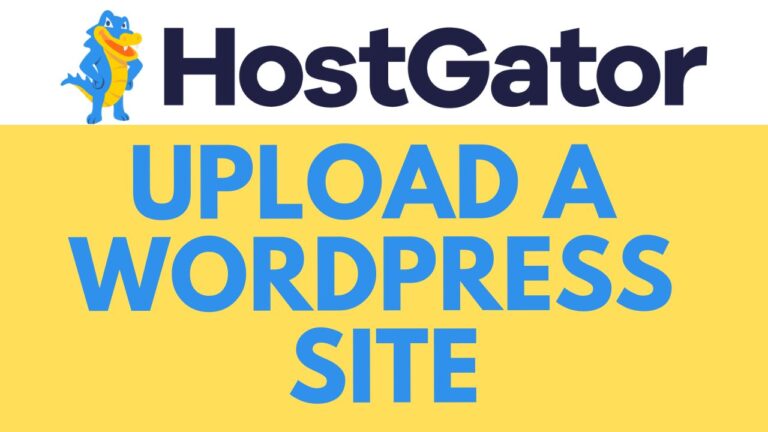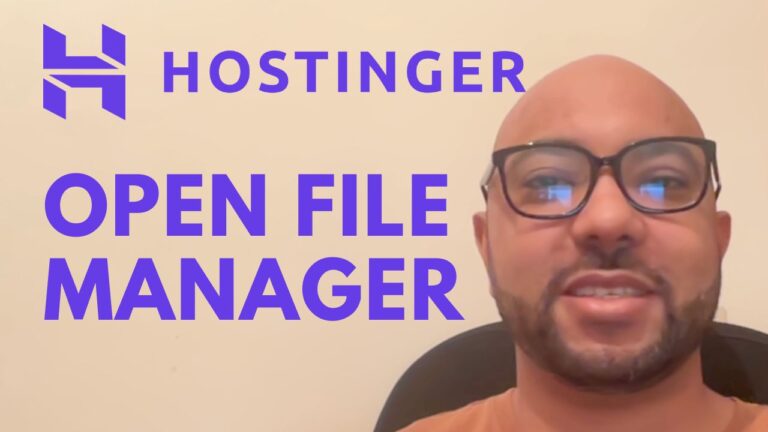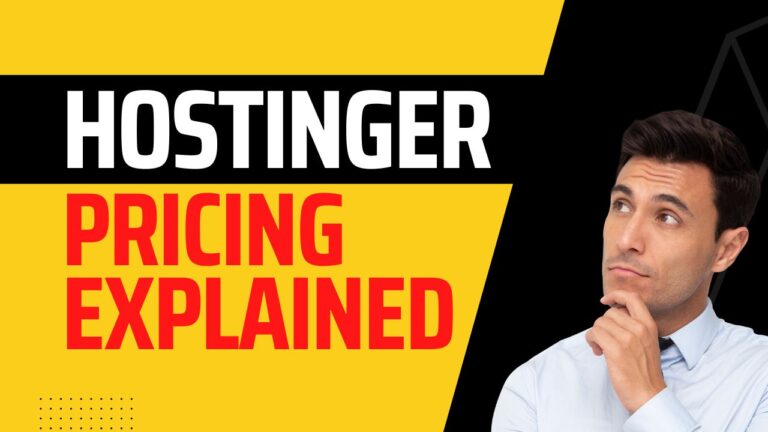How to Download WordPress in InfinityFree
Downloading WordPress in InfinityFree is a straightforward process that allows you to create and manage your WordPress website on a free hosting platform. In this guide, I will walk you through each step to ensure you can get your WordPress site up and running quickly.
Step-by-Step Guide to Download WordPress in InfinityFree
1. Log In to Your InfinityFree Account First, navigate to infinityfree.net and log in using your email address and password. Complete the Cloudflare verification and click on “Sign In.”
2. Select Your Web Hosting Account Once logged in, click on the web hosting account where you want to install WordPress. This will take you to the control panel.
3. Access the Softaculous Installer In the control panel, locate the Softaculous installer by clicking on the “Softaculous Apps Installer” icon. From here, find and click on the WordPress icon.
4. Start the WordPress Installation Click on the “Install Now” button to begin the installation process. You will need to select whether to install WordPress with HTTP or HTTPS. For better security, it is recommended to use HTTPS if available.
5. Configure Your WordPress Settings
- Choose Protocol: Select either HTTP or HTTPS.
- Domain: Choose the domain where you want to install WordPress.
- WordPress Version: Select the latest version for better security.
- Site Name and Description: Enter a name and description for your WordPress site.
- Admin Username and Password: Create a username and a strong password for your WordPress admin account.
- Admin Email: Enter your email address.
- Site Language: Choose your preferred language for the WordPress site.
6. Advanced Options Under the “Advanced Options” section, you can rename your database. It is recommended to use a name related to your WordPress site for easier management.
7. Complete the Installation Click on the “Install” button and wait for the installation to complete. Once done, you will see a link to your new WordPress site and a link to your WordPress dashboard.
Additional Resources
To enhance your experience with InfinityFree and WordPress, I offer a free online course where you can learn:
- How to get started with InfinityFree
- Managing your website and domain
- Setting up and managing SSL certificates
- File management and FTP
- Advanced WordPress configurations
You can access this course for free by visiting university.bensexperience.com.
Conclusion
Congratulations! You have successfully downloaded WordPress in InfinityFree. Visit your new WordPress website and explore the dashboard to start building and customizing your site. Don’t forget to like this tutorial and subscribe to my YouTube channel for more helpful tips and tutorials.
Thank you for following along!