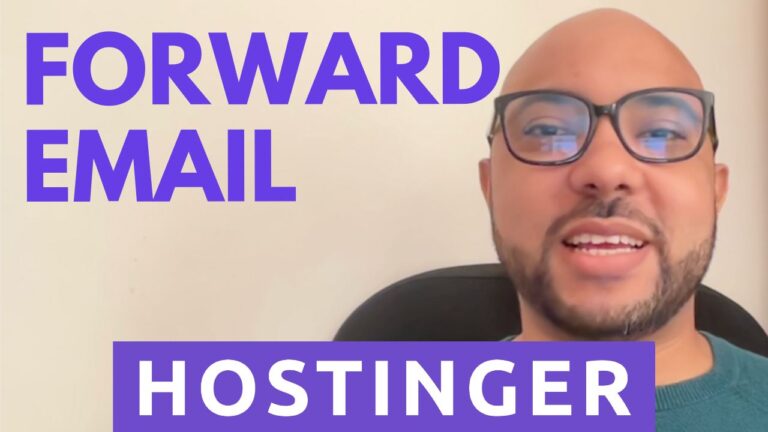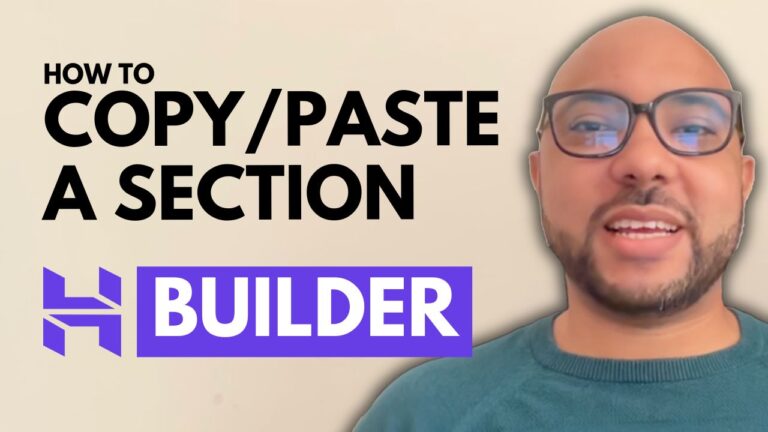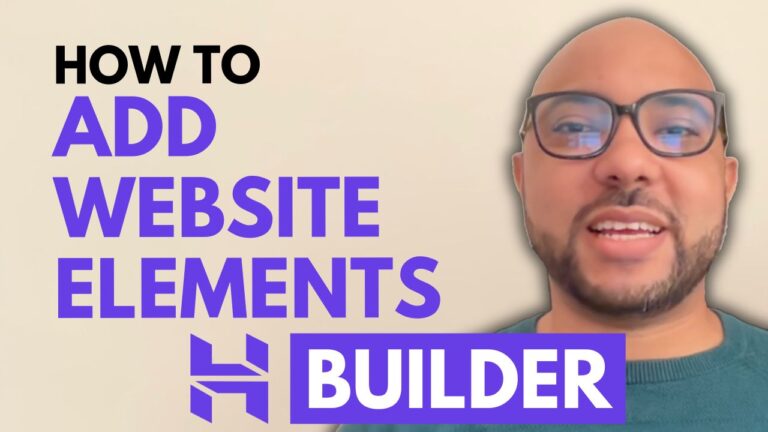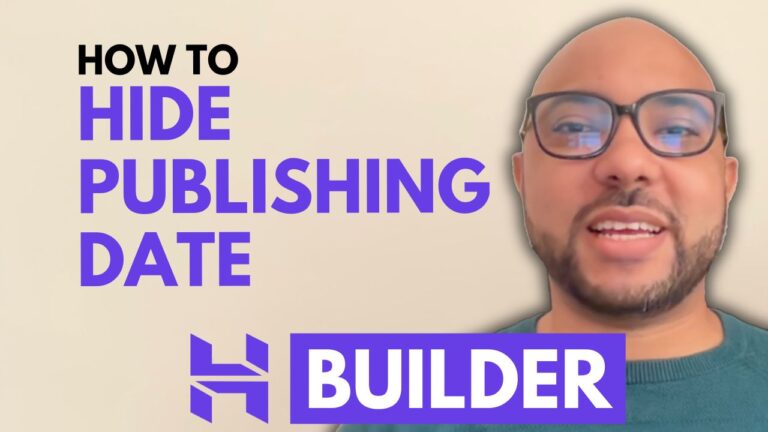How to Download Files from Hostinger File Manager
In this tutorial, we will guide you on how to download files from Hostinger’s user-friendly file manager to your computer. Firstly, log in to your Hostinger account and click on “Manage” next to the hosting plan you want to access. Then, navigate to the left-hand side menu and click on “Files” and then “File Manager” to access the file manager.
Next, find the directory where the file you wish to download is located and select the file by clicking on its name. Once selected, click on the “Download” button at the top of the screen. If the file is large, the download may take some time, and you can monitor its progress in the downloads bar at the bottom of your browser.
After the download is complete, you can locate the file in your computer’s default download location or in the location you specified during the download process. That’s it! With these simple steps, you can easily download files from Hostinger file manager. If you have any questions or comments, please feel free to leave them below. Thank you for watching this tutorial!