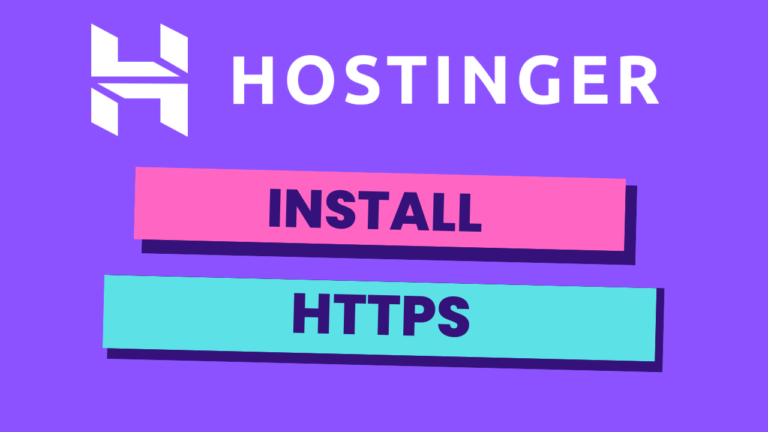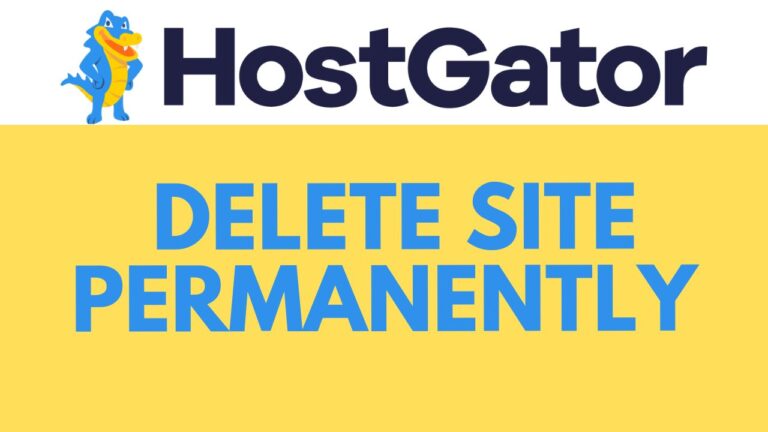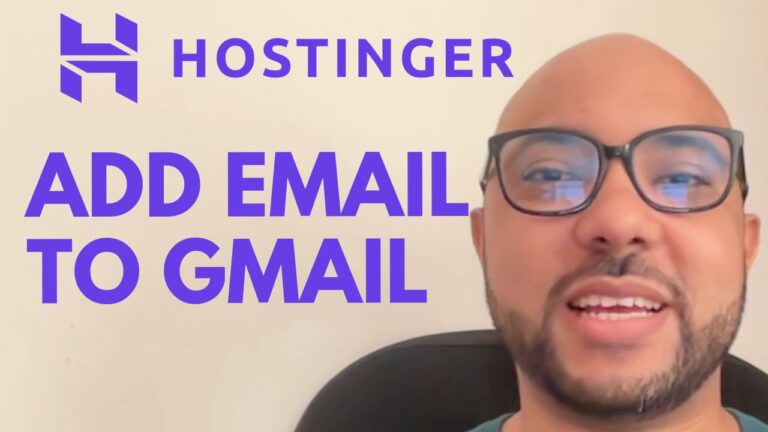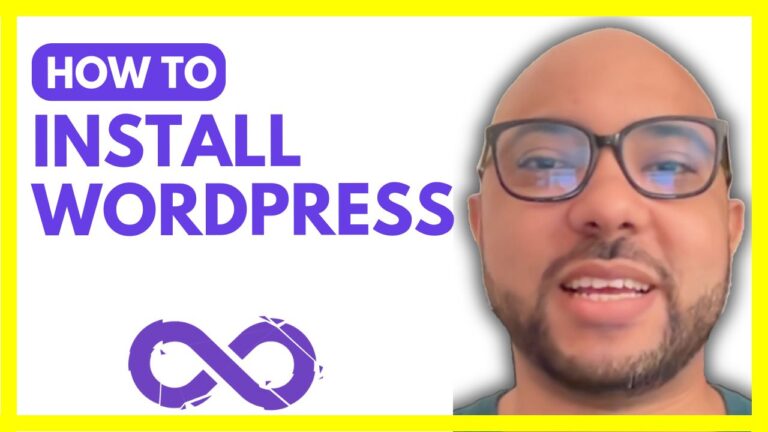How to Download a Booking Receipt in Hostinger Website Builder Appointment System
If you’re using Hostinger’s Website Builder and its appointment system, knowing how to download a booking receipt is an essential task for managing your online business. Whether you’re running a store or offering services through bookings, this quick guide will walk you through the process.
Step 1: Log in to Your Hostinger Account
Start by logging into your Hostinger account and navigating to your websites. If you have multiple websites, use the search bar to find the website you want to manage. This makes it easy to locate the exact website you’re working on.
Step 2: Access the Website Management Area
Once you’ve selected the correct website, click on Manage Store to go directly to the store management area. This section provides you with everything you need to manage your orders, products, and services.
Step 3: Locate the Order and Download the Receipt
Next, go to the Orders section where you can find all your recent bookings. Click on the specific order for which you need the receipt. Once you’re on the order details page, you will see an option labeled More Actions. Click on this and select Download Receipt.
This will automatically download the receipt to your computer, and you can access it for your records or send it to your customers.
Bonus: Access Free Courses
If you’re looking to make the most out of Hostinger Website Builder, I offer a free course where you can learn how to design your website, set up payment systems, and optimize it for SEO. Whether you’re building a personal website or an online store, my course provides valuable insights to help you succeed.
By following these simple steps, you can easily download booking receipts in Hostinger Website Builder and keep your business operations organized. For more tutorials like this, be sure to check out my YouTube channel and online courses.