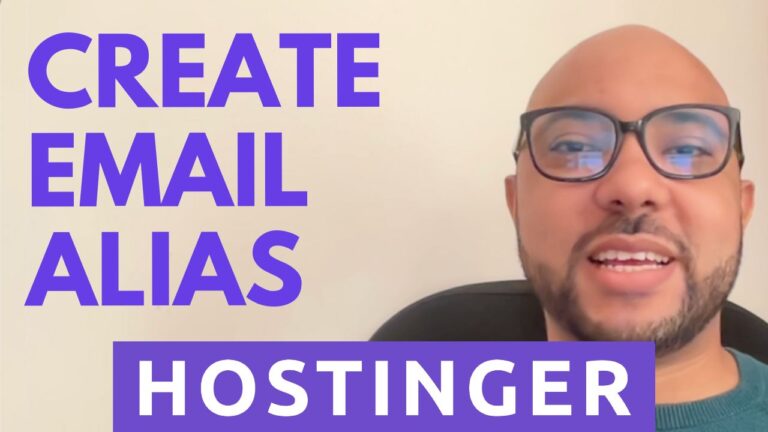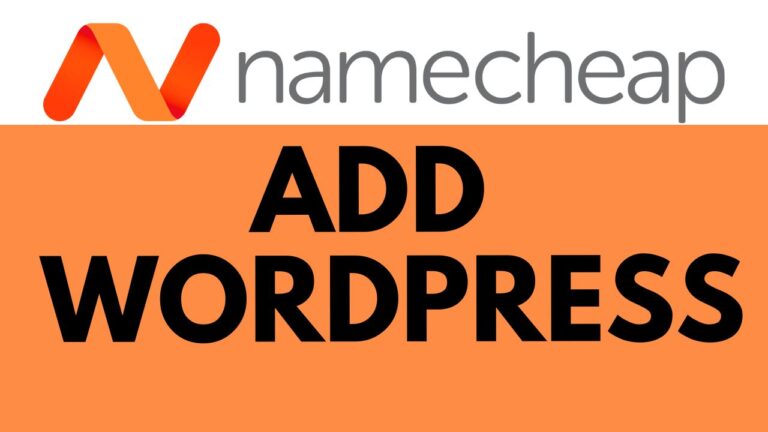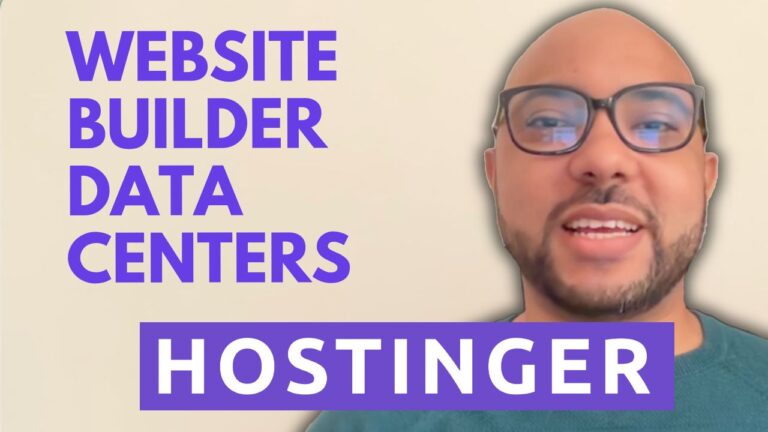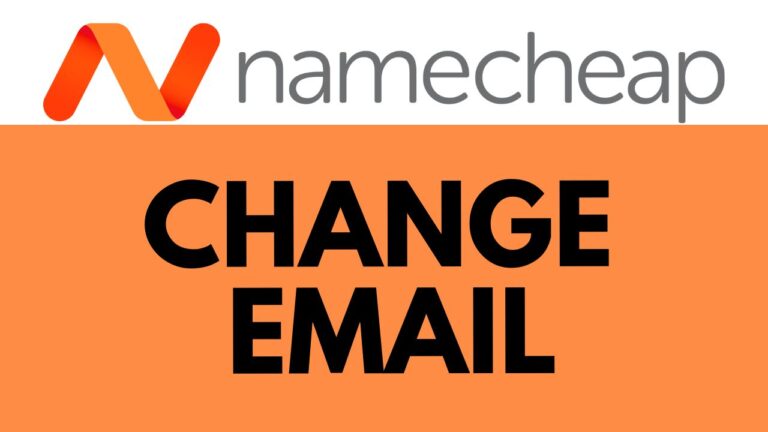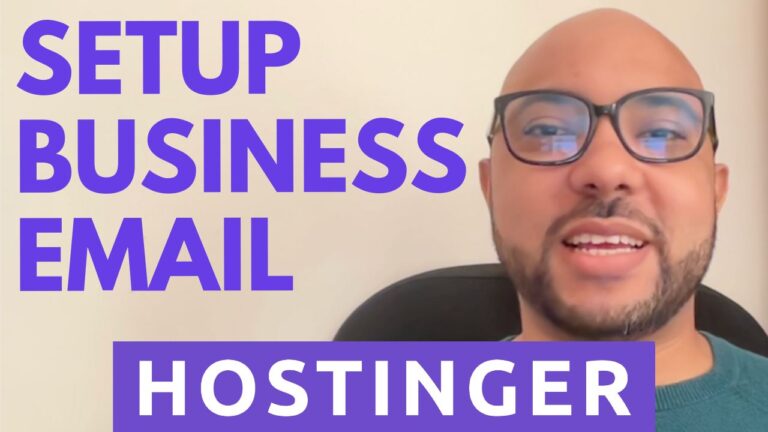How to Disable Auto Renew in HostGator: Step-by-Step Guide
Are you looking to disable auto-renewal in your HostGator account? Follow these simple steps to take control of your subscription:
- Access the Renewal Center: Log in to your HostGator account and navigate to the Renewal Center. Look for the small icon that represents account settings or subscription management.
- Select the Product: Within the Renewal Center, identify the specific product for which you want to disable auto-renewal. This could be your hosting plan, domain registration, or any additional services you’ve subscribed to.
- Disable Auto Renew: Once you’ve selected the product, look for the option to disable auto-renewal. This option is usually accompanied by a checkbox or a button that explicitly mentions stopping automatic renewals.
- Confirm Your Decision: HostGator will typically ask for confirmation before processing your request. Confirm that you indeed want to disable auto-renewal for the selected product. Be aware that after this action, you’ll be responsible for renewing manually.
- Completion and Verification: After confirming, finalize the process by clicking on the “Disable” or “Stop Auto-Renew” button. Your request to disable auto-renewal will be processed, and you’ll receive a confirmation message indicating that the changes are in effect.
By following these steps, you can effectively manage your HostGator subscriptions and avoid unexpected renewals. Take charge of your account and ensure that you renew services on your terms. If you found this guide helpful, don’t forget to share it with others who might benefit!