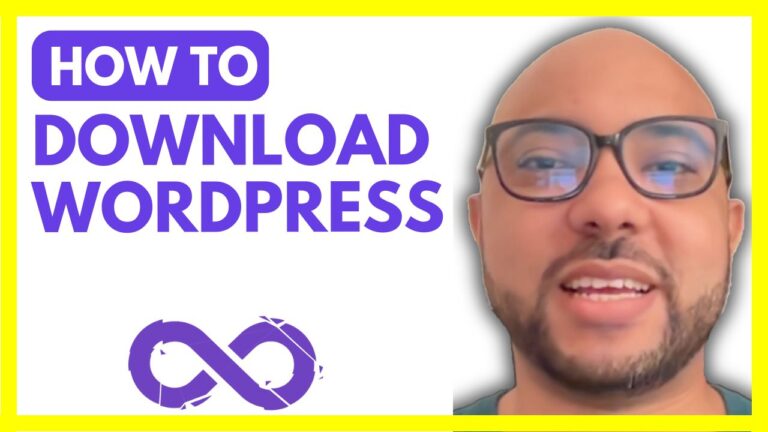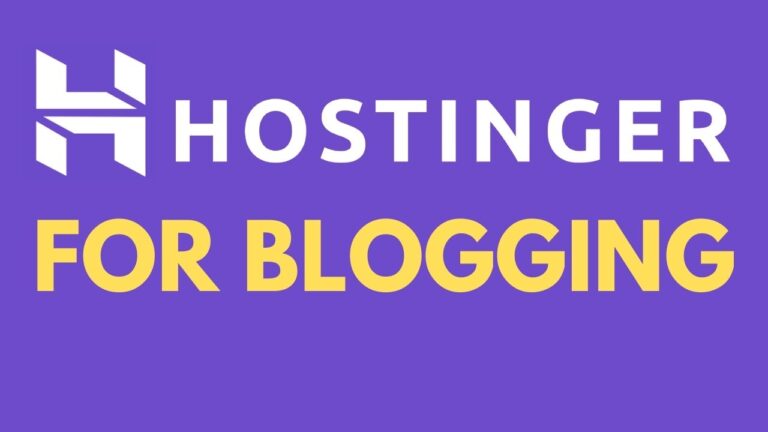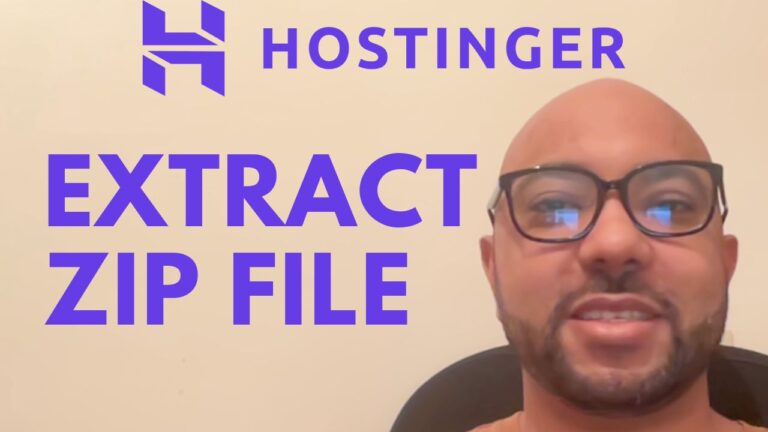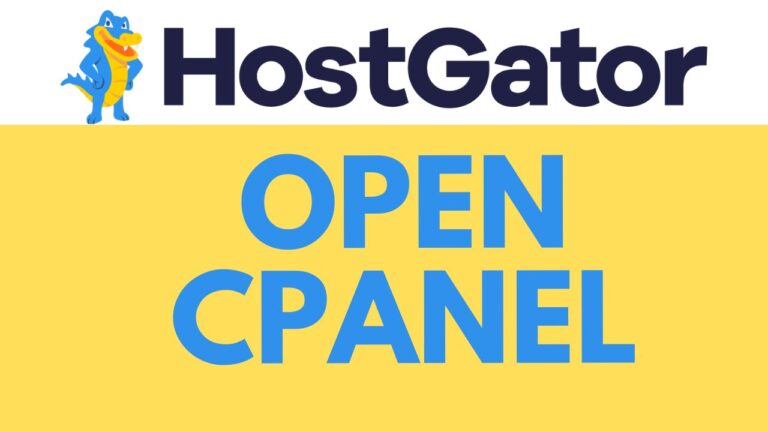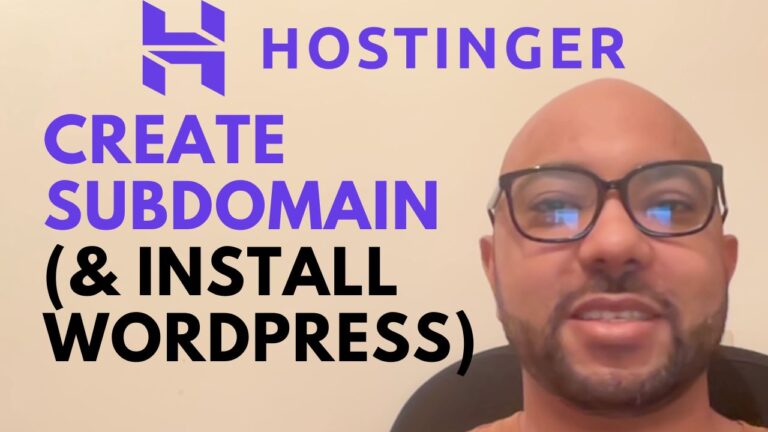How to Delete WordPress Website from Bluehost
Deleting a WordPress website from your Bluehost account might seem challenging, but with the right steps, it’s a straightforward process. Whether you’re cleaning up unused sites or preparing to move your domain, this guide will help you remove a WordPress site from Bluehost effortlessly.
Steps to Delete a WordPress Website from Bluehost:
- Log in to Your Bluehost Account
Start by logging into your Bluehost account. You’ll need to access the main dashboard where all your websites are listed. - Navigate to the Websites Section
Once inside your account, go to the “Websites” section. Here, you’ll see a list of all the WordPress sites associated with your Bluehost account. - Select the WordPress Site You Want to Delete
Identify the WordPress website you want to remove. It’s a good idea to view the site live first to ensure you’re deleting the correct one. - Go to the Settings
Click on the “Settings” option under the selected website. This will take you to a page where you can manage various aspects of your WordPress site. - Scroll Down to the Bottom
In the settings page, scroll down until you reach the bottom. You’ll find the option to “Remove WordPress Entirely.” - Remove WordPress
Next to the “Remove WordPress Entirely” option, click on “Remove WordPress.” You’ll be asked to confirm your decision. After confirming, hit the “Remove WordPress” button. - Confirmation
Bluehost will begin the process of deleting WordPress from your site. Within a few moments, your WordPress site will be successfully removed.
Final Thoughts
Deleting a WordPress website from Bluehost is a simple process that can be completed in just a few clicks. By following these steps, you can easily manage and clean up your Bluehost account, ensuring only the necessary websites are active. If you found this guide helpful, don’t forget to share it and leave a comment below.