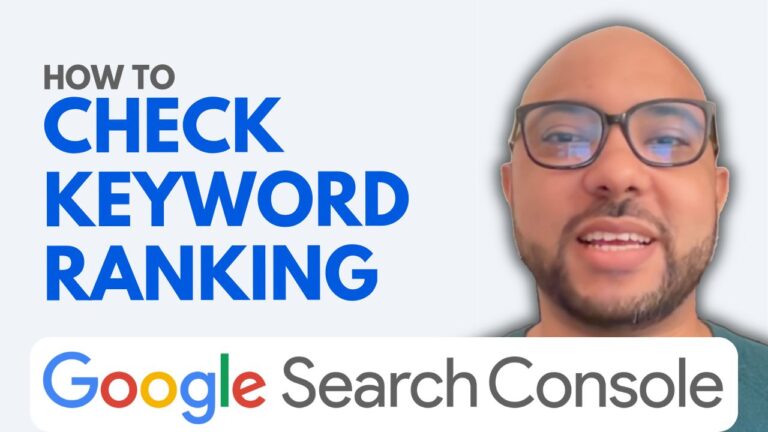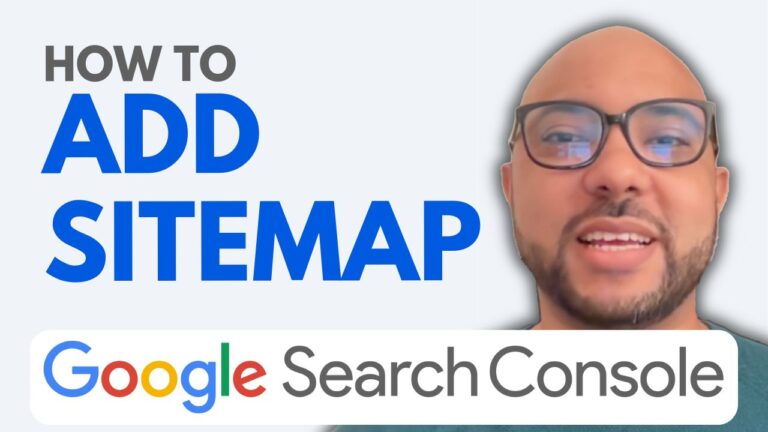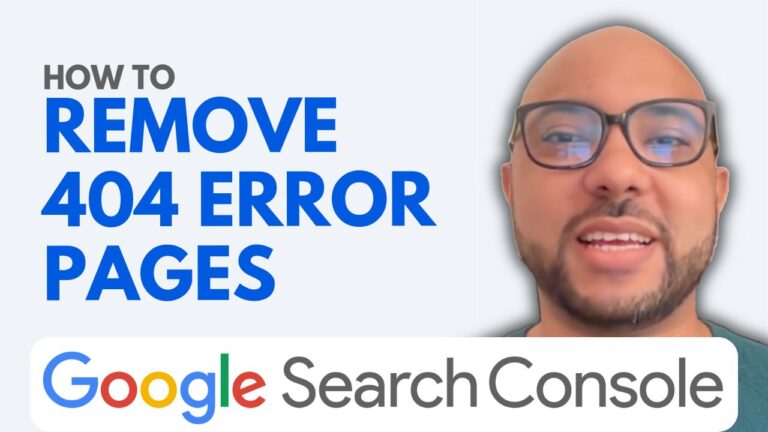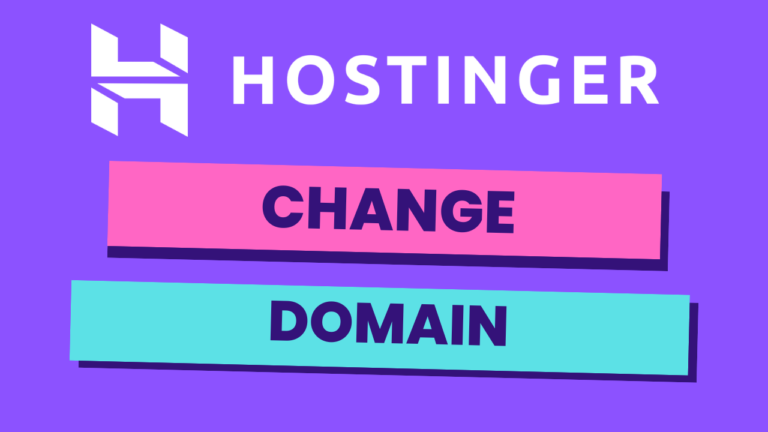How to Delete Sitemap from Google Search Console
If you’ve added a sitemap to your Google Search Console account and now need to remove it, the process is straightforward. In this guide, I’ll show you how to delete a sitemap from Google Search Console in just a few easy steps.
Steps to Delete a Sitemap:
- Log in to Google Search Console: First, access your Google Search Console account.
- Navigate to Sitemaps: On the left-hand side of the dashboard, you’ll see a menu. Click on “Sitemaps” to view the list of sitemaps currently associated with your website.
- Select the Sitemap: Identify the sitemap you wish to delete. Click on it to open the details.
- Remove the Sitemap: At the top right of the sitemap details page, you’ll find three vertical dots. Click on these dots, and select “Remove sitemap” from the dropdown menu.
- Confirm Removal: A confirmation dialog will appear. Confirm that you want to delete the sitemap. After a moment, the sitemap will be removed from your Google Search Console account.
Why Delete a Sitemap?
There are several reasons why you might want to delete a sitemap from your Google Search Console account. Perhaps the sitemap is outdated, or you’ve restructured your website and no longer need it. Removing unnecessary sitemaps can help keep your account organized and ensure that Google indexes your site correctly.
Bonus: Free Courses
Before you go, I have a special offer for you! I’m offering two free online video courses. The first course is about managing hosting and WordPress with Hostinger, and the second one covers how to use the Hostinger website builder to create basic websites or online shops. You can access both courses for free by clicking here.
If you found this guide helpful, please give it a thumbs up and subscribe to my YouTube channel for more tutorials like this. If you have any questions, feel free to leave a comment below!