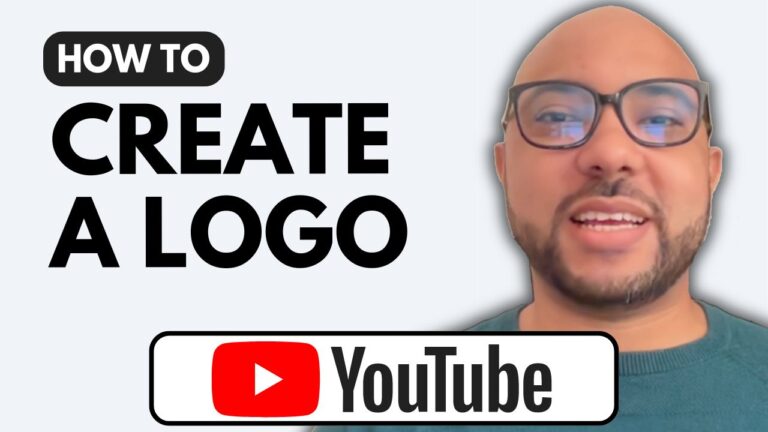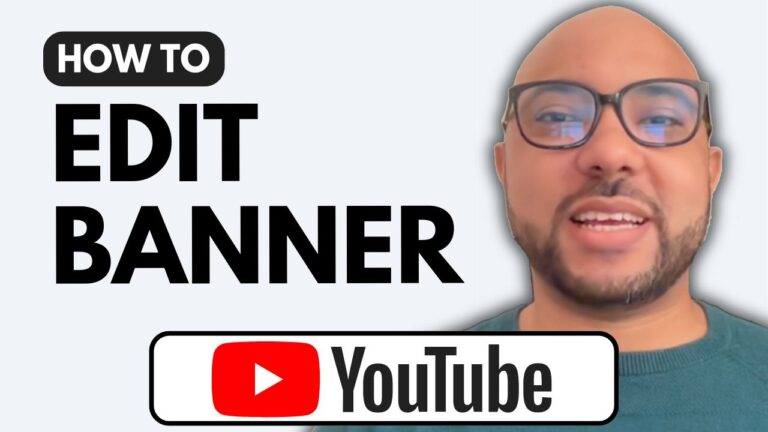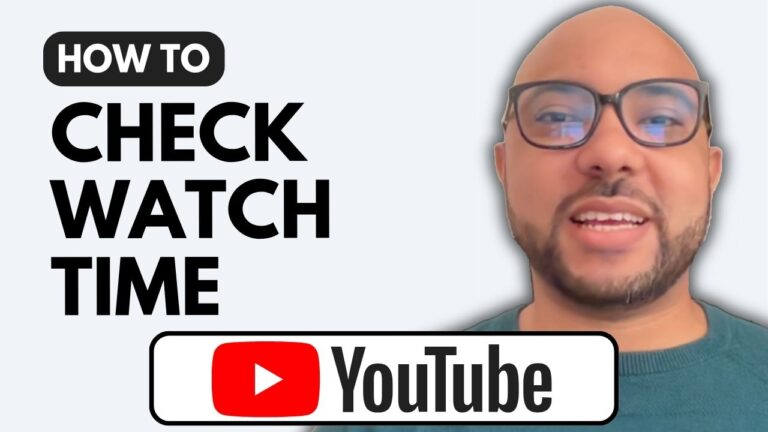How to Delete a YouTube Video
Deleting a YouTube video can be a straightforward process if you know where to go. Here’s a step-by-step guide to help you navigate the YouTube Studio dashboard and remove videos efficiently.
Step 1: Access Your YouTube Studio Dashboard
To get started, simply type in the URL studio.youtube.com. This will take you directly to your YouTube Studio dashboard, where you can manage all your content.
Step 2: Go to the Content Page
Once you’re in the dashboard, navigate to the “Content” section. Here, you’ll find a list of all your uploaded videos.
Step 3: Select the Video to Delete
Locate the video you wish to delete. You can check the box next to that video. If you want to delete multiple videos at once, you can click on “Select All” to choose all videos in your library.
Step 4: Delete the Video
With the desired video selected, click on “More Actions” and choose “Delete Forever.” Before proceeding, make sure to check the box confirming that you understand the action is permanent and cannot be undone. This is crucial as deleting a video is irreversible.
Step 5: Confirm Deletion
Finally, click on the “Delete Forever” button. The video will be removed from your channel, and you can continue with your day without that video cluttering your content library.
Conclusion
And that’s it! You’ve successfully learned how to delete a YouTube video. If you’re interested in more tips and tricks about managing your YouTube channel, consider joining my free online course, where I cover various topics including video creation, optimization, and channel growth.
Thank you for reading, and don’t forget to subscribe for more insights and tutorials!