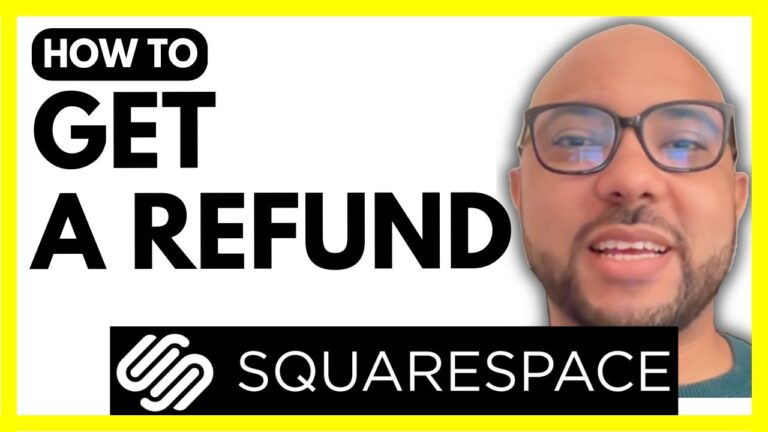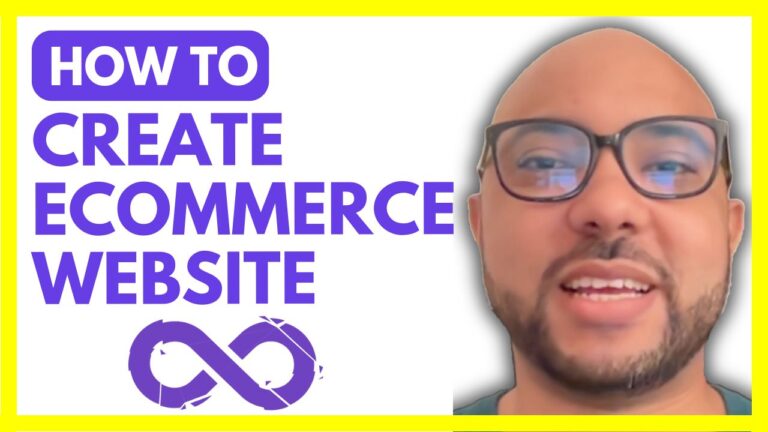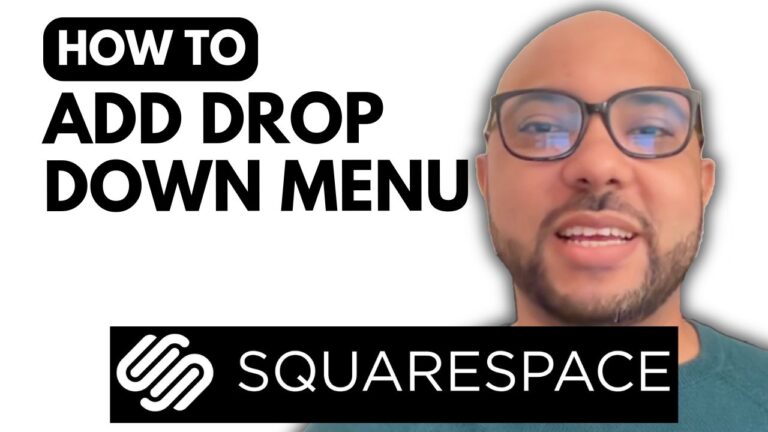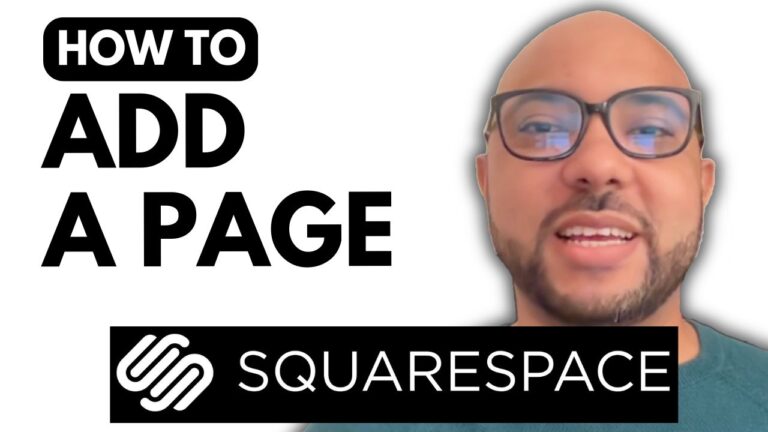how to create email in hostinger
Creating an email account in Hostinger is a straightforward process. Follow these steps to set up an email account using Hostinger’s hPanel control panel:
- Log in to Your hPanel Account: Start by logging in to your Hostinger account. Once you’re logged in, you’ll be on the hPanel dashboard.
- Navigate to Email Accounts: In the hPanel dashboard, you’ll see various icons representing different sections. Look for the “Emails” section or icon and click on it. This is where you’ll manage your email accounts.
- Add a New Email Account: Inside the “Emails” section, you should see an option to “Email Accounts” or something similar. Click on it to access the email account management page.
- Create a New Email Account: On the email account management page, you’ll find an option to create a new email account. Click on the button that says “Create Account” or something similar.
- Fill in the Details: A form will appear where you need to fill in the details for your new email account. You’ll typically need to provide the following information:
- Email address (e.g., yourname@example.com)
- Password for the email account
- Quota (the amount of storage space for the email account)
- Configure Additional Settings: Depending on your hosting plan and requirements, you might have additional settings to configure, such as setting up email forwarding, enabling autoresponders, etc. These options allow you to customize how your email account functions.
- Save and Verify: Once you’ve filled in the details and configured any additional settings, click the “Create” or “Save” button to create the new email account.
- Access Your Email: After creating the email account, you can access it using your preferred email client (such as Outlook, Thunderbird, or a web-based client). You’ll need to configure your email client with the incoming and outgoing server settings provided by Hostinger.
- Test and Verify: After setting up your email client, send a test email to ensure that everything is working correctly. Check both incoming and outgoing functionality.
Remember that the exact steps might vary slightly based on the version of hPanel that Hostinger is using and any updates that have been made. If you encounter any issues or need further assistance, Hostinger’s support team is available to help you with the setup process.