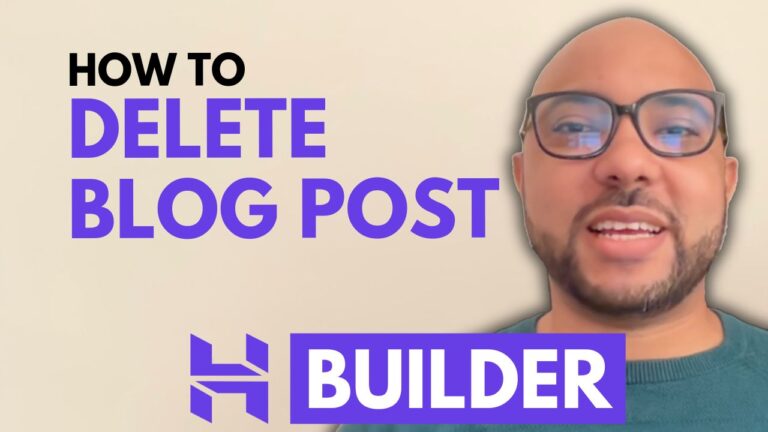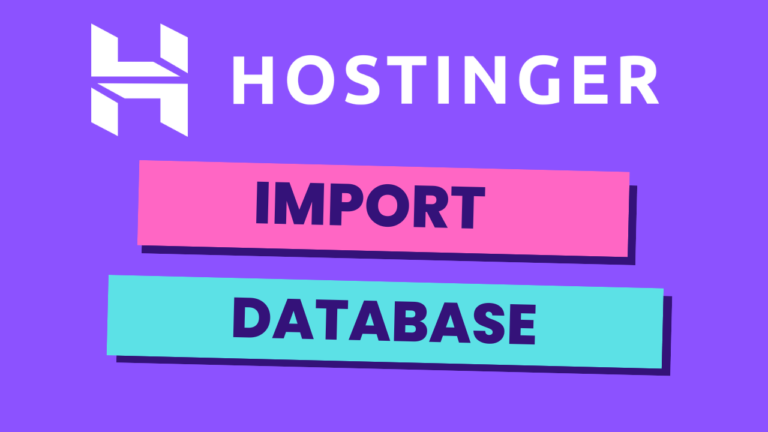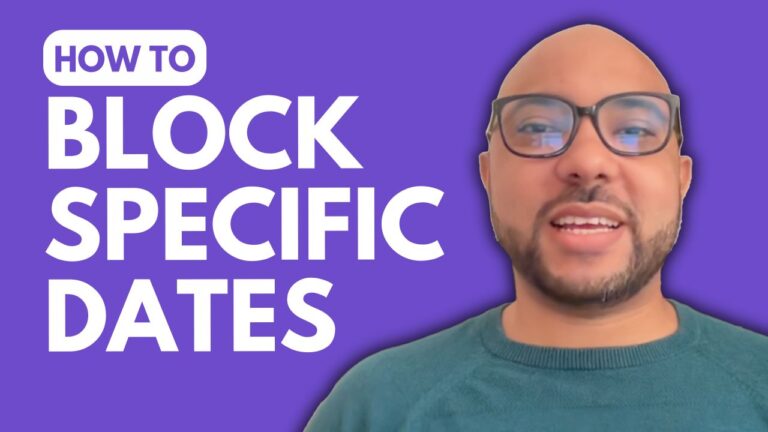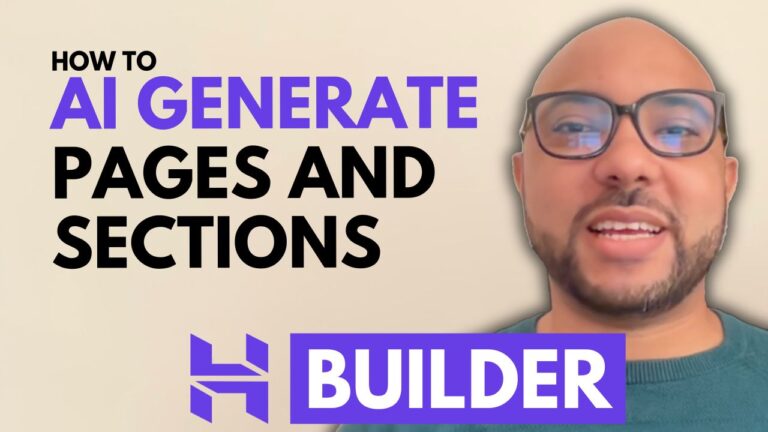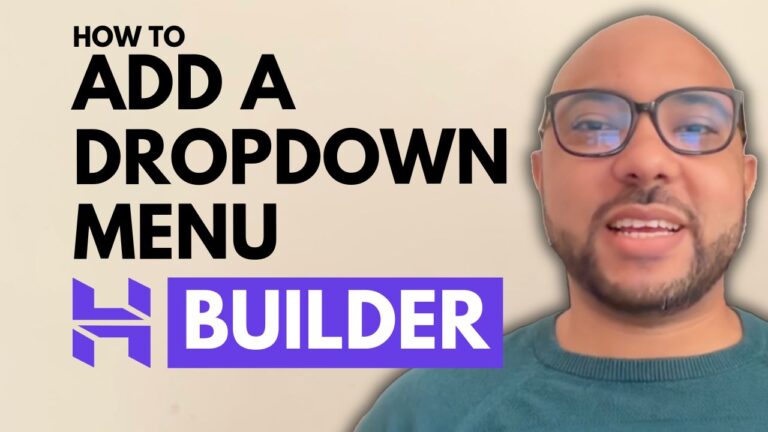How to Create a Website with Hostinger (Website Builder & WordPress)
ByBen
Hey everyone, welcome to Ben’s Experience! In this post, I’ll show you how to create a website using Hostinger. We’ll cover both the Hostinger Website Builder and WordPress options, giving you a comprehensive guide to building your online presence.
Creating a Website with Hostinger Website Builder
Log into Your Hostinger Account:
Return to the Websites Tab: