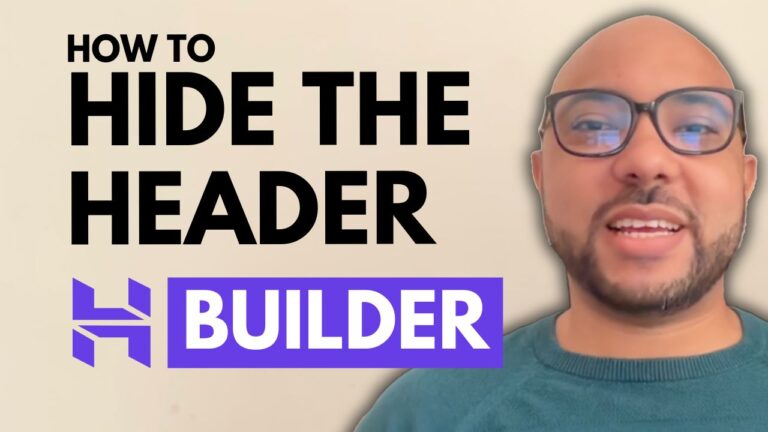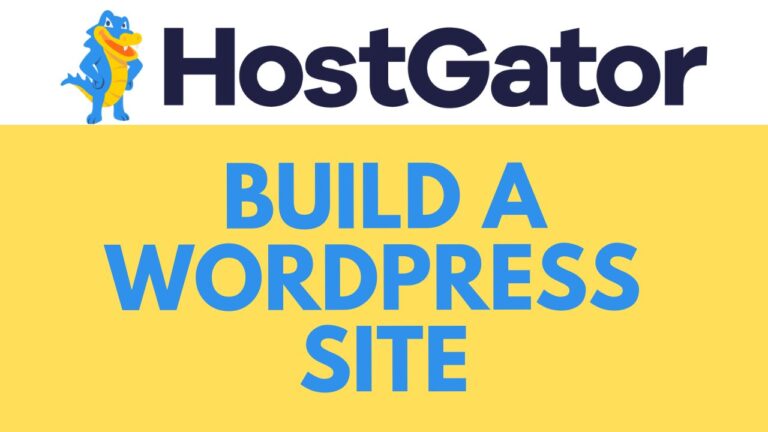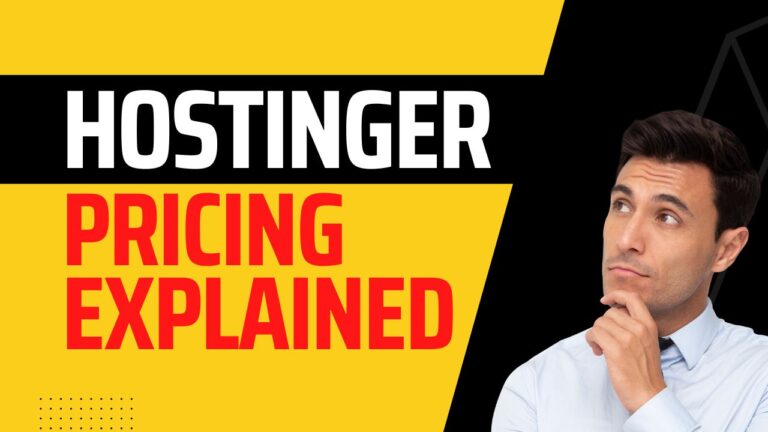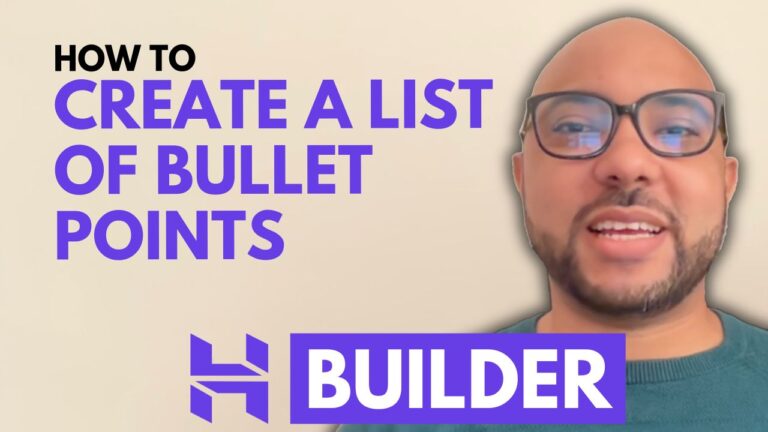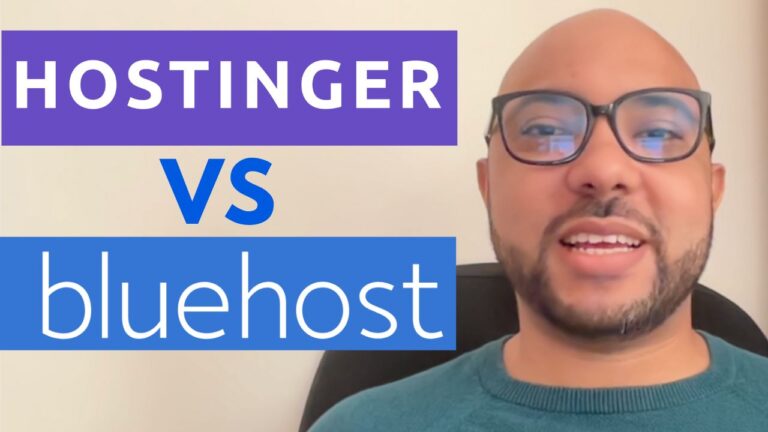How to Restore a Website in Hostinger
Welcome to Ben’s Experience! In this post, we will guide you through the process of restoring a website in Hostinger. Whether you’ve accidentally deleted crucial files or need to revert your site to a previous state, understanding how to restore a website in Hostinger can save you a lot of trouble.
Step-by-Step Guide to Restoring Your Hostinger Website
Step 1: Log Into Your Hostinger Account
Start by logging into your Hostinger account. This is the first and most crucial step. Without accessing your account, you won’t be able to proceed with the restoration process.
Step 2: Navigate to the Website Section
Once inside your Hostinger account, click on the “Website” tab located at the top of the dashboard. This will take you to the page where you can manage all aspects of your website.
Step 3: Access the Dashboard
Next, click on the dashboard link next to your website. This is where you will find various settings and options related to your site.
Step 4: Select Files and Backups
From the left-side menu, click on “Files” and then “Backups”. It’s important to make sure you are in the “Restore Website” tab and not the “File Backups” tab to avoid any confusion.
Step 5: Choose a Backup Date
You will see a drop-down list where you can select the date to which you want to restore your website. Choose the most appropriate date based on your needs.
Step 6: Initiate the Restore Process
Click on “Restore” and confirm that you understand restoring the selected backup version will replace all current website files and databases. After confirmation, click the restore button.
Step 7: Wait for the Restoration to Complete
The restoration process can take up to 15 minutes. During this time, you can close the window if you wish, as the process will continue in the background.
Additional Resources
Before you go, I have something special for you! I’m offering two free online video courses. The first course covers Hostinger hosting and WordPress management, while the second course teaches you how to use the Hostinger website builder to create basic websites or online shops. You can get both courses for free by clicking the link in the description below.
Final Thoughts
Restoring a website in Hostinger is a straightforward process if you follow the steps outlined above. If you found this guide helpful, please give it a thumbs up and subscribe to my channel for more tutorials. If you have any questions, feel free to leave a comment below.