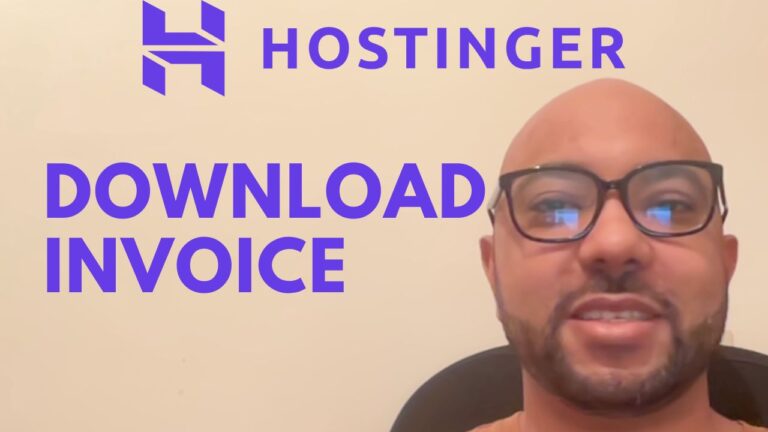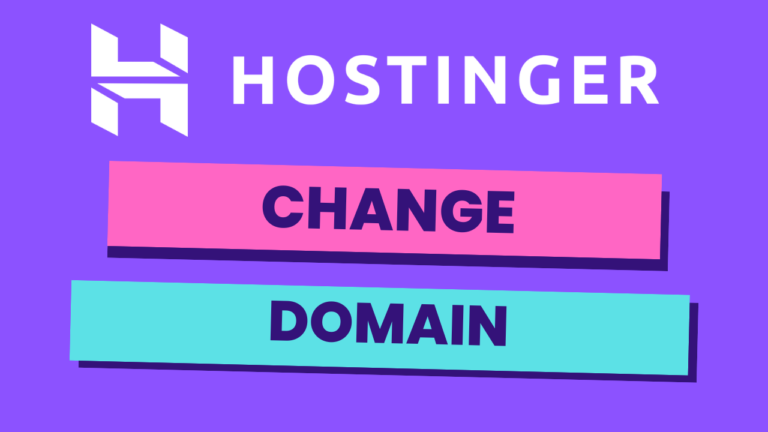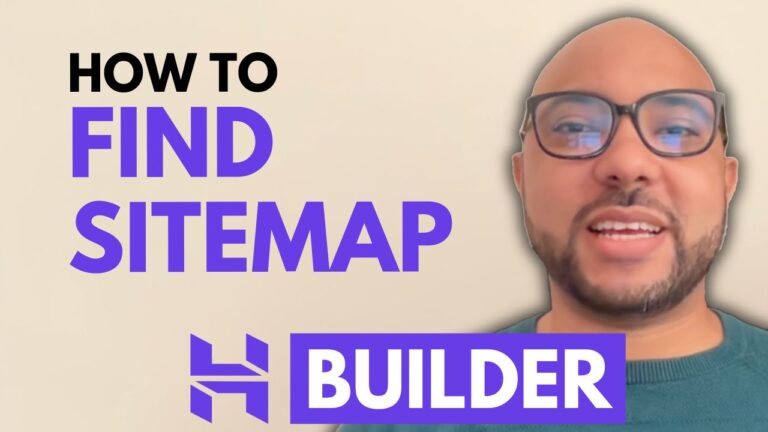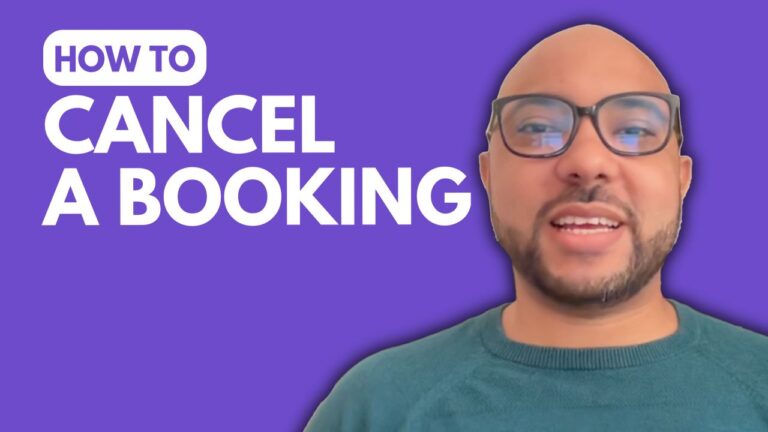How to Create a Business Email in Hostinger
Welcome to Ben’s Experience! In this guide, I will walk you through the steps to create a business email in Hostinger. Setting up a professional email address is essential for any business, and Hostinger makes it easy with their straightforward email setup process.
Step-by-Step Guide to Creating a Business Email in Hostinger
- Log into Your Hostinger Account Start by logging into your Hostinger account. If you don’t have an account yet, you can easily sign up on their website.
- Navigate to the Emails Section Once inside your account dashboard, click on the “Emails” tab located at the top of the page. This will take you to the email management section.
- Set Up Your Free Email Service Next to the option for setting up a free email service, click on “Set Up”. You will then be prompted to select the domain name for which you want to create an email account.
- Select Your Domain Choose the domain name you want to associate with your new email account from the list of your domains and click “Confirm”.
- Choose an Email Plan Hostinger offers three email plans. For this tutorial, we will go with the free email plan. It’s a great option to get started without any cost.
- Create Your Email Account
- Email Name: Enter the name for your new email. For example, “Ben”.
- Password: Choose a password that you will remember. Ensure it’s strong to keep your account secure.
- Password Recovery Email: Enter a recovery email address. This should be an email you can easily access anytime in case you need to recover your password.
- Access Your Email Account To access your new email account, click on “Access Web Mail”. You’ll need to enter your email password and then hit “Login”. You now have a professional business email set up and ready to use!
Bonus: Free Online Courses
Before you go, I have something special for you! I’m offering two free online video courses:
- Hostinger Hosting and WordPress Management: Learn how to manage your Hostinger hosting account and use WordPress effectively.
- Hostinger Website Builder: Discover how to use the Hostinger website builder to create basic websites or online shops.
You can get them both for free by clicking here.
Conclusion
Creating a business email in Hostinger is simple and efficient. By following the steps outlined above, you’ll have a professional email address set up in no time. If you found this guide helpful, give it a thumbs up and subscribe to my channel for more tutorials. Feel free to leave any questions in the comments below.
🔔 Subscribe for more tips just like this: YouTube Channel
Thank you for reading, and happy emailing!