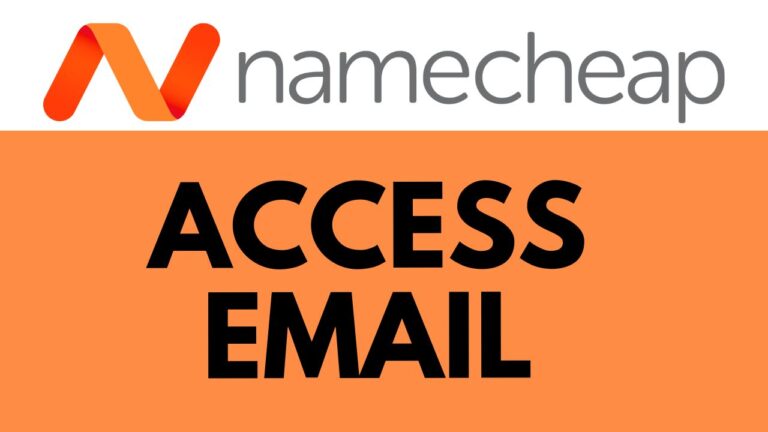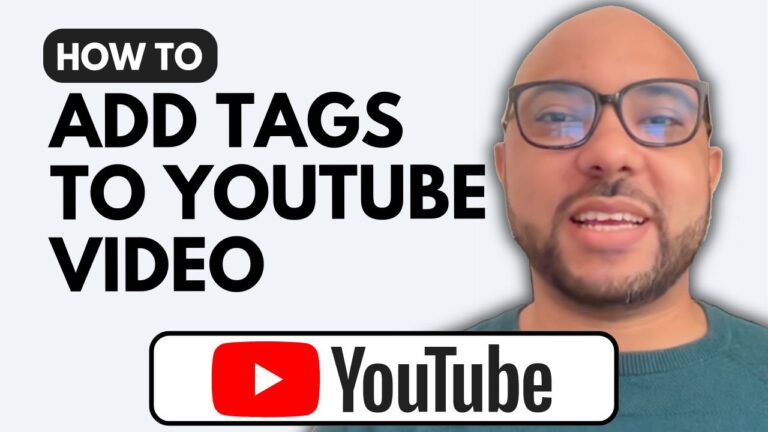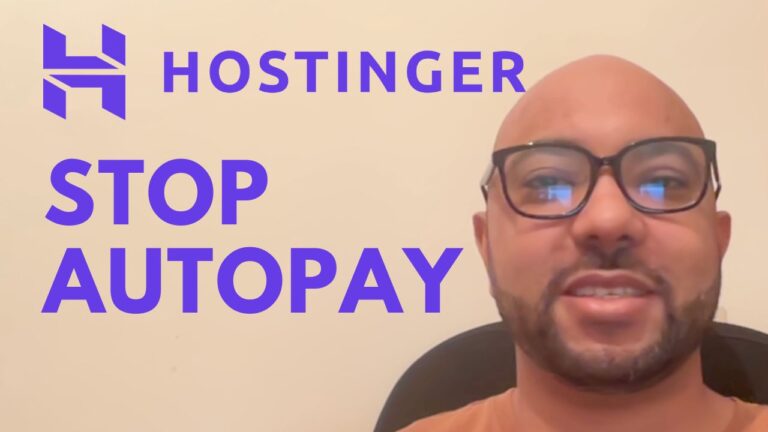How to Get Free Email from Hostinger
Hey everyone, welcome to Ben’s Experience! In today’s guide, I’ll walk you through the process of setting up a free email account with Hostinger. Whether you’re a small business owner, a freelancer, or just someone who wants a professional email address, Hostinger’s free email service is a fantastic option. Let’s get started!
Step-by-Step Guide to Getting Free Email from Hostinger
1. Log into Your Hostinger Account First, you need to log into your Hostinger account. If you don’t have an account yet, you’ll need to create one.
2. Navigate to the ‘Emails’ Section Once you’re inside your account, look at the top menu and click on ‘Emails’. This will take you to the email management section.
3. Set Up Free Email Service Next to the free email service option, click on ‘Setup’. This will begin the process of setting up your new email account.
4. Select Your Domain Choose the domain name you want to associate with your new email account. This is typically your business or personal website domain.
5. Confirm Your Selection Click ‘Confirm’ to proceed with the setup.
6. Choose the Free Email Plan Hostinger offers several email plans. For this guide, we are going to select the free email plan.
7. Create Your Email Account Now, it’s time to create your email account. Enter the desired email name (e.g., yourname@yourdomain.com) and choose a strong, memorable password.
8. Set Up a Recovery Email Fill in a password recovery email address. This should be an email account you can easily access in case you need to recover your password.
9. Create the Email Account Click on ‘Create New Email’ to finalize the setup.
10. Access Your Email Account To access your new email, click on ‘Access Webmail’, fill in your email password, and hit ‘Login’. You’re now ready to start sending and receiving emails with your new Hostinger account!
Why Use Hostinger’s Free Email Service?
Using Hostinger’s free email service is not only cost-effective but also incredibly easy to set up. It offers a professional touch to your communications and ensures you stay connected with your audience or clients seamlessly.
Special Offer
Before you go, I have something special for you. I’m offering two free online video courses:
- Hostinger Hosting and WordPress Management – Learn how to efficiently manage your hosting and WordPress website.
- Hostinger Website Builder – Discover how to create basic websites or online shops using Hostinger’s website builder.
You can get both courses for free by clicking the link in the description!
If you found this guide helpful, give it a thumbs up and subscribe to my channel for more useful tips. If you have any questions, feel free to leave a comment below.
Happy emailing!