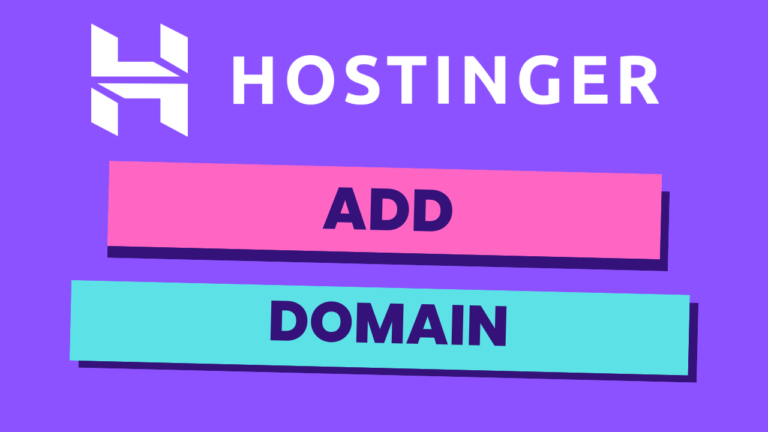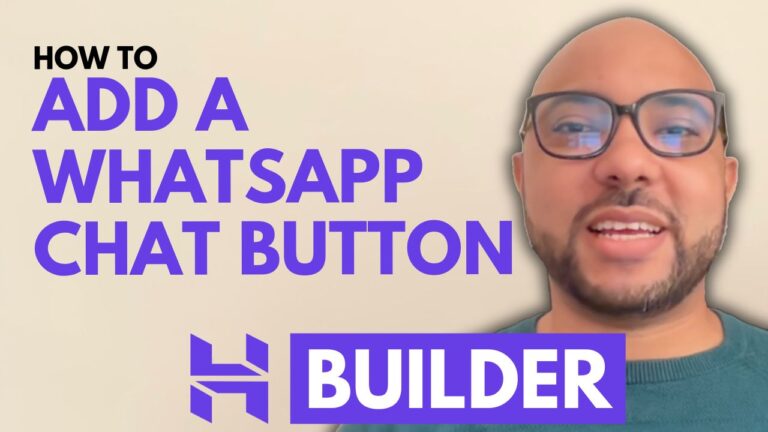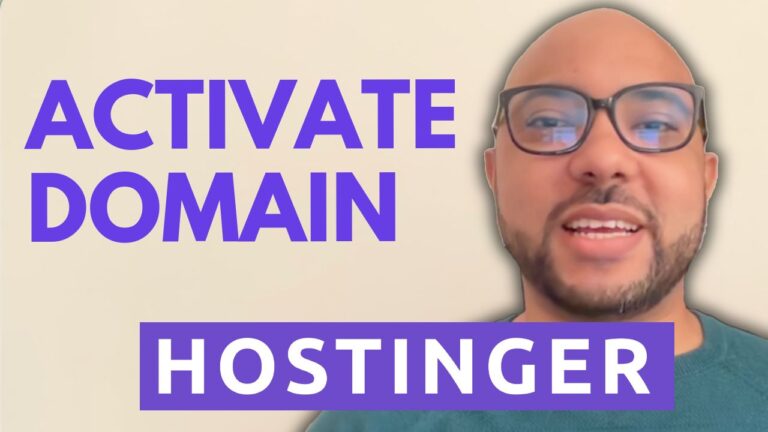How to Create a Blog in Hostinger Website Builder
Hey everyone, welcome to Ben’s Experience! In this post, I will show you how to create a blog in Hostinger Website Builder. Whether you’re running an e-commerce shop or just want to share your thoughts, Hostinger makes it easy to get started.
Step-by-Step Guide to Creating a Blog in Hostinger Website Builder
1. Access the Website Builder First, log into your Hostinger account and navigate to the website builder. This is where the magic happens. You’ll see an option for an e-commerce shop, but today we’re focusing on adding a blog.
2. Add a Blog To add a blog, go to the website settings, then click on ‘blog’. You’ll find a ‘start a blog’ button, which will guide you through the setup. Initially, you might see some pre-published blog posts. Feel free to delete them or edit them to suit your needs.
3. Create a New Blog Post Click on ‘add new post’ to begin. Hostinger offers an AI tool to help you create content. You can choose the tone of voice, content length, and even the topic. For example, if you want to write about hiking tips for beginners, you can type that in and let the AI generate the content for you.
4. Edit Your Blog Post Once the AI generates the content, review it for quality. You can edit the text, add images, and format it as you like. Make sure to switch the status from draft to public so your audience can see it.
5. Organize with Categories You can organize your blog posts by adding categories. Go to post settings, then select or create new categories. This helps readers find related content more easily. For example, you could have a category for ‘tips’.
6. Customize Post Settings In the post settings, you can also edit the post description, URL, author name, and publishing date. Scheduling posts for future publication is a great way to keep your blog active even when you’re busy.
7. Publish and Update Always remember to publish your website or update it to make sure your latest changes go live.
Bonus: Free Courses Before you go, I have something special for you. I have two free online video courses: one about Hostinger hosting and WordPress managing, and another on using Hostinger Website Builder to make basic websites or online shops. You can get them both for free by clicking the link in the description.
If you found this post helpful, give it a thumbs up and subscribe to my channel. If you have any questions, leave a comment below!