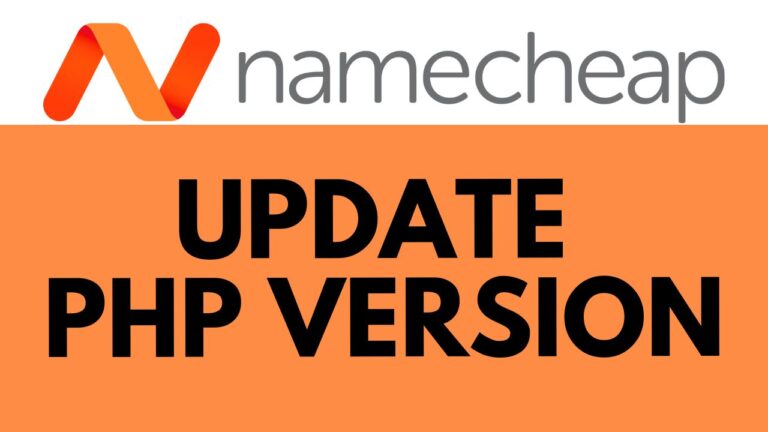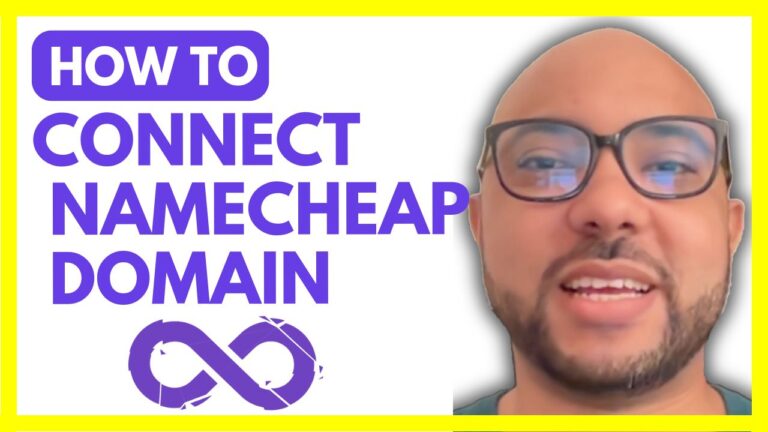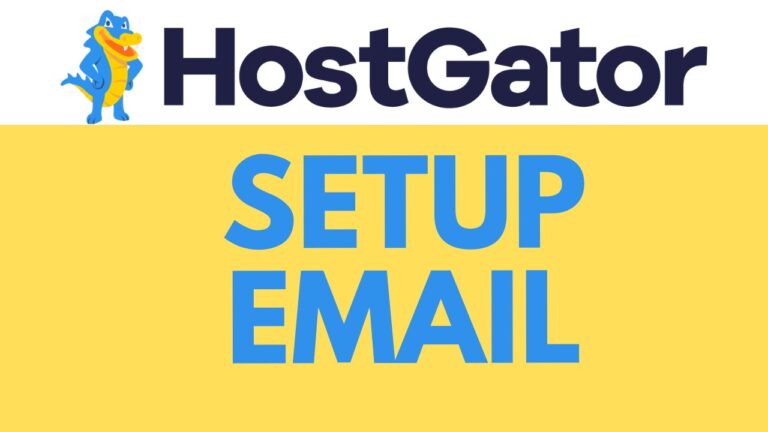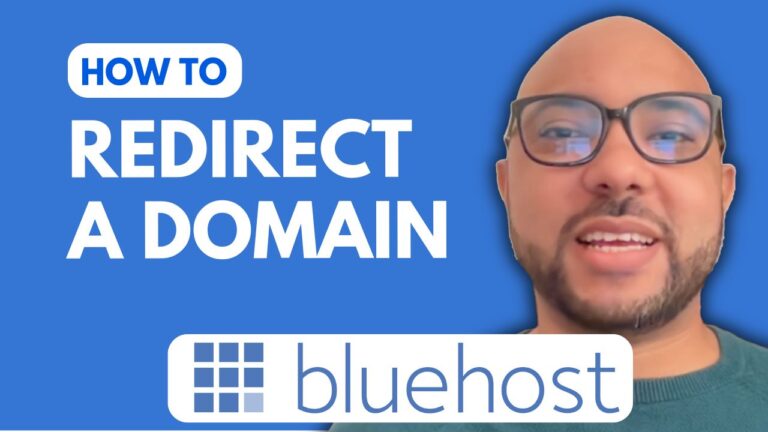How to Connect FileZilla to InfinityFree
Are you looking to connect FileZilla to InfinityFree? In this guide, I’ll walk you through the straightforward steps to get FileZilla up and running with InfinityFree hosting.
Step-by-Step Instructions:
- Log in to InfinityFree: Start by visiting InfinityFree.com and log in to your account using your email address and password.
- Access FTP Details: After logging in, select the hosting account you wish to connect to FileZilla. Scroll down to the “Account Options” section and click on “FTP Details.”
- Copy FTP Credentials: You will need to copy your FTP username and password. Click the “Show/Hide” button next to your password to view it.
- Open FileZilla: Launch FileZilla and paste your FTP username into the “Username” field. Enter your FTP password into the “Password” field.
- Enter FTP Host: Copy your FTP host (usually a server address) and paste it into the “Host” field in FileZilla. Click “Quick Connect” to establish the connection.
- Upload Files: Once connected, you can upload files to your website by dragging them into the “htdocs” folder on your InfinityFree account.
If you found this guide helpful, you might also be interested in my free InfinityFree online course, available at university.bensexperience.com. This course covers everything from getting started with InfinityFree to advanced configurations and managing your WordPress website.
Don’t forget to like this post and subscribe for more tips and tutorials on managing your web hosting and websites!