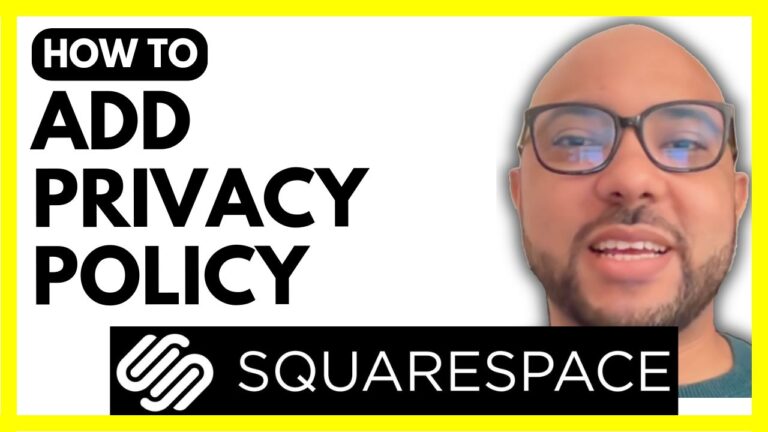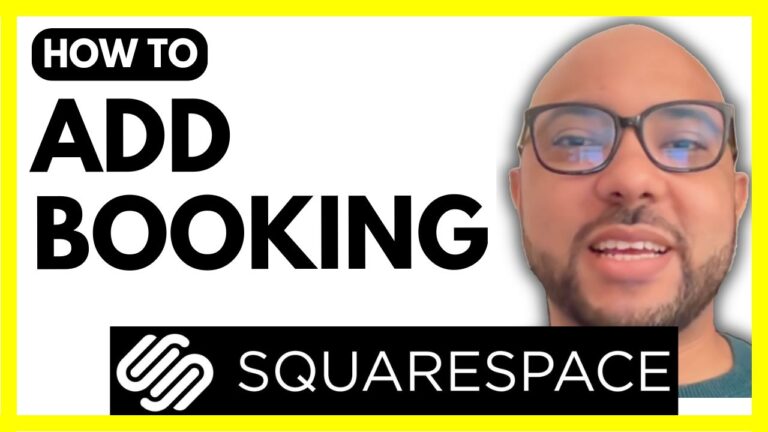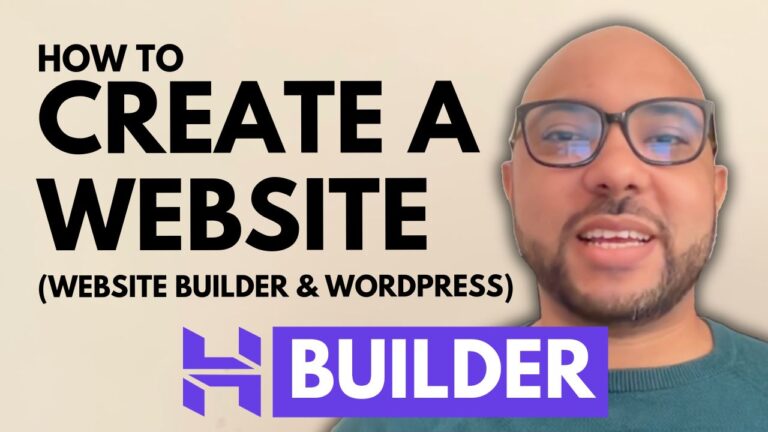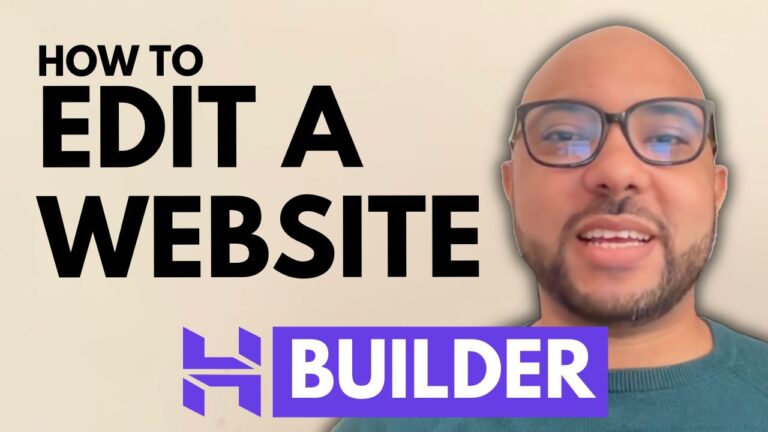How to Change URL in Squarespace
Changing a URL in Squarespace is a simple yet essential task for keeping your website organized and user-friendly. In this guide, we’ll walk you through the steps to update a page URL in Squarespace.
- Log In to Your Account Begin by logging into your Squarespace account. Once you’re in, you’ll see a dashboard with a list of your websites.
- Select Your Website Click on the website you want to edit. This will take you to the site editor where you can make changes to your content.
- Navigate to Pages In the site editor, go to the “Pages” section. Here, you’ll find all the pages on your site.
- Edit the URL Locate the page you want to change the URL for. For example, let’s say you want to update the URL of the “About” page. Click on the page to select it, then click on the small gear icon next to it. A new window will pop up.
- Update the URL Slug In the window that appears, find the “URL Slug” field. This field shows the current URL of the page. You can modify this to your desired URL by typing in the new slug. Once you’ve made your changes, click “Save” to apply them.
- Preview Your Changes To ensure your URL change looks as expected, use the preview button. This will show you how the updated URL appears on the live site.
- Further Learning If you want to master Squarespace and take your skills to the next level, consider joining my free Squarespace course. It covers everything from basic setup to advanced customization and SEO tips. You can enroll at University.BensExperience.com.
Changing URLs in Squarespace is straightforward, and keeping your URLs well-organized helps improve navigation and search engine optimization. For more tips and tutorials, don’t forget to check out the resources mentioned and stay tuned for more helpful content!