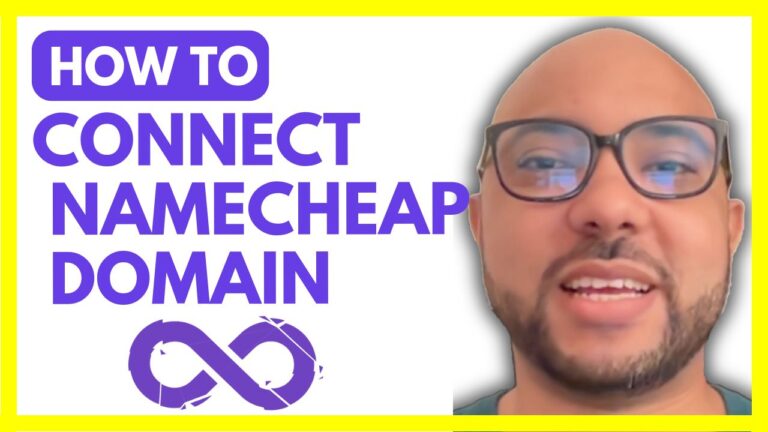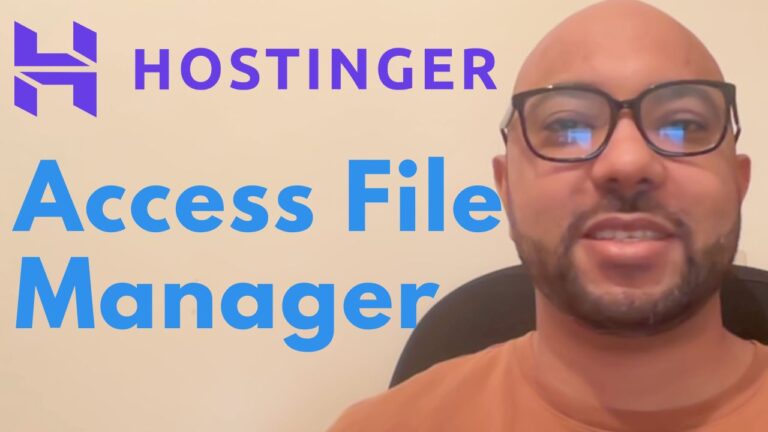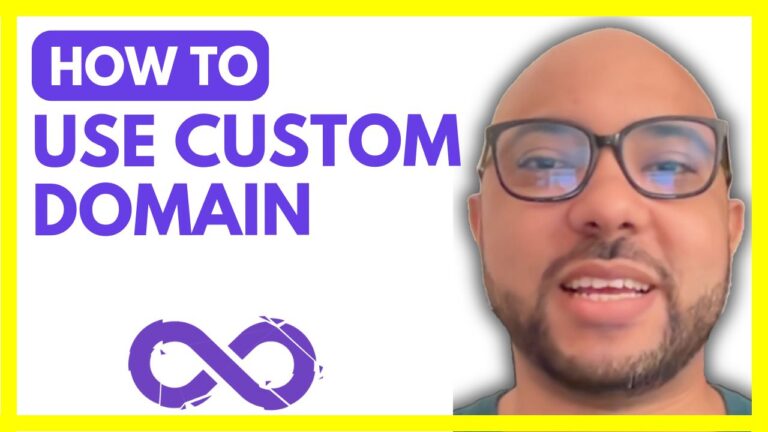How to Change PHP Version in Bluehost
Changing the PHP version in your Bluehost account is a straightforward process that can significantly impact your website’s performance and compatibility. PHP versions are updated regularly, and using the latest version ensures your site runs efficiently, remains secure, and is compatible with the latest web standards. In this guide, I’ll walk you through the steps to update your PHP version in Bluehost.
Step 1: Log In to Your Bluehost Account
Start by logging into your Bluehost account. Once you’re logged in, navigate to the ‘Websites’ section from the dashboard.
Step 2: Access Website Settings
Next, find the website for which you want to change the PHP version. Click on ‘Settings’ for that website. This will take you to a page where you can manage various settings related to your site.
Step 3: Locate PHP Version Settings
On the settings page, scroll down until you see the ‘PHP Version’ section. Here, you’ll find the current PHP version your website is using.
Step 4: Change the PHP Version
To update your PHP version, click on the ‘Change PHP Version’ button. A list of available PHP versions will appear. Select your desired version; for instance, you might choose PHP 7.4 or PHP 8.0, depending on your needs.
Step 5: Apply the Changes
Once you’ve selected the PHP version, click ‘Apply.’ Bluehost will process the change, and within a few moments, your site will be running on the new PHP version. You should see a confirmation message indicating that the PHP version has been successfully updated.
Conclusion
Updating your PHP version in Bluehost is an essential task for maintaining your website’s health. Whether you’re troubleshooting an issue, optimizing performance, or ensuring compatibility with new plugins or themes, this simple process can make a big difference. Always remember to check your site after changing the PHP version to ensure everything functions correctly.
By following these steps, you can easily change your PHP version in Bluehost and keep your site running smoothly.