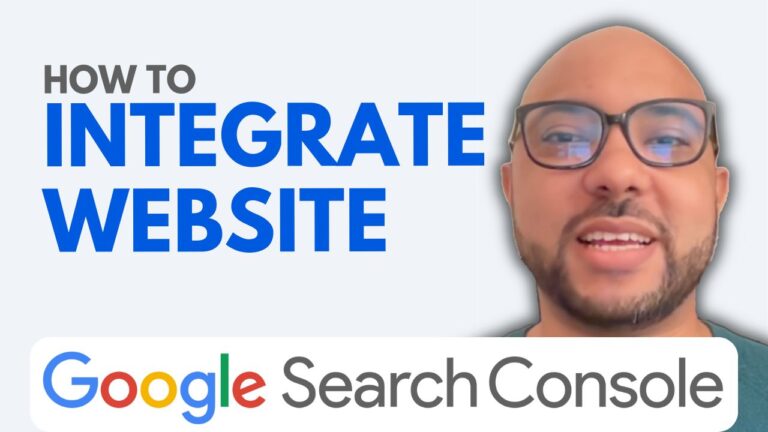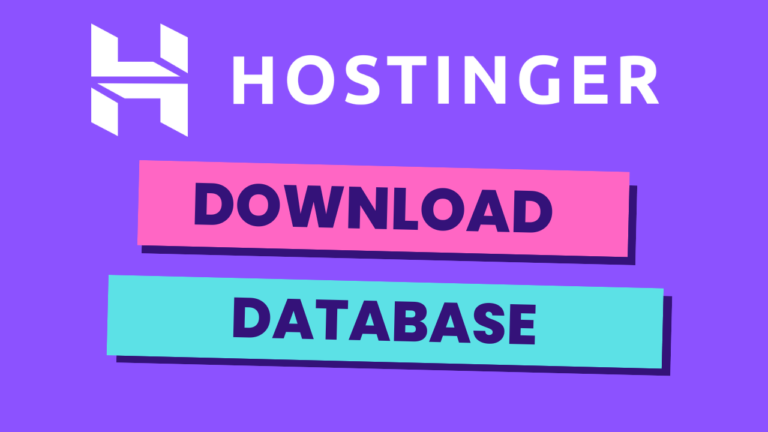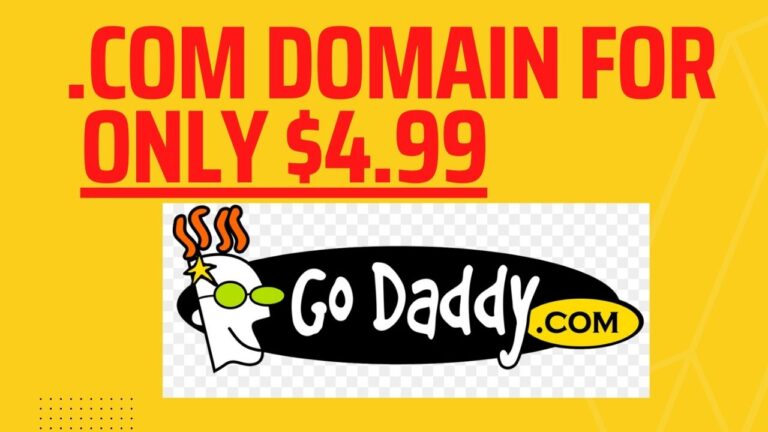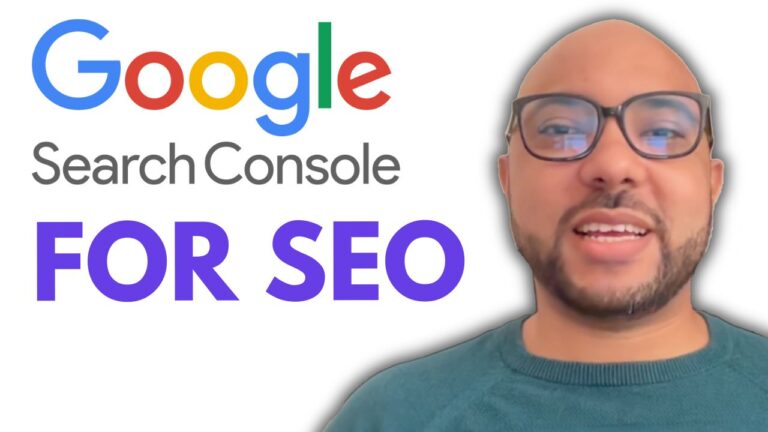How to Change Language in Google Search Console
Welcome to Ben’s Experience! In this guide, I’ll show you how to change the language in Google Search Console. Whether you need to switch from English to another language like French, this step-by-step process will help you make the adjustment smoothly.
Steps to Change the Language in Google Search Console:
- Access Your Google Search Console Account
Start by logging into your Google Search Console account. As you enter, you’ll notice the default language is set to English. - Navigate to Google Account Settings
To change the language, click on your Google profile picture at the top right corner of the screen. From the dropdown menu, select “Manage your Google Account.” - Update Your Language Preferences
Once in your Google Account settings, go to the “Personal info” tab. Scroll down to the “Language” section. Here, click on the small pencil icon to edit your language settings. - Choose Your Preferred Language
Now, you can search for your desired language. For instance, if you want to switch to French, select “French” and choose the appropriate regional variation, such as “French for Morocco.” - Save Your Changes
After selecting your new language, click “Save.” The language settings for your Google account will update accordingly. - Refresh Google Search Console
Return to your Google Search Console and refresh the page. You should now see that the language has been successfully changed to French.
Why Changing the Language in Google Search Console is Useful
Customizing the language in Google Search Console allows you to work more efficiently, especially if you’re managing websites targeting different regions. It’s a small but crucial step that can significantly improve your workflow and make navigating the tool easier.
Bonus Content
Before you go, I have something special for you! I’m offering two free online video courses:
- Hostinger Hosting and WordPress Management
Learn how to effectively manage hosting with Hostinger and set up your WordPress site like a pro. - Using Hostinger Website Builder
Master the basics of creating websites or online shops with Hostinger’s user-friendly website builder.
You can access both of these courses for free by clicking the links in the description.
If you found this guide helpful, don’t forget to give it a thumbs up and subscribe for more tutorials. Have any questions? Leave a comment below, and I’ll be happy to help!