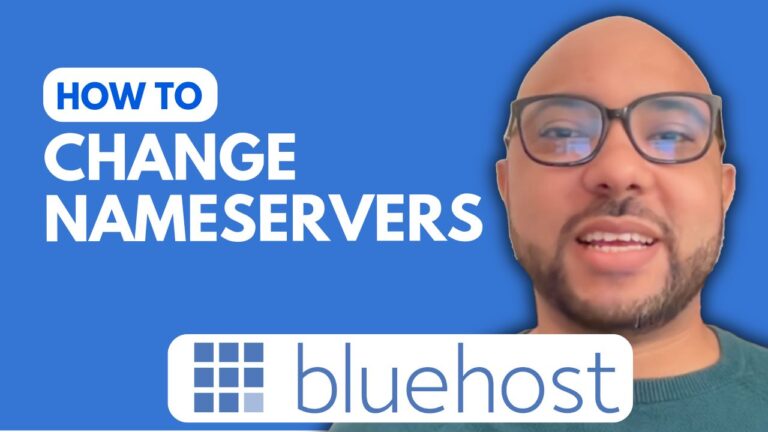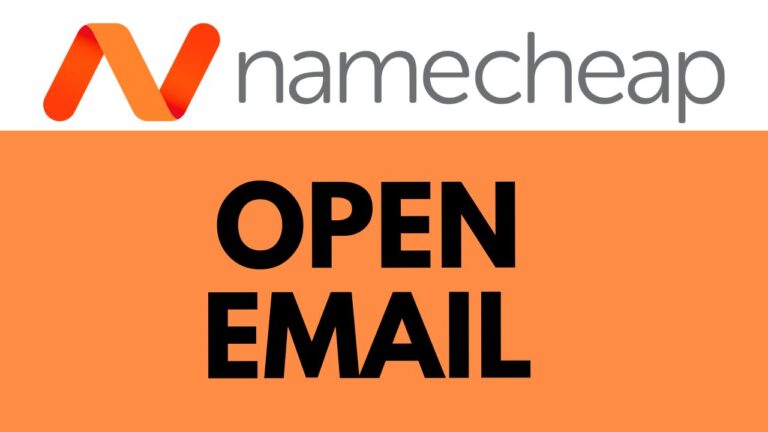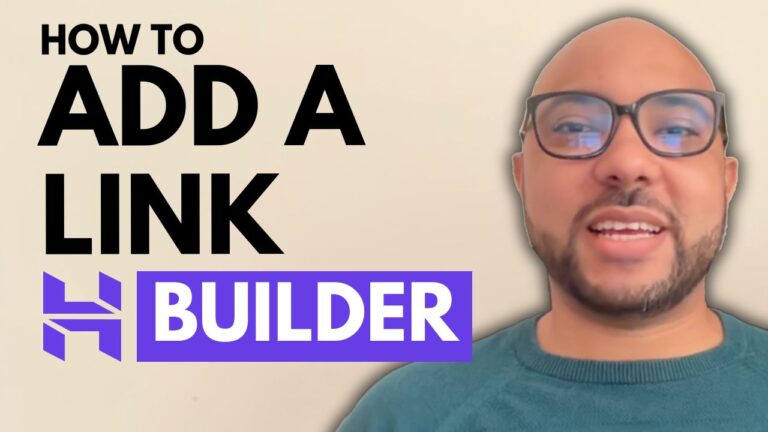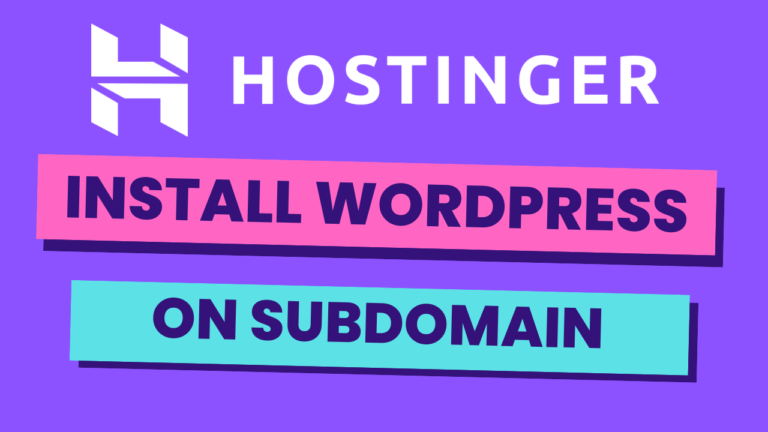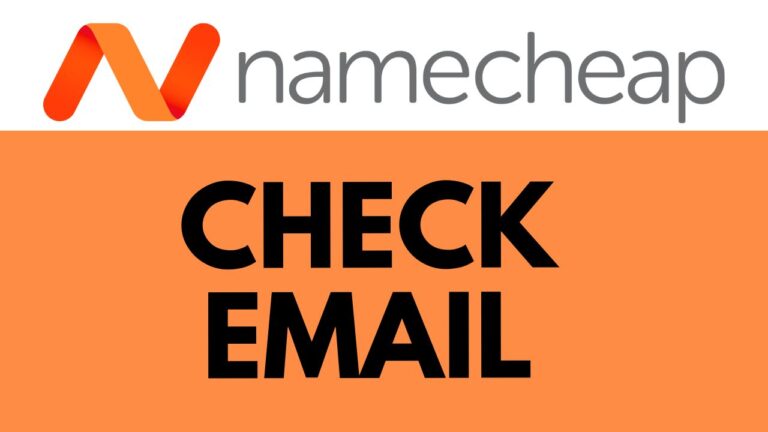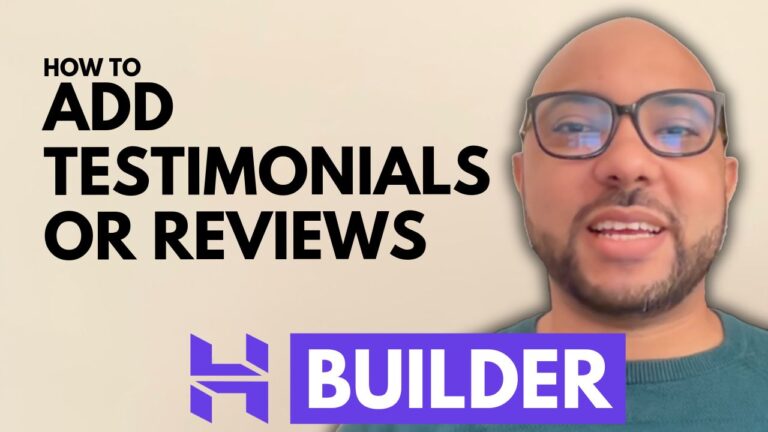How to Cancel Hostinger AutoPay
Hey everyone, welcome back to Band Experience! Today, I’m going to walk you through the process of canceling your Hostinger auto-pay. It’s a simple process, but it can save you from unexpected charges down the road.
First things first, make sure you’re logged into your Hostinger account. Once you’re in, head over to the ‘Billing’ section. Here, you’ll see a list of your subscriptions. Find the hosting subscription you want to cancel auto-pay for.
Next to your subscription, you’ll notice a small arrow. Click on it to reveal more options. Among these options, you’ll find ‘Disable Auto Renewal’. Click on this option.
Hostinger will then ask you to confirm your selection. Choose one of the provided options that best suits your reason for canceling auto-pay, and then click on ‘Submit’.
And that’s it! You’ve successfully canceled auto-pay for your Hostinger subscription. No more worrying about unexpected charges hitting your account.
But wait, before you go, I’ve got something special for you. I’m offering two free online video courses. The first one covers everything you need to know about Hostinger hosting and managing WordPress sites. The second course will teach you how to use Hostinger’s website builder to create basic websites or online shops. These courses are packed with valuable information and are completely free for you to access. Just click the link in the description to get started.
If you found this tutorial helpful, be sure to give it a thumbs up and subscribe to our channel for more useful tips and tutorials. And if you have any questions or need further assistance, don’t hesitate to leave a comment below. We’re here to help!
Thanks for watching, and see you in the next video!