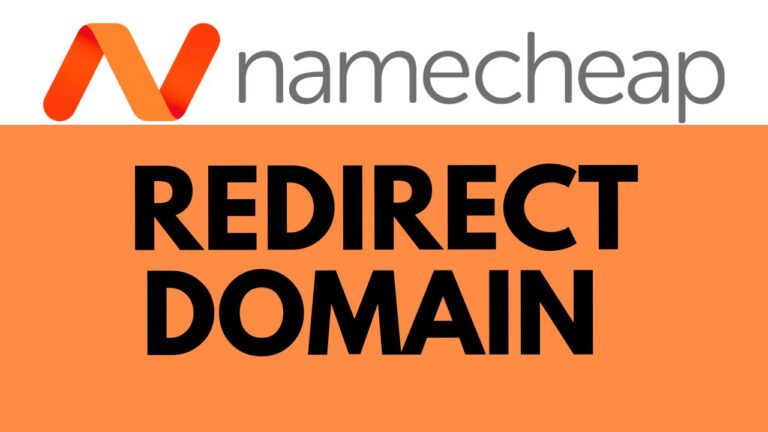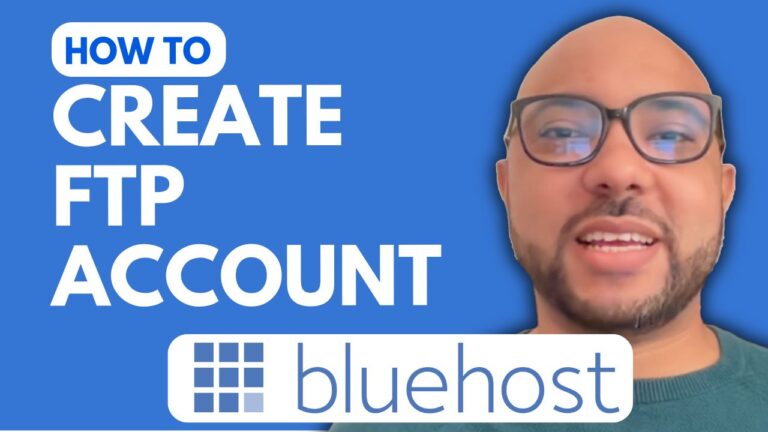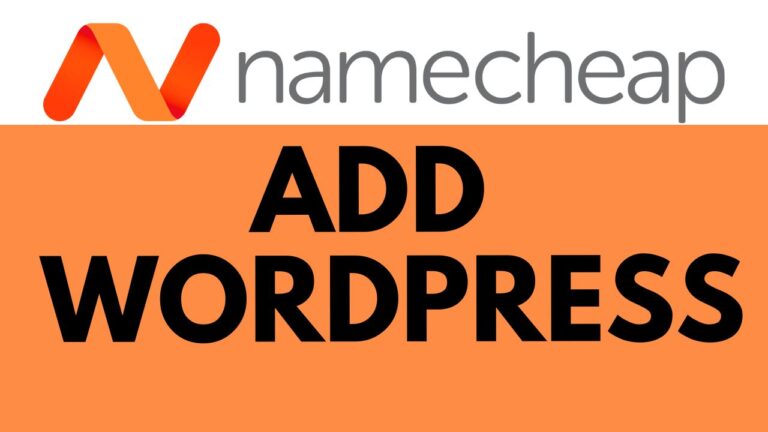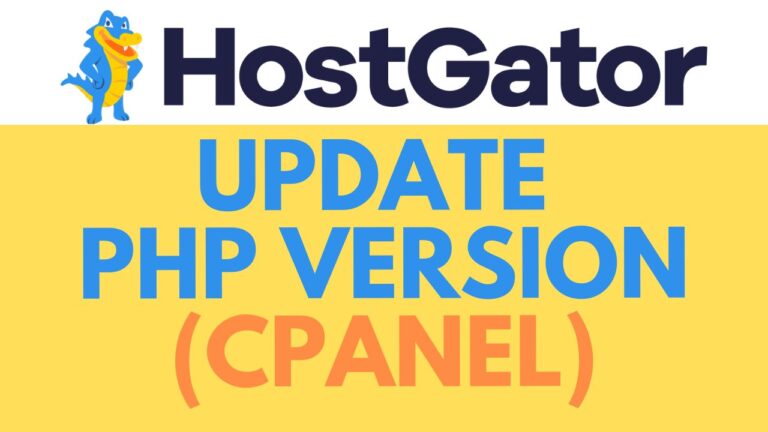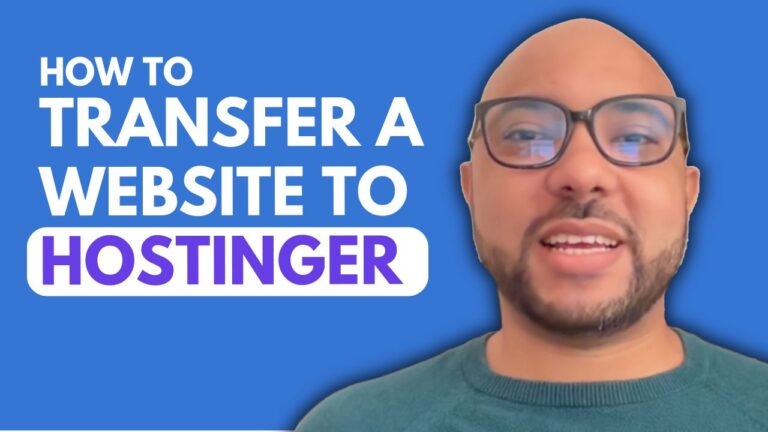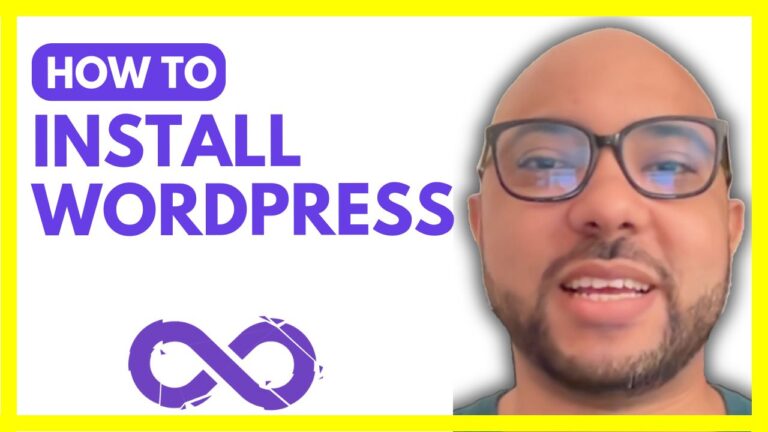How to Build a WordPress Website with Bluehost
Building a WordPress website with Bluehost is a straightforward process that even beginners can master. In this guide, we’ll walk you through the entire process from start to finish.
Step 1: Access Your Bluehost Account First, log in to your Bluehost account. Once inside, navigate to the “Websites” section.
Step 2: Add a New Site To create your WordPress website, click on the “Add Site” button. This will take you to the WordPress installation setup.
Step 3: Install WordPress Select “Install WordPress” and hit the “Continue” button. You’ll be prompted to give your website a title. For example, you might choose something like “WordPress Blog.” After entering the title, click “Continue.”
Step 4: Choose Your Domain If you already have a domain, enter it in the designated field. If not, you can opt to use a temporary domain provided by Bluehost. After entering your domain, click “Continue.”
Step 5: Wait for Installation At this point, Bluehost will begin installing WordPress for you. This process only takes a few moments, and you’ll see a progress indicator as it installs.
Step 6: Your WordPress Site is Ready Once the installation is complete, your new WordPress blog will be ready to use. Initially, a “Coming Soon” page will be enabled by default.
Step 7: Disable the “Coming Soon” Page To make your site live, you’ll need to disable the “Coming Soon” page. Click on “Edit Site,” then “Exit to WordPress,” and finally, hit “Exit.” This will deactivate the “Coming Soon” page and make your site accessible to the public.
Conclusion Congratulations! You’ve successfully built a WordPress website with Bluehost. Whether you’re launching a blog, an online store, or a professional portfolio, Bluehost makes the process easy and efficient. Now, you can focus on customizing your site and adding content to share with the world.