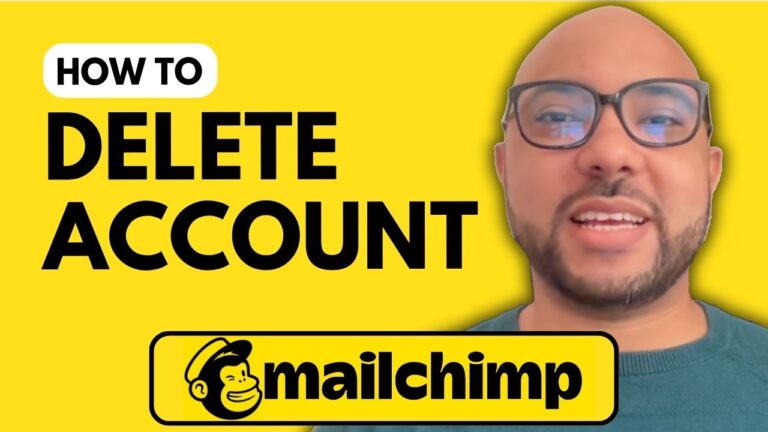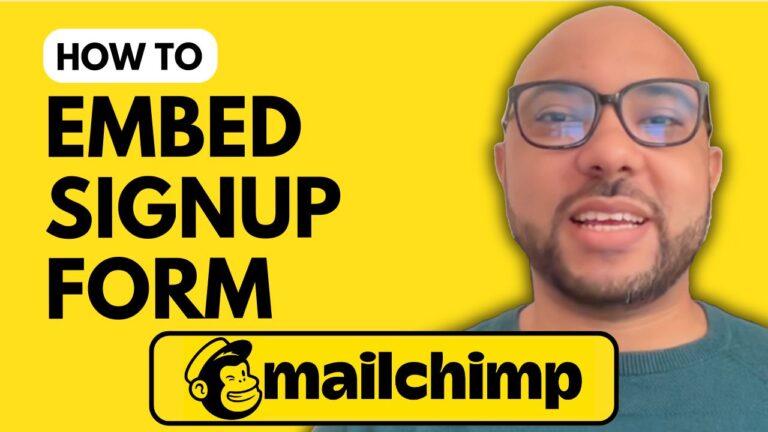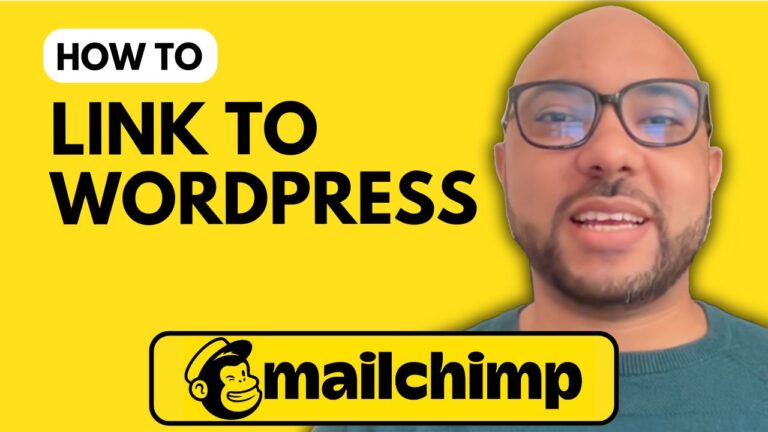How to Build a Landing Page on Mailchimp
Creating a landing page on Mailchimp is a great way to capture leads and grow your email list. In this guide, I’ll walk you through the steps to build an effective landing page using Mailchimp.
Step 1: Log In to Your Account
Start by visiting the Mailchimp website and logging in with your credentials. Once you’re inside your account, look for the “Create” button and select “Landing Page.”
Step 2: Naming Your Landing Page
Give your landing page a unique name. For example, you can name it “BS Free Guide.” Select the audience you want to target and click the “Begin” button.
Step 3: Choose a Template
Mailchimp offers various templates to choose from. For lead generation, try selecting a new lead generation template. This will direct you to the landing page editor.
Step 4: Edit Your Landing Page Elements
To customize your landing page, click on any element you want to edit. For instance, you can change the photos, adjust the text, or add links. Make sure to replace images with your own and ensure that they fit the page’s theme.
Step 5: Create Your Subscriber Form
One of the essential elements of your landing page is the form to collect subscriber information. You can customize the fields based on the information you wish to gather, such as names and email addresses. Make certain fields required to ensure you collect the necessary data.
Step 6: Set Up a Thank You Page
After form submission, it’s important to redirect subscribers to a thank you page. This page can reassure them that they need to check their inbox for a confirmation email. A sample message could be: “Almost done! Check your inbox to confirm your subscription.”
Step 7: Adding and Removing Elements
You can easily delete unwanted elements by selecting them and clicking the delete icon. To add new elements, drag and drop from the available options in the editor.
Step 8: Customizing Social Links
Add your social media links by editing the corresponding elements. This helps to promote your presence on different platforms.
Step 9: Save and Publish Your Page
Once you’ve finished editing, save your work. To make your landing page live, click on the “Publish” button. Your page will be accessible via the provided link.
Conclusion
And that’s how you build a landing page on Mailchimp! If you found this tutorial helpful, consider checking out my Mailchimp online course for more in-depth training on managing your Mailchimp account, creating campaigns, and more.
Don’t forget to like the video and subscribe for more tips on email marketing and landing page creation!