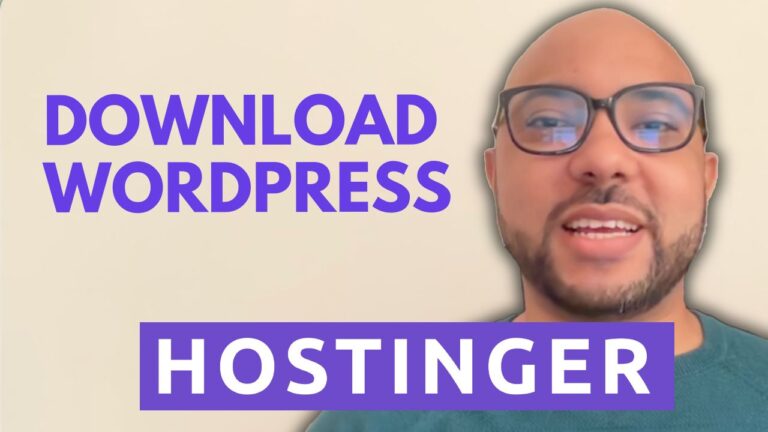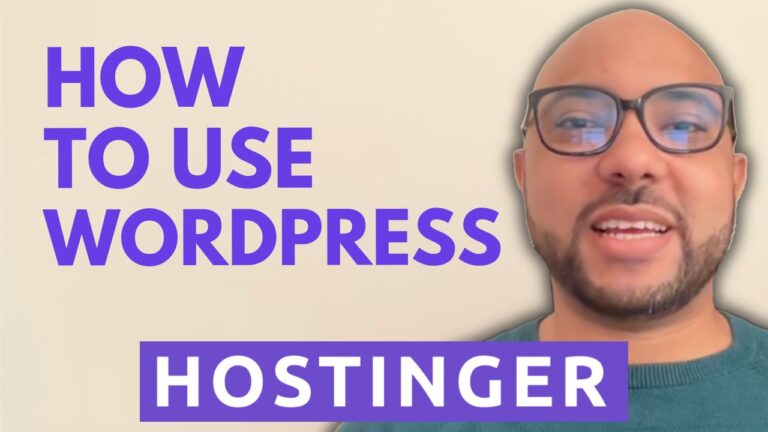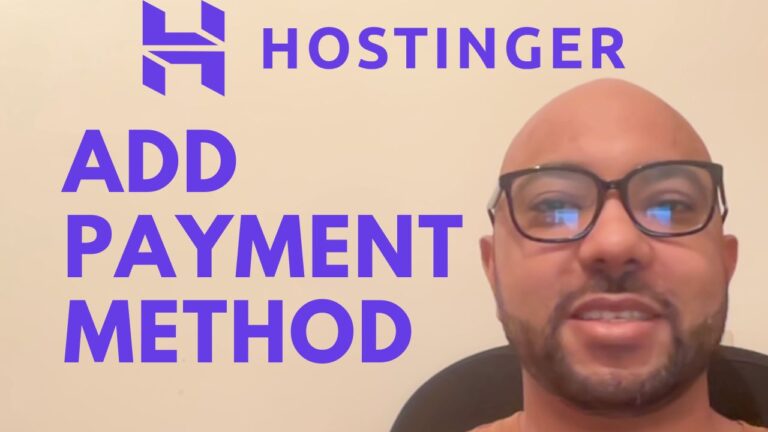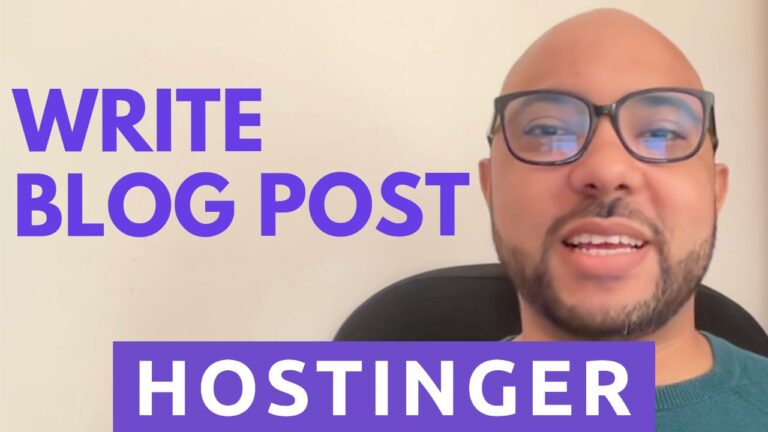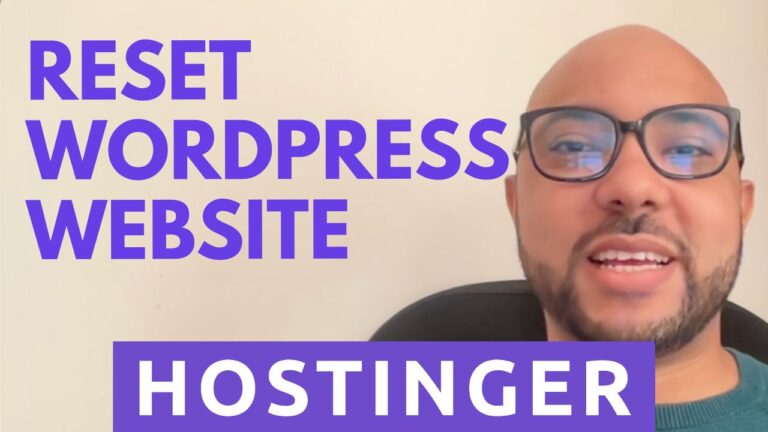How to Assign Subdomain to Sub Directory Hostinger
In this tutorial, you will learn how to assign a subdomain to a subdirectory on Hostinger. Hostinger is a popular web hosting platform that provides affordable hosting solutions for website owners.
Firstly, log in to your Hostinger account and go to “Hosting”. Once you are in the hosting dashboard, scroll down to the “Domains” section and click on the “Subdomains” option.
Next, enter the name of your subdomain in the “Subdomain” field and select the domain you want to assign the subdomain. In the “Document Root” field, enter the name of the subdirectory you want to associate with the subdomain. For example, if you want to assign the subdomain “blog.yourdomain.com” to the “blog” subdirectory, enter “blog” in the “Document Root” field.
Click on the “Create” button to create the subdomain and assign it to the specified subdirectory. Once the subdomain is created, you can access it by entering the subdomain URL in your web browser.
That’s it! You have successfully assigned a subdomain to a subdirectory on Hostinger. You can now use the subdomain to host a separate section of your website or a completely different website altogether.