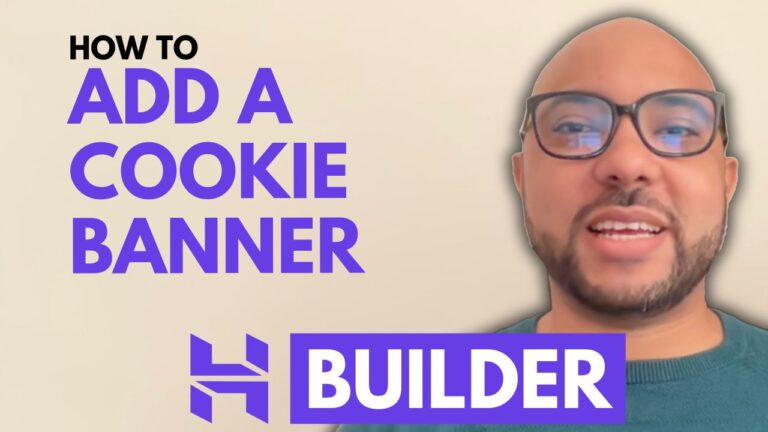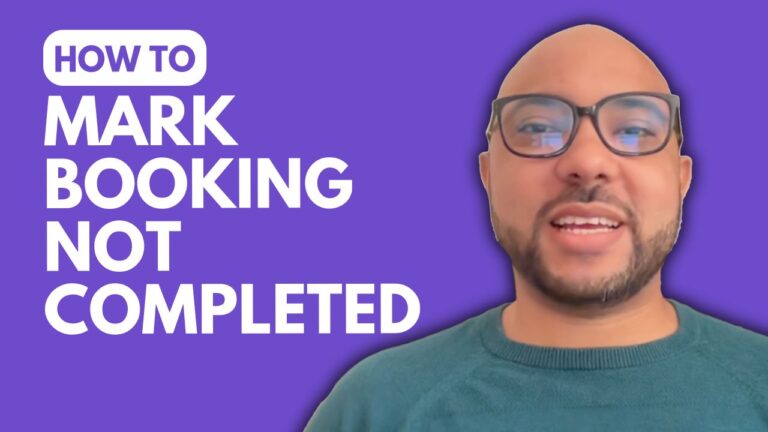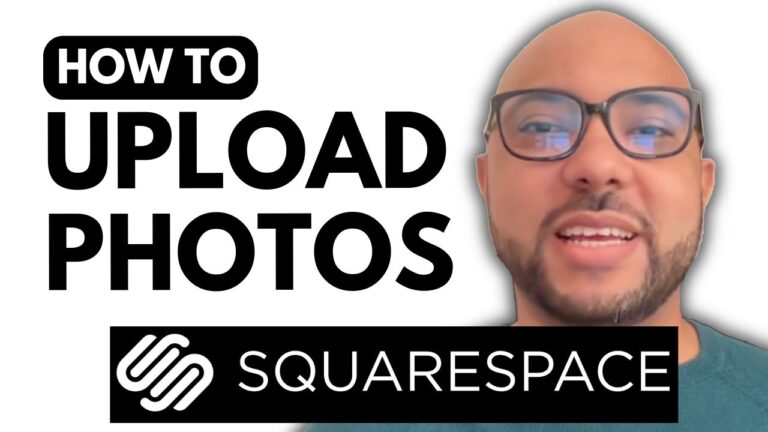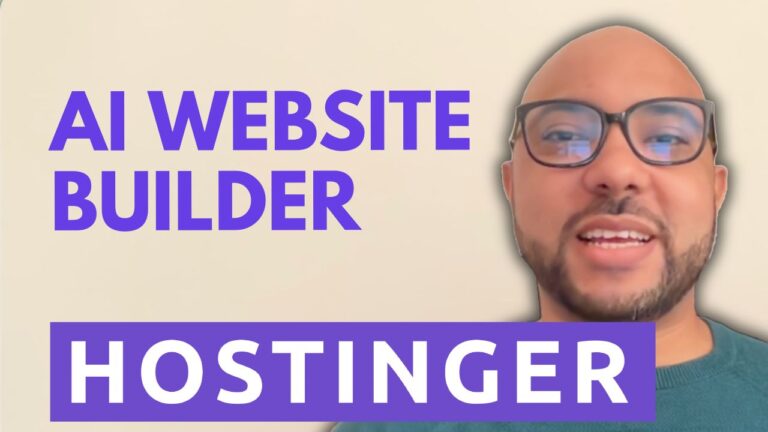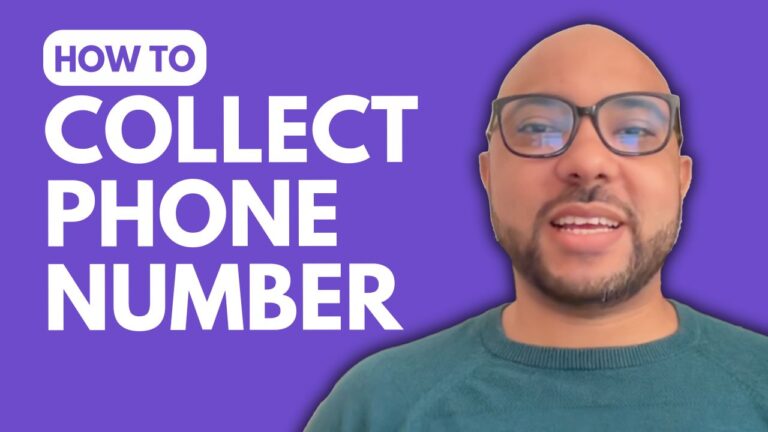How to Add Venmo to a Squarespace Website
Welcome to another guide from Ben’s Experience! Today, we’ll walk through how to add Venmo to your Squarespace website, enabling your customers to pay using this popular payment method. This integration can streamline your payment processes and provide a convenient option for your users.
Step 1: Access Your Squarespace Account
First, log in to your Squarespace account. From the main dashboard, select the website you want to work on by clicking on the appropriate site button.
Step 2: Navigate to Payment Settings
Once you’re in the desired website, go to the left-side menu and click on the “Settings” icon. From the settings menu, choose “Selling” and then “Payments.”
Step 3: Connect PayPal
To set up Venmo, you’ll need to connect a PayPal account first. Click on the PayPal logo to open a new window where you’ll be prompted to log in to your PayPal account. Enter your PayPal email address and your country, then click “Next.”
Step 4: Authorize PayPal and Squarespace Integration
Log in to your PayPal account and authorize Squarespace to connect with PayPal. This step is crucial as it allows PayPal to manage transactions and permissions on your behalf. You’ll need to grant permissions for Squarespace to process payments, issue refunds, and more.
Step 5: Confirm and Connect
After authorizing the connection, click on “Agree and Connect” to finalize the setup. You will then be directed back to Squarespace where you should see PayPal connected with a “connected” status.
Step 6: Update Billing Agreement
To ensure all features work properly, update your PayPal billing agreement. Click on “Update” and then “Continue” to save your settings. Confirm by clicking “Agree and Pay.”
Step 7: Venmo Payments Enabled
Once the setup is complete, your customers will be able to pay using Venmo. You can verify this by checking the payments section where you should see Venmo listed alongside PayPal.
Additional Resources
For more in-depth tutorials on using Squarespace, including advanced customization and best practices, check out my free Squarespace course at Ben’s University.
Don’t forget to like this post and subscribe to my YouTube channel for more helpful tips and guides!
Subscribe to Ben’s Experience for More Tips
Thank you for reading! If you have any questions or need further assistance, feel free to leave a comment. Happy customizing!