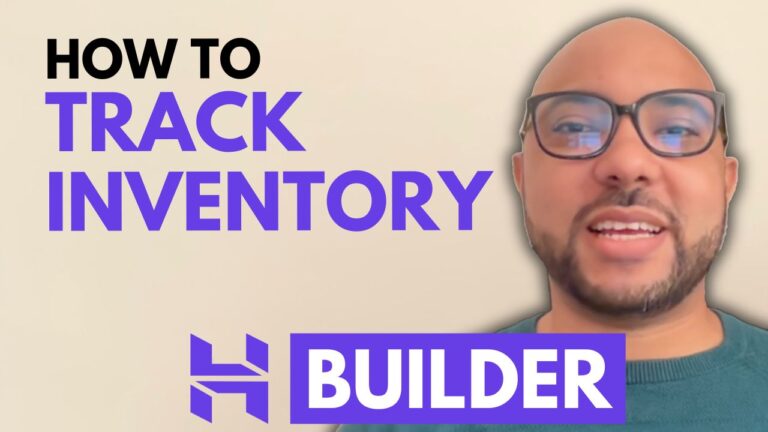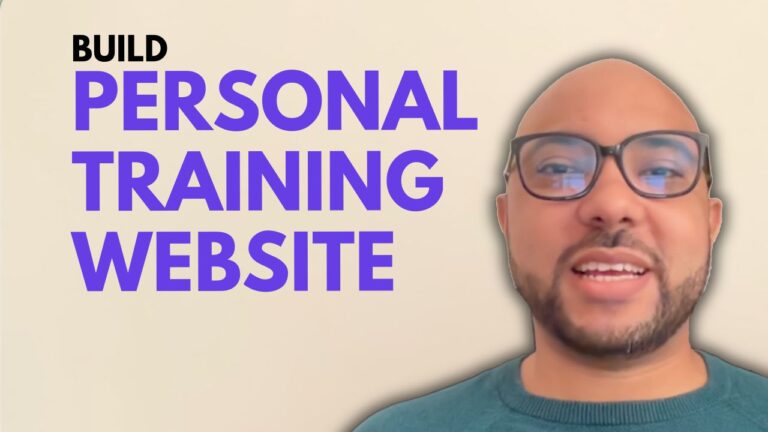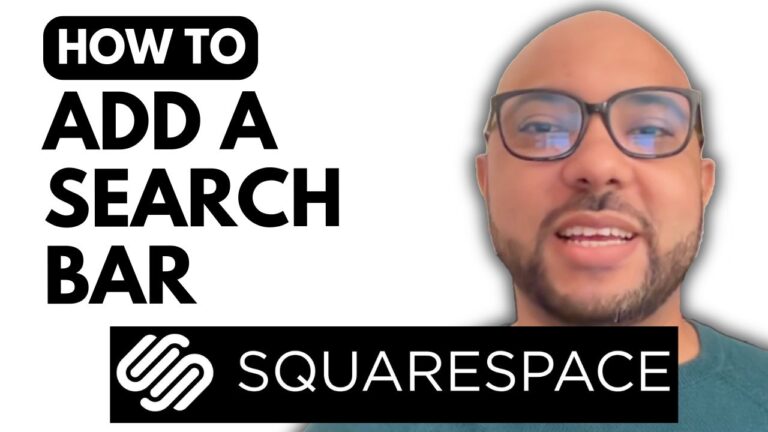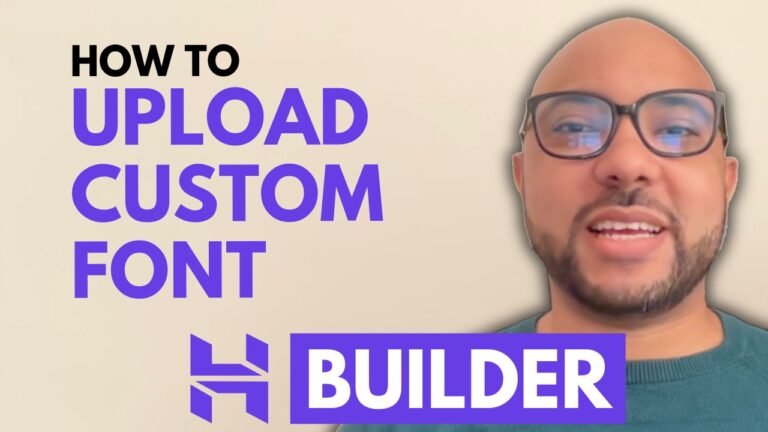How to Add Social Media Links to Squarespace
If you’re looking to enhance your Squarespace website by adding social media links, you’re in the right place! In this guide, we’ll walk you through the process of integrating social media icons into your Squarespace site, making it easier for your visitors to connect with you on various platforms.
Step 1: Log In to Your Squarespace Account
Start by logging into your Squarespace account. Enter your email address and password on the login page to access your dashboard.
Step 2: Select the Website
From your dashboard, click on the website you want to edit. Navigate to the page where you want to add your social media links. For example, if you want to add them to the About page, click on “Pages” and select the desired page.
Step 3: Enter Editing Mode
Click on the “Edit” button to enter editing mode for the selected page.
Step 4: Add Social Media Links
In the editing mode, choose the section where you want to place your social media icons. Click on “ADD Block,” then look for the “Social Links” element. Drag and drop it into your desired location on the page.
Step 5: Customize Social Links
Click on the “Edit” icon of the Social Links block to customize your social media icons. You can add or remove icons as needed and configure their links. For example, you can add links to your TikTok, Facebook, or Slack accounts, and enable or disable their display.
Step 6: Save and Preview
After making your changes, click anywhere outside the editing window to close it. Don’t forget to save your work by clicking on the “Exit” button. Preview your page to ensure your social media links are displayed correctly.
By following these steps, you’ll have successfully added social media links to your Squarespace website, enhancing its connectivity and engagement.
For more tips on optimizing your Squarespace site, consider joining my free Squarespace University course. Access various tutorials and advanced customization tips to elevate your website.
Thank you for watching! If you found this guide helpful, please give it a like and subscribe to our channel for more tips and tutorials.