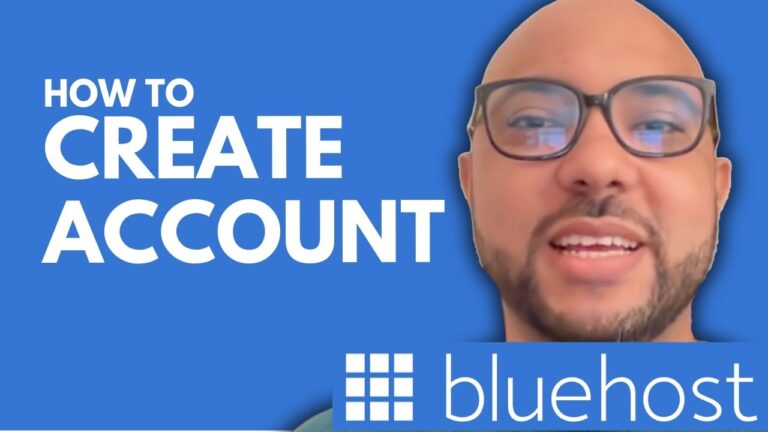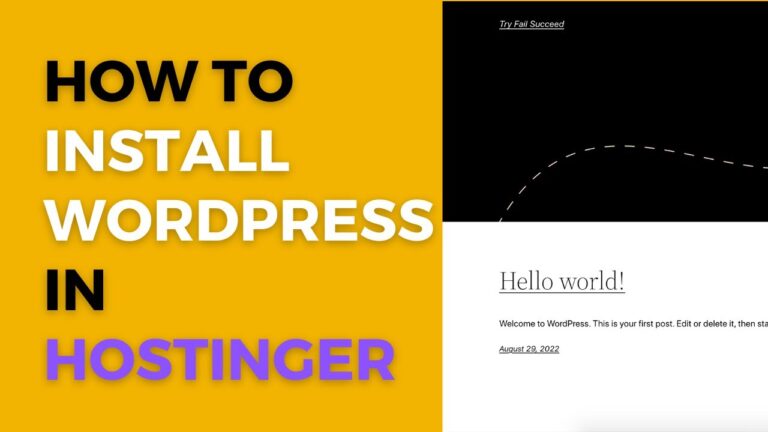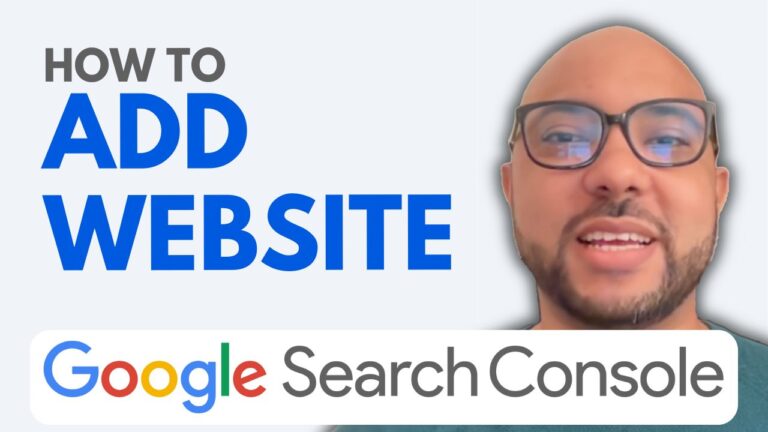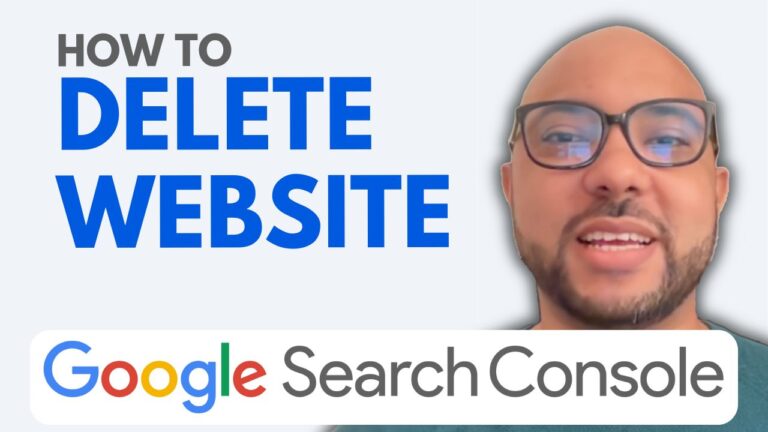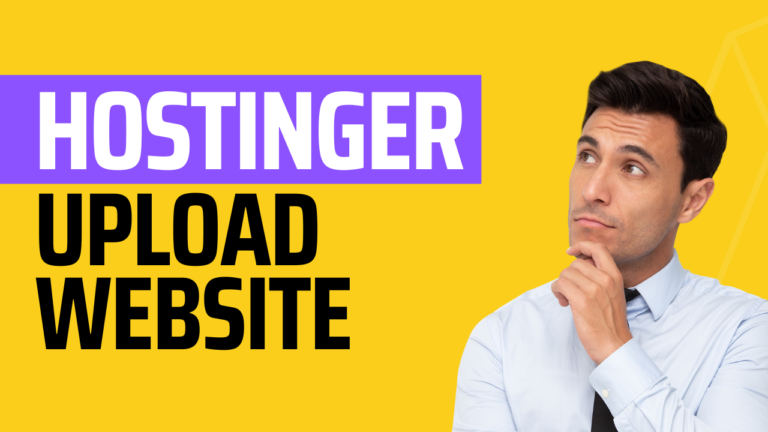How to Add Sitemap to Google Search Console
When it comes to optimizing your website for search engines, one of the key steps is adding a sitemap to Google Search Console. A sitemap helps Google crawl and index your website more effectively, improving its visibility in search results. In this guide, I’ll walk you through the process of adding a sitemap to Google Search Console, whether your website is built with the Hostinger website builder or WordPress.
Step 1: Access Your Google Search Console Account
First, log in to your Google Search Console account. Once inside, navigate to the left-hand menu and click on “Sitemaps.”
Step 2: Enter Your Sitemap URL
Now, you’ll need to enter the URL of your sitemap. For websites built using the Hostinger website builder, the sitemap URL is typically “sitemap.xml.” The same applies to WordPress sites. Simply type “sitemap.xml” after your domain name to locate your sitemap page.
Step 3: Submit Your Sitemap
Once you’ve entered the sitemap URL, click on the “Submit” button. Wait a few moments for Google to process your request. If the submission is successful, you’ll see a confirmation message.
Troubleshooting
If your sitemap status doesn’t show success in green, simply refresh the page or wait a few moments before checking again.
Bonus: Free Courses for You
Before you go, I have something special to offer! I’m giving away two free online video courses: one on managing hosting and WordPress with Hostinger, and another on using the Hostinger website builder to create basic websites or online shops. You can access both courses for free by clicking the link in the description below.
Adding a sitemap to Google Search Console is a crucial step in your website’s SEO journey. By following these simple steps, you ensure that your website is fully optimized for search engines, helping you reach a wider audience online. If you found this guide helpful, don’t forget to give it a thumbs up and subscribe for more tips. If you have any questions, feel free to leave a comment below!