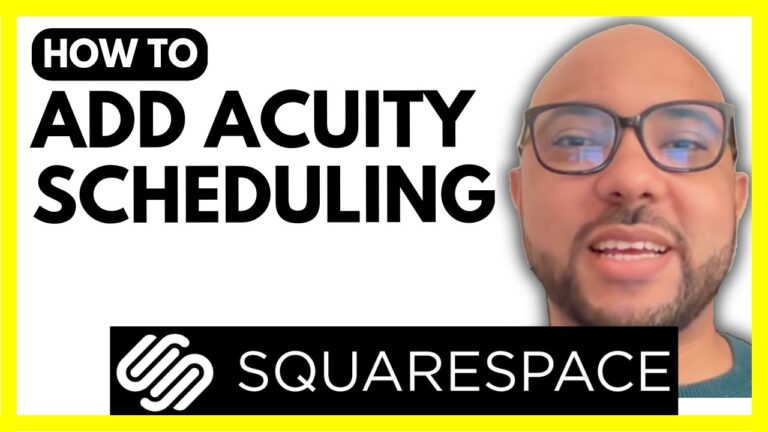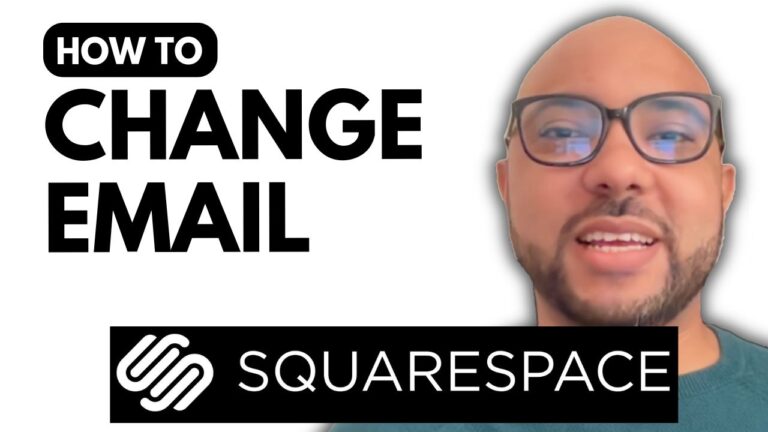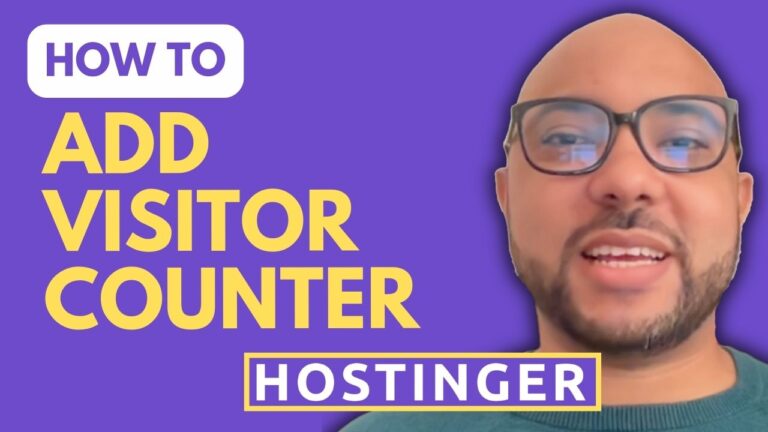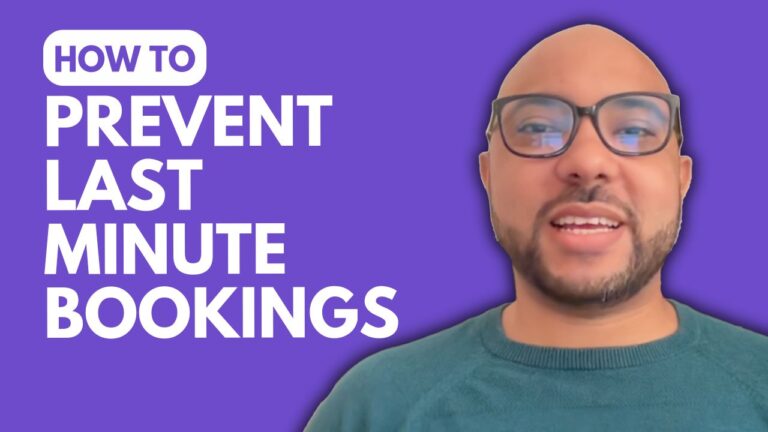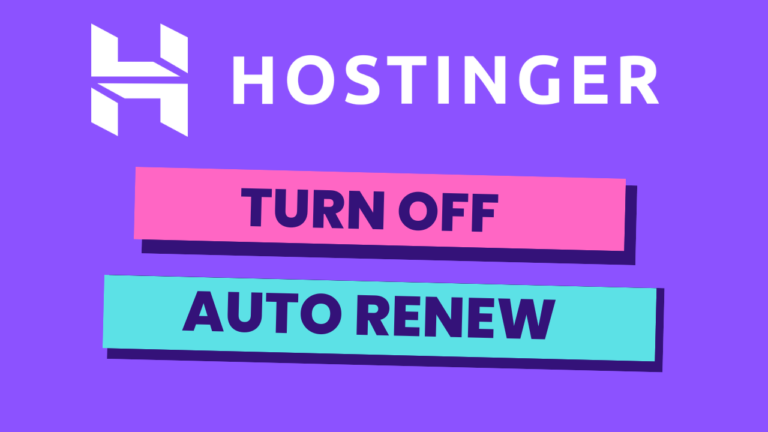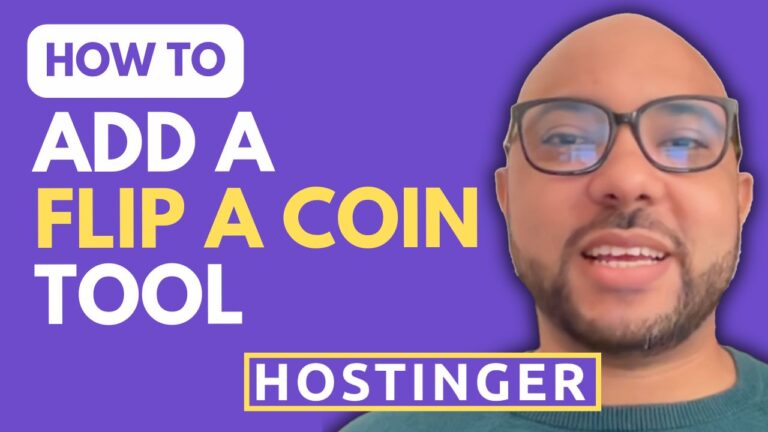How to Add multi language in Hostinger Website Builder
Hey everyone, welcome to Ben’s Experience! In this post, I will show you how to add multiple languages in Hostinger Website Builder. This is my website created using Hostinger Website Builder. As you can see, it is in English, and I want to add a French version.
Step-by-Step Guide to Adding Multiple Languages
- Access Website Settings:
- First, go to your website settings.
- Click on Multi Language:
- Select the option for “Multi language.”
- Select Your Original Language:
- Choose your starting language. In my case, it’s English.
- Add a New Language:
- Click on “Add Language.” For instance, I added French.
- Search for your language and select it.
- You can also choose an icon for the language. I selected the French icon.
- Save Changes and Update Your Website:
- Ensure your changes are saved.
- Hit “Update Website” to publish your changes.
Now, let’s view the website. You will see an option to switch between languages. The new language will be added as a folder and not a subdomain.
Editing Text for the New Language
To ensure your website content is accurate for each language, you need to edit the text for the new language:
- Switch to the New Language:
- Make sure you are editing in the second language.
- Edit Your Text:
- For example, if your original text says “Welcome,” you can change it to “Bienvenue” in French.
- Update Your Website:
- Hit “Update Website” to save your changes.
- Click on “View Site” to see the updates.
By following these steps, you can easily add multiple languages to your Hostinger Website Builder site, making it more accessible and user-friendly.
Special Offer
Before you go, I have something special for you! I’m offering two free online video courses:
- Hostinger hosting and WordPress management.
- Using Hostinger Website Builder to create basic websites or online shops.
You can get both courses for free by clicking this link.
If you liked this tutorial, give it a thumbs up and subscribe to my channel for more tips and tutorials. If you have any questions, leave a comment below!