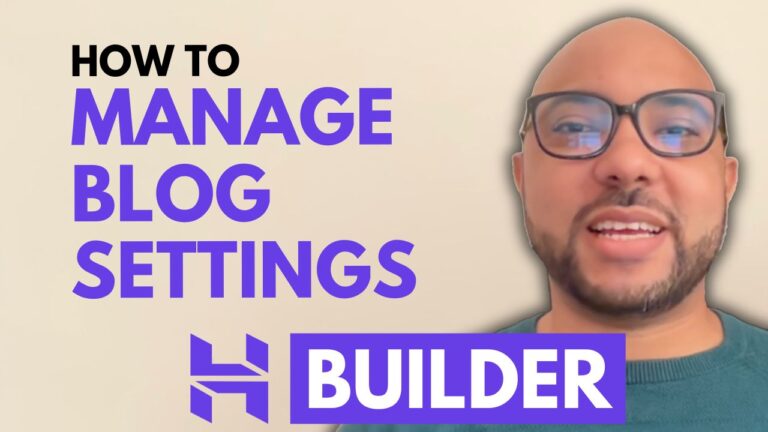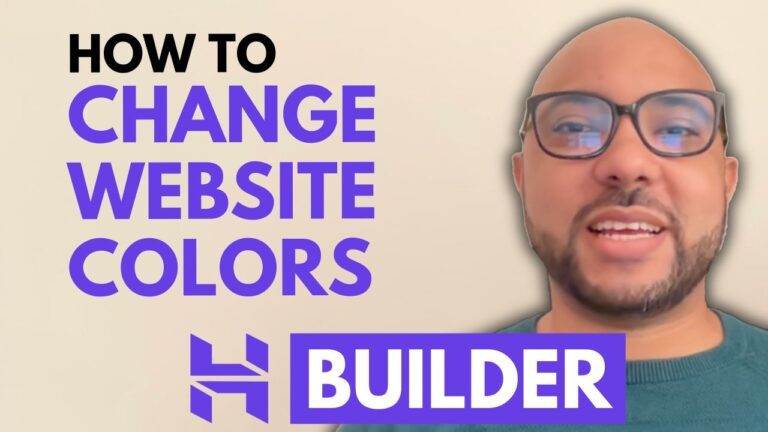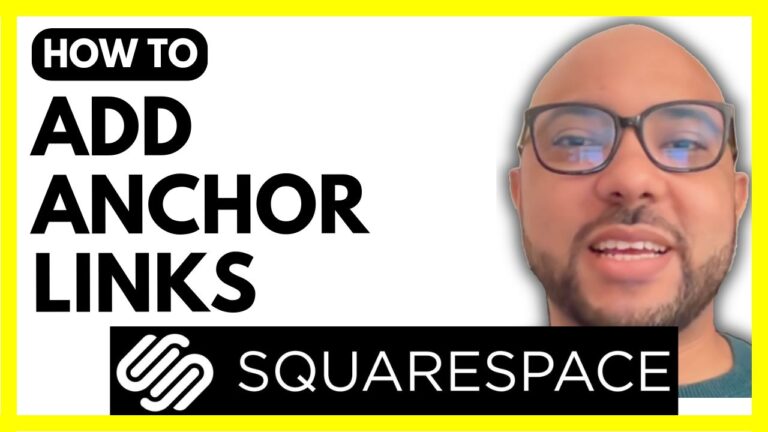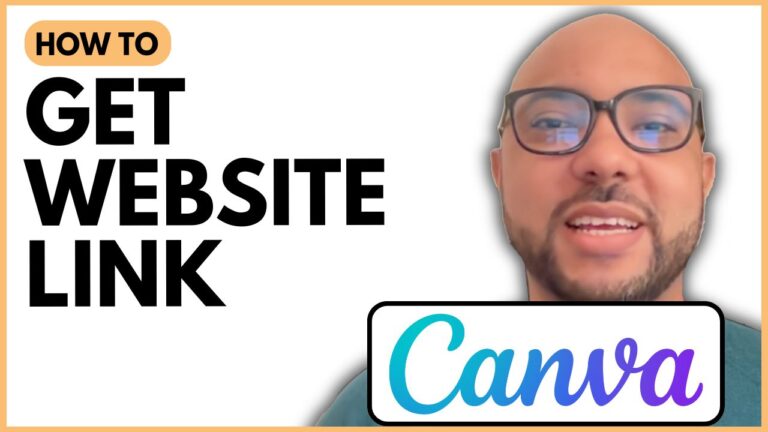How to Add Instagram Feed in Wix
In today’s digital age, integrating social media into your website can significantly enhance user engagement and keep your content fresh. One effective way to do this is by adding your Instagram feed to your Wix website. This step-by-step guide will walk you through the process of linking your Instagram account to your Wix site.
Step 1: Log In to Your Wix Account
First, navigate to Wix.com and log in to your account. If you manage multiple websites, you’ll land on a dashboard displaying all your sites. Click on “Select and Edit Site” next to the website you want to update. If you have only one site, you’ll be directed straight to the Wix editor.
Step 2: Access the Wix Editor
Once you’ve entered the editor, look for the “Add Apps” icon on the left sidebar. This is where you can enhance your website with various applications, including social media integrations.
Step 3: Install the Instagram Feed App
In the new site panel that appears, search for “Instagram feed.” You’ll see a free app provided by Wix for this purpose. Click on the app and hit the “Add to Site” button. This action will initiate the installation of the Instagram feed element to your website.
Step 4: Connect Your Instagram Account
After installing the app, refresh the page to ensure everything is set up correctly. Next, click on “Account Settings” within the Instagram feed app. A new window will pop up, prompting you to connect your Instagram account. Click on the “Connect” button, and Wix will request certain information from your Instagram account.
Step 5: Authorize Access
Wix will ask for permission to access your Instagram profile information, which is required, and for content, which is optional. Once you’ve reviewed the permissions, click on the “Allow” button. Your Instagram account will now be linked to your Wix website.
Conclusion
By following these simple steps, you can effectively add your Instagram feed to your Wix website. This integration not only enriches your site but also encourages visitors to engage with your content across platforms. Don’t forget to regularly update your Instagram to keep your Wix site fresh and appealing to your audience!
If you found this guide helpful, feel free to check out more resources and tutorials at Ben’s Experience. Happy editing!