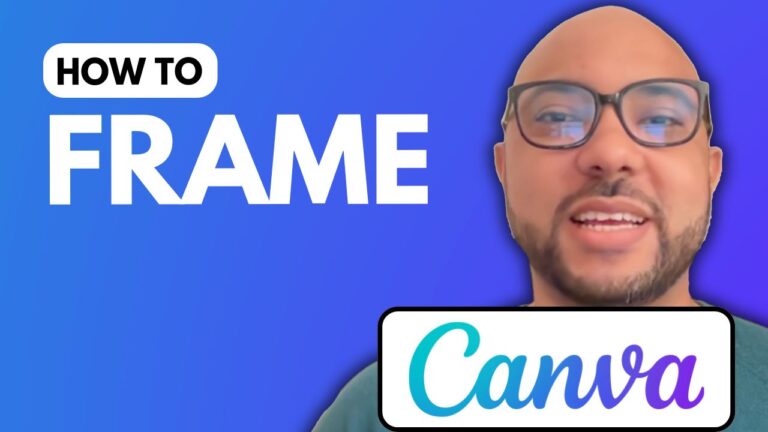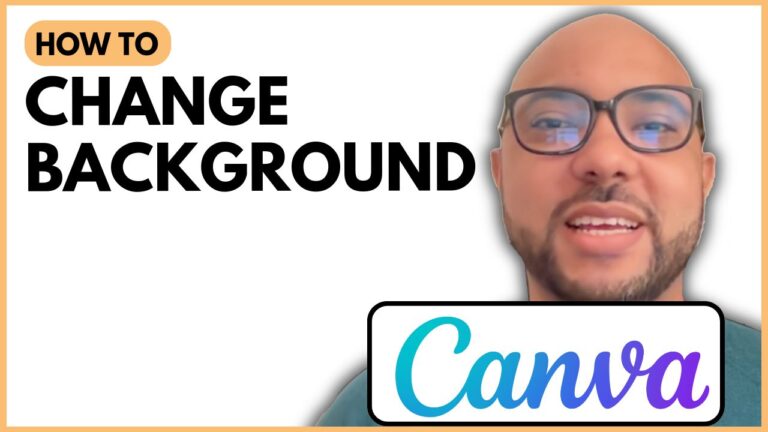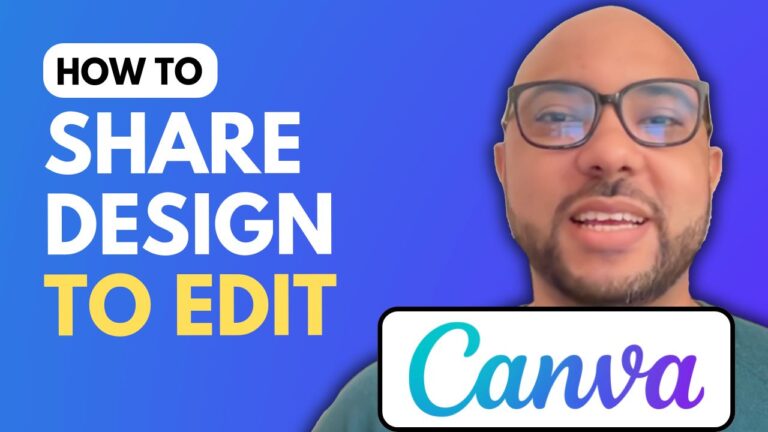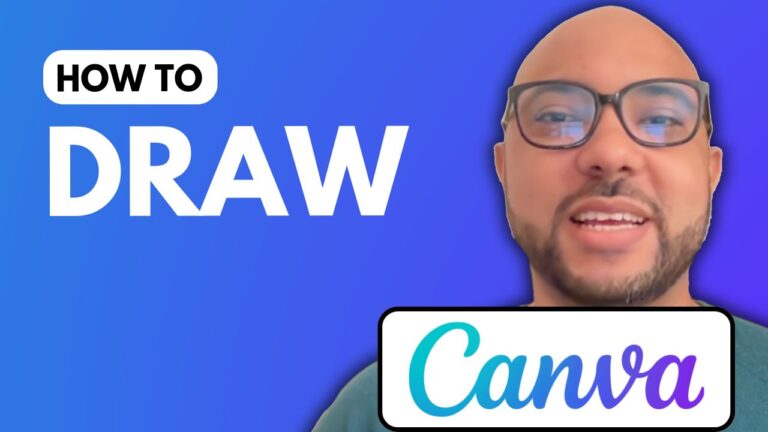How to Add Gradient Color on Text in Canva
Are you looking to enhance your designs in Canva with vibrant and eye-catching text? In this guide, we’ll walk you through the process of adding gradient color on text in Canva.
To get started, visit the Canva website and create a new design using a square template. Next, head over to the apps section and search for the Type Gradient app. Click on it and open the app to begin customizing your text.
Step-by-Step Guide:
- Create Your Text: Fill in the text you want to apply the gradient to. You can type any text that suits your design needs.
- Select Your Font: Choose a font from the available options. For a stylish look, pick a font that complements the design theme you have in mind.
- Adjust the Gradient: Use the gradient color tool to modify your text’s appearance. You can experiment with different colors and even rotate the gradient effect.
- Customize Colors: For instance, you might start with black on one end and white on the other. You can add or delete points to perfect the gradient transition.
- Add to Your Design: Once you’re satisfied with the gradient effect, scroll to the bottom of the tool and click on “Add to Design” to incorporate the gradient text into your Canva project.
Enhance Your Skills
For those eager to learn more about Canva, consider signing up for my Canva Essentials online course, where you’ll discover basic operations, advanced text features, and image editing techniques. The course is available for free, so don’t miss out!
By following this guide on how to add gradient color on text in Canva, you can elevate your design projects and create stunning visuals. If you enjoyed this tutorial, be sure to share it and explore more tips on my channel. Happy designing!