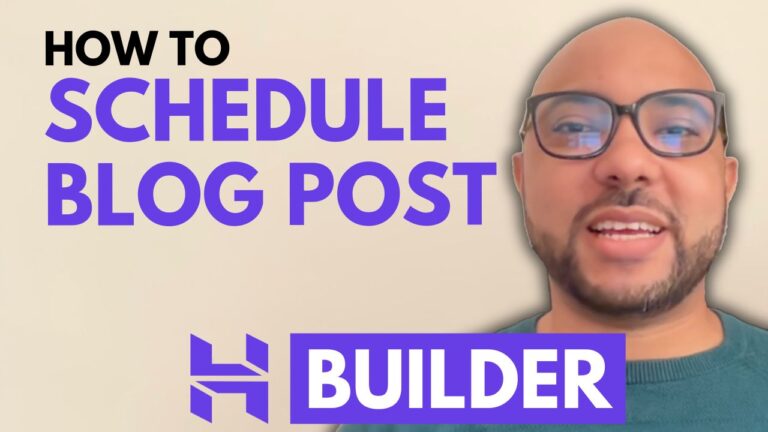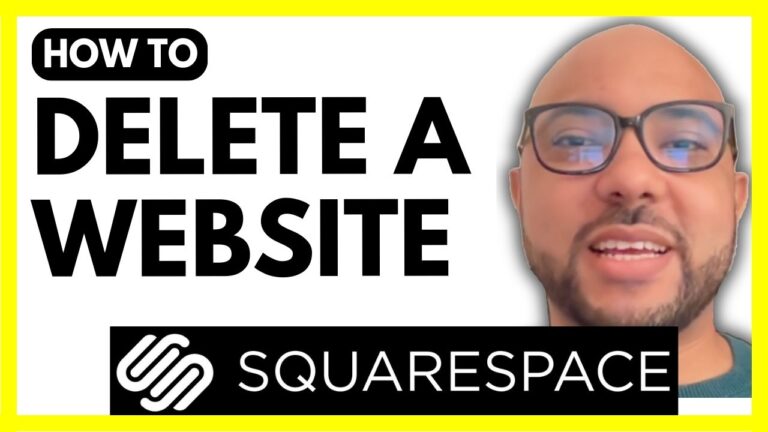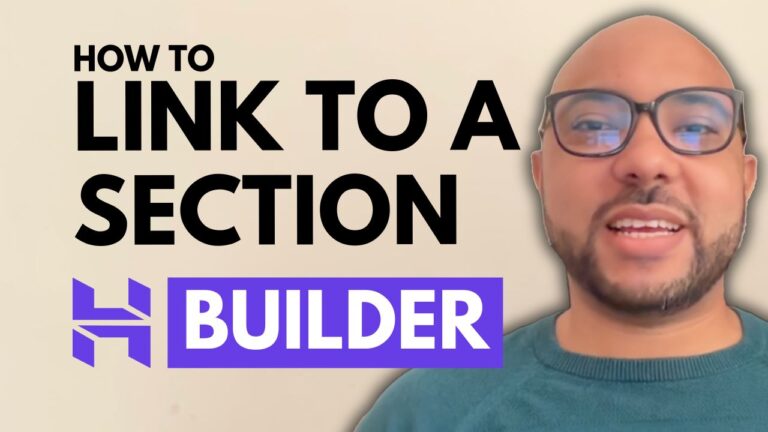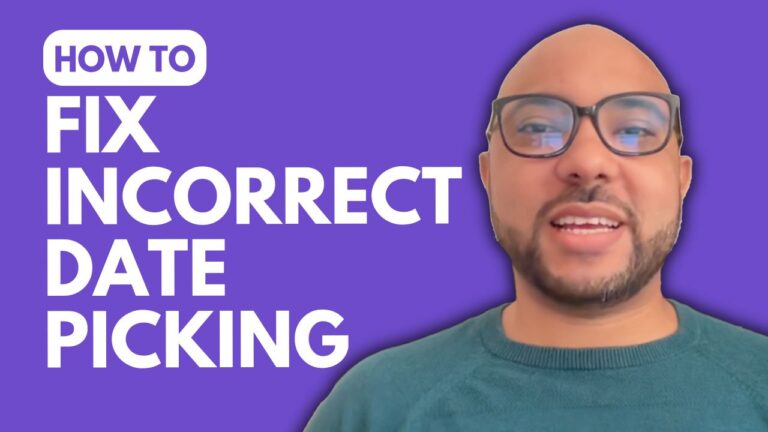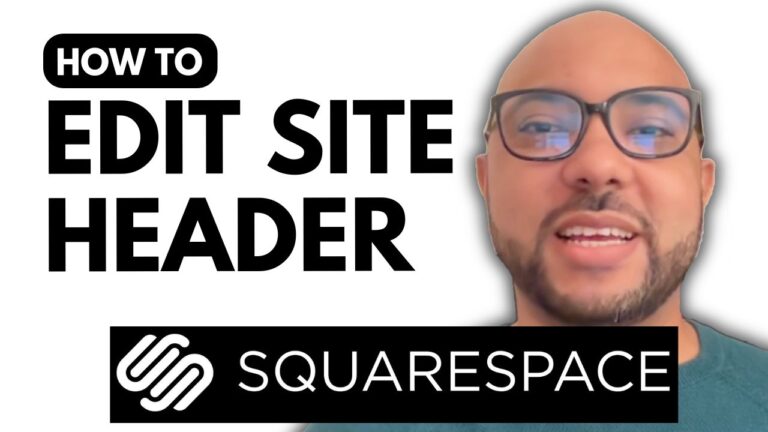How to Add Anchor Links in Squarespace
Are you looking to make your Squarespace website more navigable and user-friendly? Adding anchor links is a great way to improve your site’s structure and user experience. In this post, we’ll walk you through the process of adding anchor links in Squarespace.
Step 1: Log In to Your Squarespace Account
Start by logging into your Squarespace account. Once logged in, you’ll be directed to your main dashboard.
Step 2: Select the Page for Your Anchor Link
Navigate to the website where you want to add your anchor link. Click on the “Pages” tab, and select the page you wish to edit. For example, let’s say you want to add an anchor link to the “About” page.
Step 3: Enter Editing Mode
Click on the “Edit” button located at the top of the page to enter editing mode. Here, you can make changes to your content.
Step 4: Add a Text Block
In the editing mode, add a text block where you want the anchor link to appear. Write the text that you want to turn into an anchor link.
Step 5: Create the Anchor Link
Highlight the text you want to use as your anchor link. Click on the link icon in the text editor toolbar. Enter the URL or address where you want the link to direct. You can also choose whether to open the link in a new tab or not.
Step 6: Save Your Changes
Once you’ve set up your anchor link, click on the “Save” button to apply the changes. Exit the editing mode to preview your work.
Step 7: Test the Anchor Link
To ensure that your anchor link is working correctly, click on it in the preview mode. It should take you to the specified location on your page.
Adding anchor links is a simple yet effective way to enhance your Squarespace site’s usability. If you want to learn more about Squarespace and how to customize your website, consider joining my free Squarespace course. You’ll gain access to valuable tips and tricks to take your website to the next level.
Feel free to leave a comment or like this post if you found it helpful. Don’t forget to subscribe to our channel for more tutorials and tips on Squarespace!