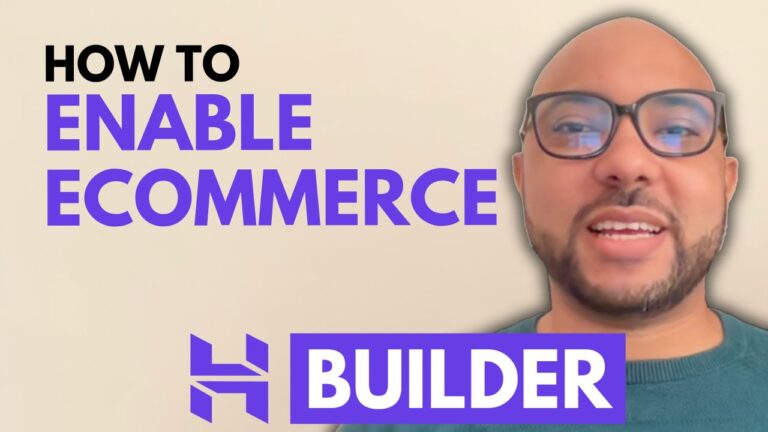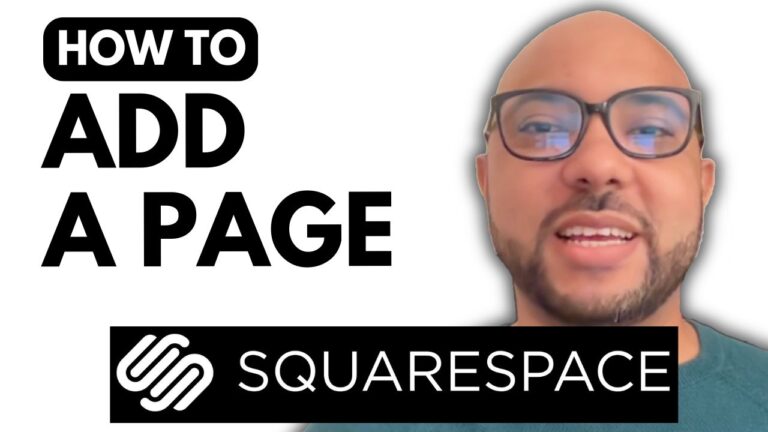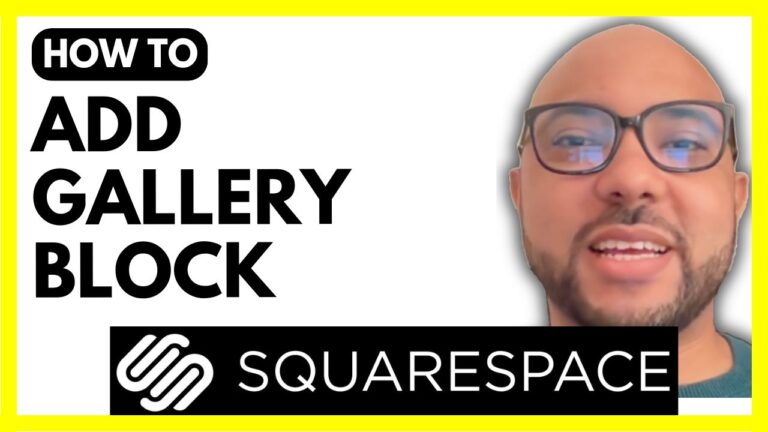How to Add an Announcement Bar in Squarespace
Adding an announcement bar to your Squarespace site is a great way to capture your visitors’ attention and highlight important messages or promotions. In this guide, I’ll walk you through the steps to add and customize an announcement bar in Squarespace.
Step 1: Log In to Your Squarespace Account
Start by logging into your Squarespace account. Visit Squarespace.com and enter your email address and password. Once you’re logged in, select the website where you want to add the announcement bar.
Step 2: Access the Announcement Bar Settings
Navigate to the Pages section of your site. Scroll down and click on Website Tools. From the list of options, select Announcement Bar.
Step 3: Enable the Announcement Bar Feature
Turn on the announcement bar feature by toggling the switch. You will then see options to customize the announcement bar’s content.
Step 4: Customize Your Announcement Bar
Enter your desired text for the announcement bar. This could be a special offer, important update, or any message you want to share with your visitors. If you want the announcement bar to be clickable, add a link in the provided field. For example, you can link to Google.com. You can also choose whether the link opens in a new window or not; by default, it will open in the same window.
Step 5: Save Your Changes
Don’t forget to click the Save button to apply your changes and ensure you don’t lose any edits.
Step 6: Preview and Test
Visit your website to see how the announcement bar looks. Click on the announcement bar to ensure that the link directs you to the correct destination.
Want to Master Squarespace?
If you’re looking to become a Squarespace pro, check out my free online course at university.bensexperience.com. This course covers everything from getting started with Squarespace to advanced customization, mobile optimization, and best practices for managing your site.
By following these steps, you can effectively add an announcement bar to your Squarespace website, enhancing your site’s functionality and communication with your visitors. If you found this guide helpful, please like and subscribe to my channel for more tips and tutorials.
Thank you for watching!