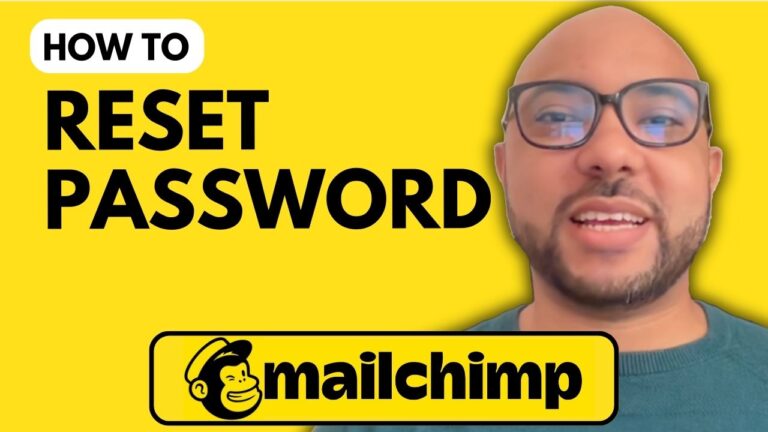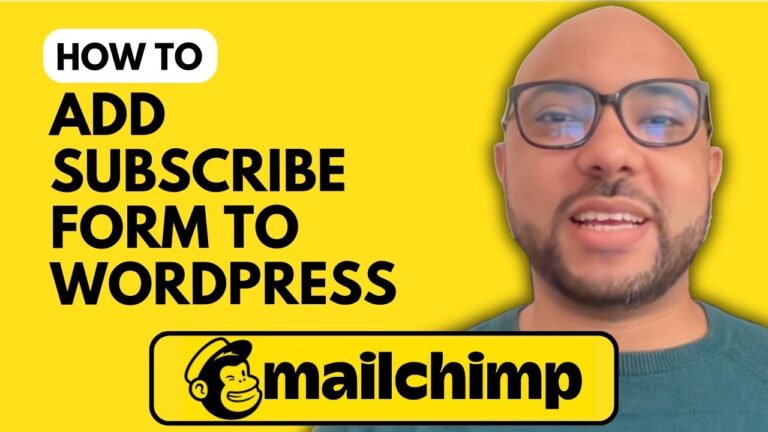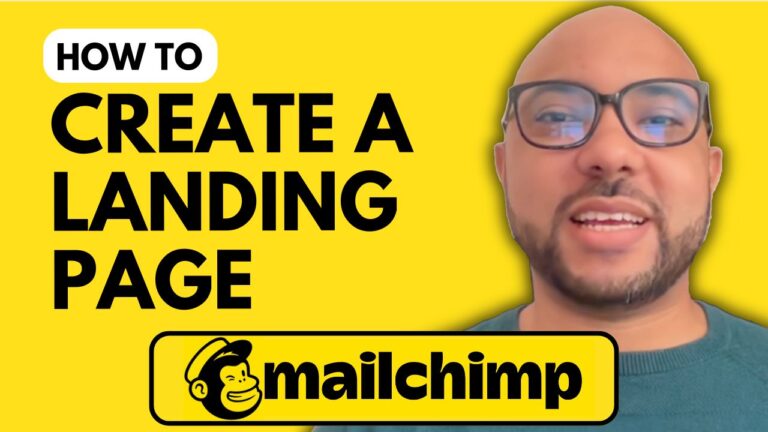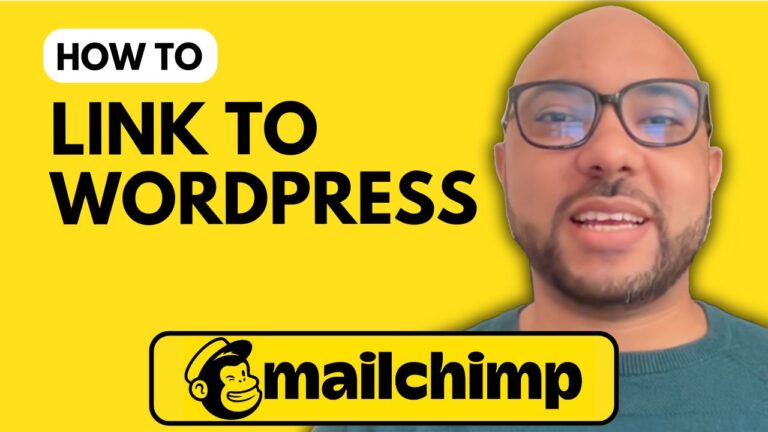How to Add a User in MailChimp
Welcome to Ben’s Experience! In this tutorial, I will guide you through the process of adding a user to your MailChimp account. Whether you need to grant access to a team member or collaborate with others, MailChimp makes it simple to manage user permissions.
Step 1: Log In to Your MailChimp Account To begin, navigate to MailChimp and log in with your username and password. Once logged in, you’ll be directed to your account dashboard.
Step 2: Access Account Settings Click on your profile icon located at the top right corner of the page. From the dropdown menu, select “Account and Billing.” Next, click on “Settings” in the account menu and then choose “Users.”
Step 3: Upgrade Your Account (If Necessary) If you haven’t already, you may need to upgrade your account to enable user invitations. Follow the prompts to upgrade your account if required.
Step 4: Invite a User Click on the “Invite a User” button. A pop-up window will appear where you can enter the email address of the person you wish to invite.
Step 5: Select User Permissions Choose the level of access you want to grant the new user:
- Viewer: Can only access reports.
- Author: Can access reports, create/edit campaigns, templates, and automations, but cannot send campaigns.
- Manager: Has full access except for billing, add-ons, user management, and list exports.
- Admin: Has full access to all account features.
Step 6: Send the Invitation (Optional) Write a message to the invitee. This can provide context or instructions. Click “Send Invite” to finalize the process. The invitee will receive an email from MailChimp with instructions on how to join your account.
Final Thoughts Adding a user to MailChimp is a straightforward process that enhances collaboration and workflow management. By following these steps, you can easily manage who has access to your MailChimp account and what permissions they hold.
For a comprehensive understanding of MailChimp, including account setup, audience management, campaign creation, and more, be sure to check out my free MailChimp online course. You’ll find detailed lessons on every aspect of using MailChimp effectively.
Thank you for reading, and if you found this tutorial helpful, don’t forget to subscribe to my YouTube channel for more tips and tutorials.