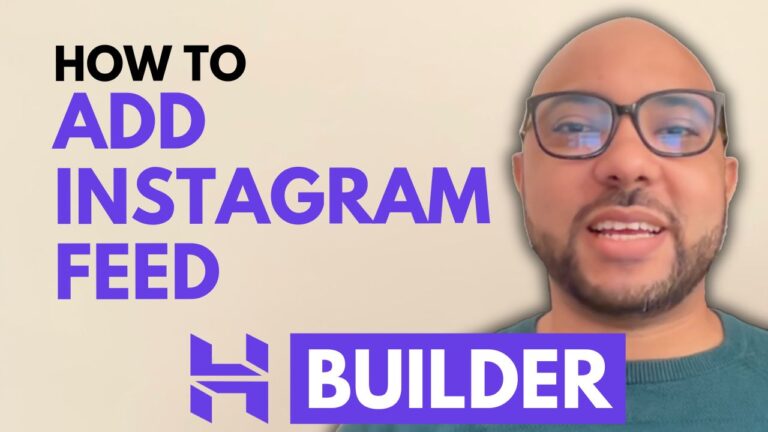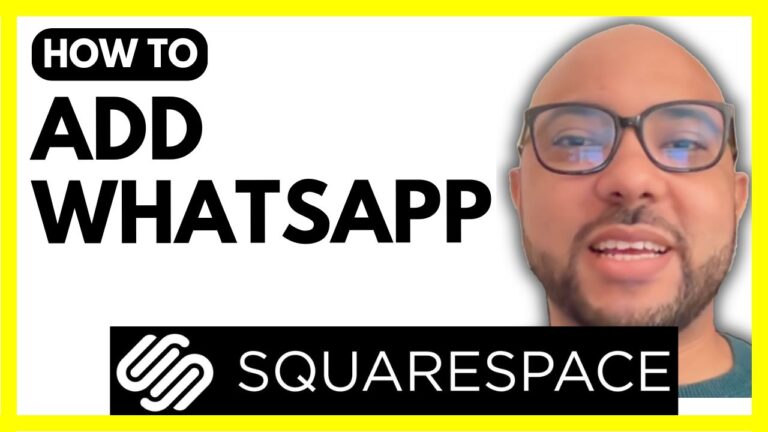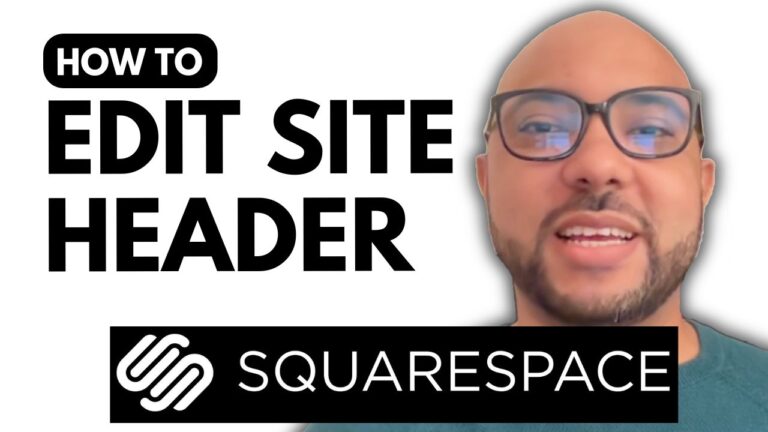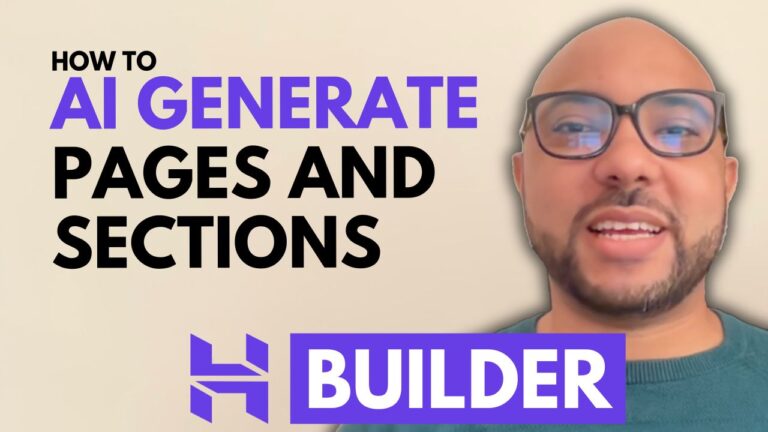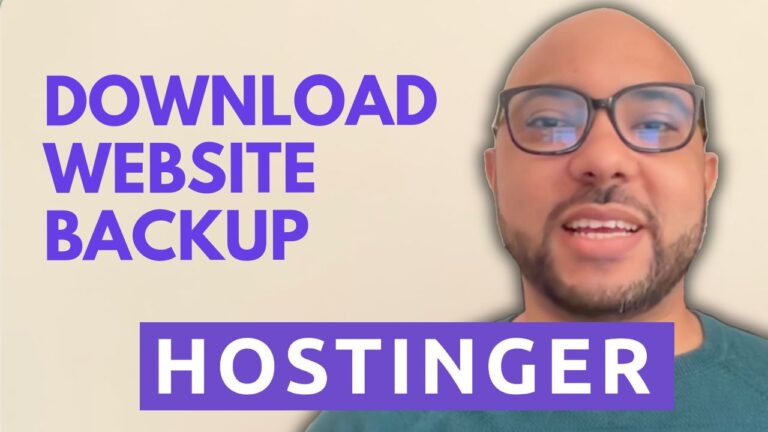How to Add a Subscribe Form in Hostinger Website Builder
Welcome to Ben’s Experience! In this tutorial, I’ll guide you through the process of adding a subscribe form in Hostinger Website Builder. Follow these steps to enhance your website’s functionality and grow your subscriber list.
Step 1: Add a Blank Section
First, log in to your Hostinger Website Builder and open the webpage where you want to add the subscribe form. Start by adding a blank section to your page. This provides a clean space to place your subscribe form.
Step 2: Add a Subscribe Form
Next, click on “ADD element” and drag the subscribe form element to your blank section. You can resize and position it according to your preference.
Step 3: Edit the Form
To customize the form, click on “edit form.” Here, you can:
- Duplicate the Form: Create multiple copies of the form for different sections of your website.
- Adjust Visibility: Control the form’s visibility on mobile and desktop devices.
- Delete the Form: Remove the form if it’s no longer needed.
Step 4: Customize Form Fields
You can edit the form fields by:
- Changing the form name (e.g., “Interested in my newsletter”).
- Updating the email address for form submission notifications.
- Viewing and managing form submissions directly from the form settings.
In the “Fields” tab, you can:
- Add a short answer, paragraph, single choice, or multiple choice fields.
- Edit the field label (e.g., “First Name”).
- Change the placeholder text (e.g., “Your First Name”).
- Set the field type (text, email, phone number) and make fields required if necessary.
- Rearrange the order of the fields.
Step 5: Customize the Form’s Appearance
From the “Style” tab, you can modify:
- The styles of the submission button, form fields, and background.
- The border color and width for a more distinct form appearance.
- Form animations to enhance user interaction.
Step 6: Manage Form Submissions
To view your form submissions, navigate to “Website Settings” and click on “Form Submissions.” You can see all your forms and their respective submissions. Click on the form you are interested in (e.g., “Interested in my newsletter”) to view the list of submissions. You also have the option to export the submissions as a CSV file.
Conclusion
Adding a subscribe form to your Hostinger Website Builder is a simple process that can significantly benefit your website. By following the steps outlined above, you can easily add, customize, and manage subscribe forms on your website.
Before you go, I have something special for you! I offer two free online video courses:
- Hostinger Hosting and WordPress Management
- Using Hostinger Website Builder to Create Basic Websites or Online Shops
You can get them both for free by clicking the link in the description. If you found this tutorial helpful, give it a thumbs up and subscribe for more tips. If you have any questions, leave a comment below.
4o