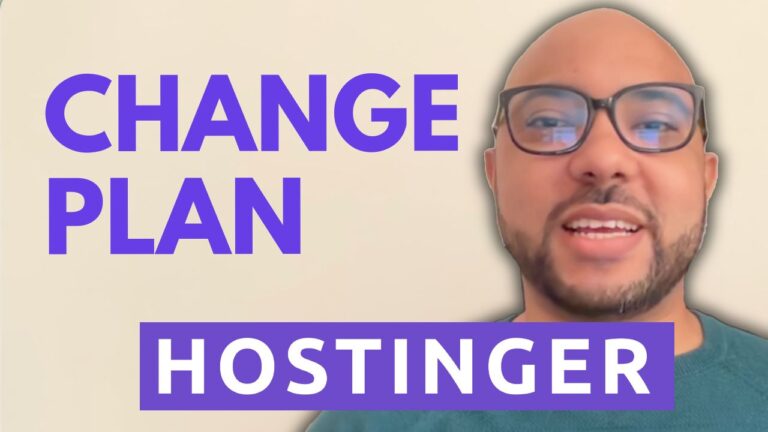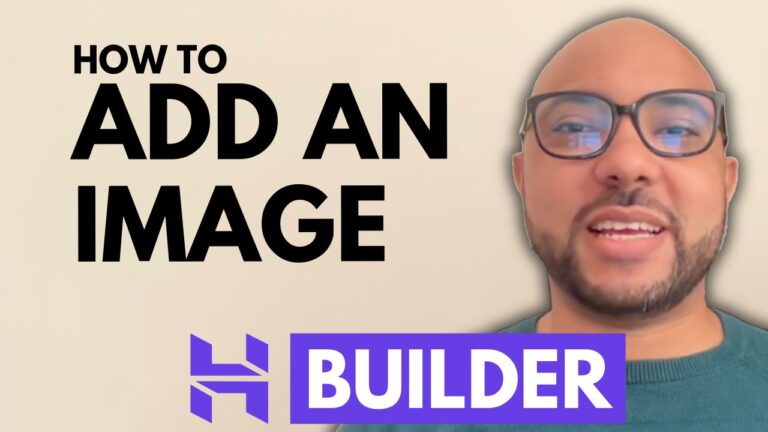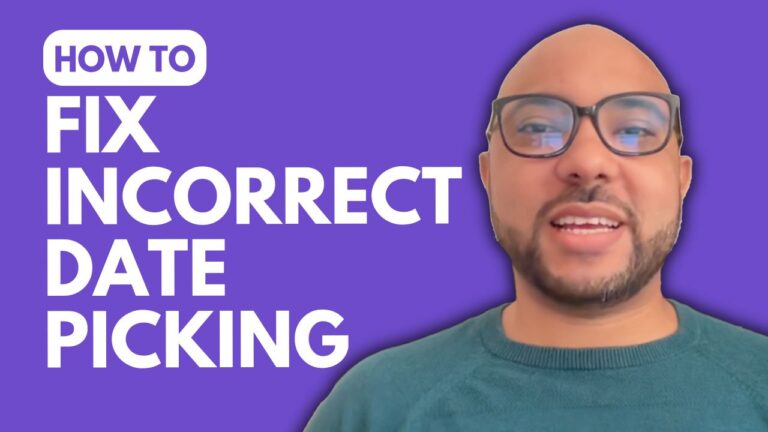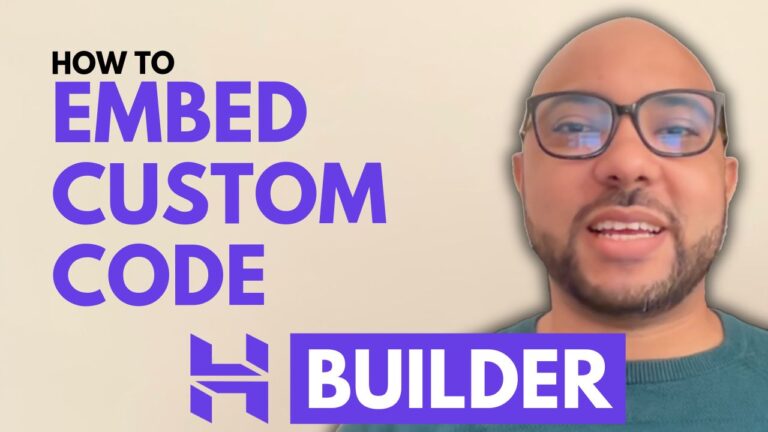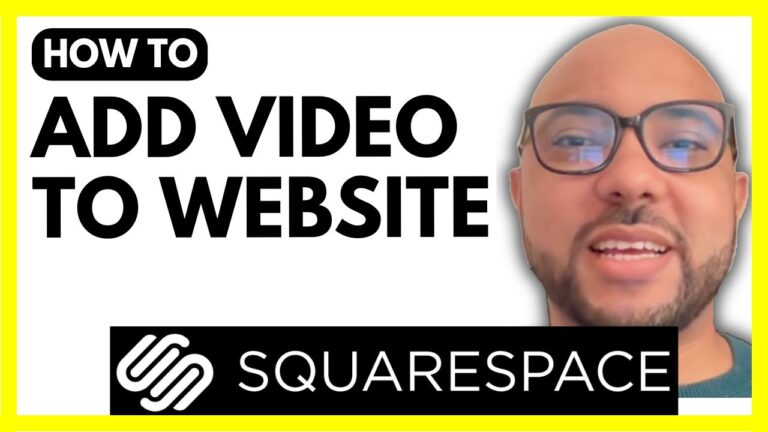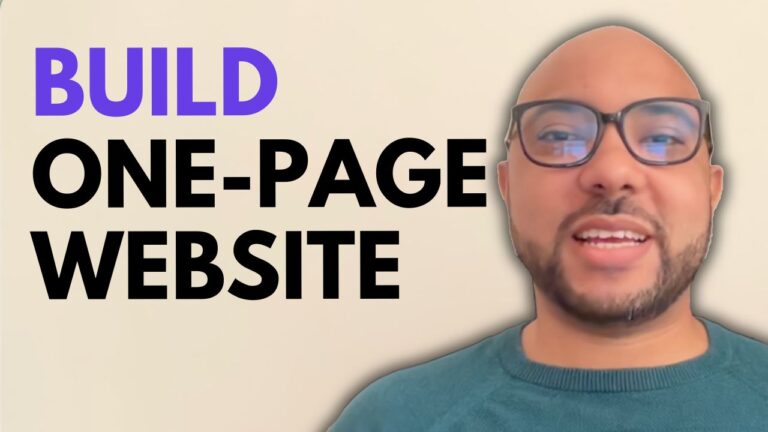How to Add a Product Search Bar in Hostinger Website Builder
Adding a product search bar to your website can greatly enhance user experience, especially if you have a wide range of products or content. In this tutorial, we will guide you through the steps to add a product search bar in Hostinger Website Builder.
Step 1: Access Hostinger Website Builder
To begin, log in to your Hostinger account and navigate to the Hostinger Website Builder. This tool offers a user-friendly interface, making it easy to add and customize various elements on your website.
Step 2: Add the Product Search Element
Once inside the Hostinger Website Builder, go to the “Add Element” section. From here, select the “Product Search” element. Drag and drop this element to your desired location on the webpage. You can resize and reposition it to fit seamlessly with your site’s layout.
Step 3: Customize the Search Bar
Click on the product search bar to access its editing options. Here, you can modify the placeholder text. For instance, you might change it to “Enter your keyword” to prompt users on how to use the search bar. Additionally, you can customize the message displayed when no results are found.
Step 4: Style the Search Bar
To ensure the search bar aligns with your website’s design, you can adjust its style. Change the field color to match your site’s theme, and customize the text and icon color. You can also modify the font and border colors, as well as the corner radius for a more polished look.
Step 5: Add Animations
For a dynamic touch, consider adding animations to the search bar. This can make the element more engaging and visually appealing to users.
Step 6: Update Your Website
After making all the necessary adjustments, don’t forget to update your website to apply the changes. This ensures that the product search bar is live and functional for your visitors.
By following these steps, you can effortlessly add a product search bar in Hostinger Website Builder, enhancing the functionality and user experience of your site.
Bonus: Free Courses
Before you go, we have something special for you. Enjoy two free online video courses. The first course covers Hostinger hosting and WordPress management, while the second course teaches you how to use Hostinger Website Builder to create basic websites or online shops. You can access both courses for free by clicking the link in the description.
If you found this guide helpful, please give it a thumbs up and subscribe to our channel for more tips and tutorials. If you have any questions, feel free to leave a comment below.