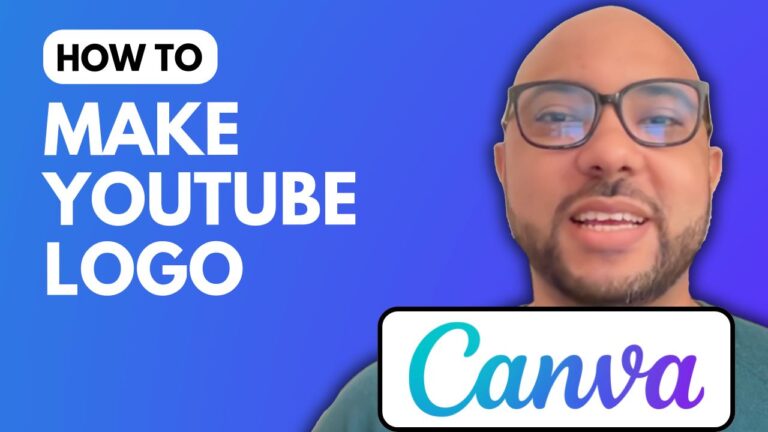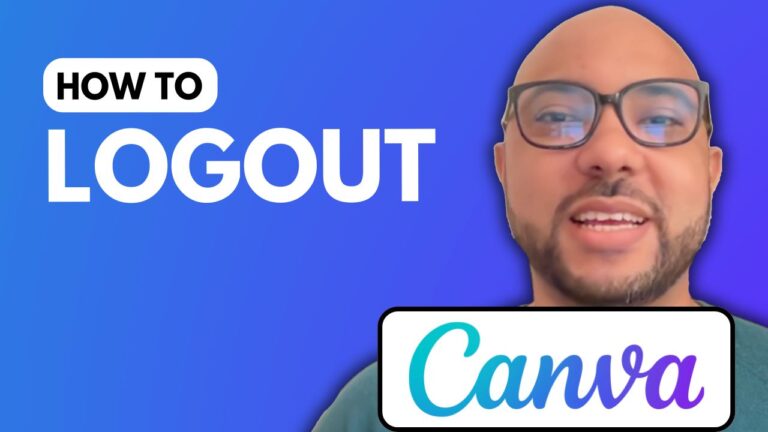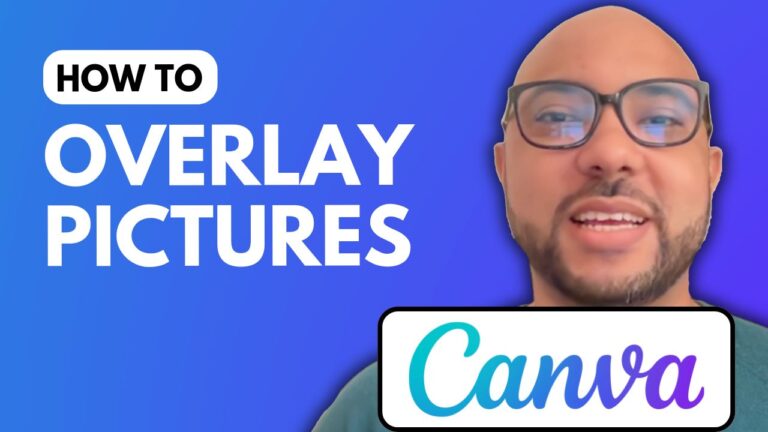How to Add a Picture in Canva Template
Adding a picture to your Canva template is a straightforward process that can enhance your designs significantly. Whether you’re creating a YouTube thumbnail, a social media post, or any other visual content, mastering this skill is essential. In this tutorial, I will guide you through the steps to add a picture in a Canva template.
Step-by-Step Guide to Adding a Picture in Canva
- Create a New Design: Start by visiting the Canva website. Once logged in, create a new design. For this example, let’s use a YouTube thumbnail template.
- Upload Your Picture:
- If your image is already uploaded to Canva, simply click on the “Uploads” tab and select your image from the gallery.
- If your picture is still on your computer, click on the “Upload Files” button, locate your picture, and double-click it to start the upload process.
- Add the Picture to Your Template: Once the upload is complete, click on your photo to add it to the template.
- Resize the Picture: To resize the photo, click on it and drag the corners until you achieve the desired size. This allows you to fit the picture perfectly within your design.
- Positioning the Picture: If you have multiple pictures and you want one to be in the background, select the image, go to the “Position” option, and click on “Backward.” This will place the image behind other elements in your design.
By following these simple steps, you can easily add a picture in a Canva template, customize it to fit your design needs, and create professional-looking visuals.
Advanced Canva Tips
If you are interested in learning more about Canva, consider enrolling in my free Canva Essentials online course. In this course, you will learn:
- Basic Canva operations, such as adding text, backgrounds, and audio.
- Advanced text features, including uploading new fonts and rotating text.
- Image editing techniques, such as cropping, flipping, and more.
- Animation and video editing.
- Creating specific designs, like YouTube channel art.
- Team collaboration and exporting tips.
For more details, visit university.bensexperience.com and gain access to a wealth of resources to boost your Canva skills.
Conclusion
Adding a picture in Canva template is a quick and easy process that can significantly improve your design projects. Whether you’re a beginner or an experienced designer, mastering this technique will enhance your creativity and efficiency. Don’t forget to give this tutorial a like and subscribe to my YouTube channel for more helpful tips and tutorials. Happy designing!