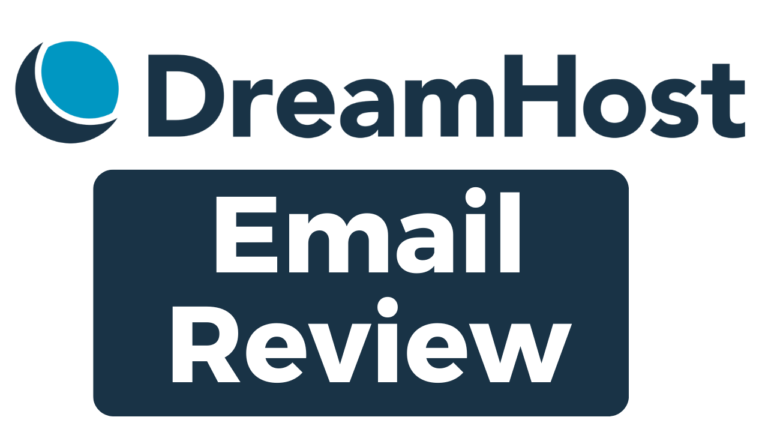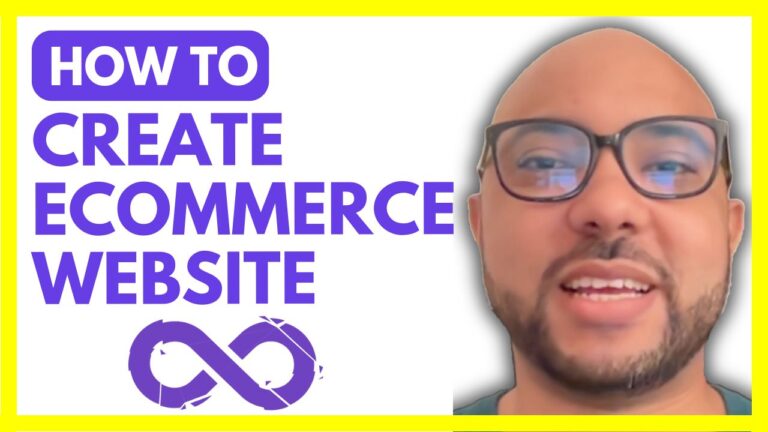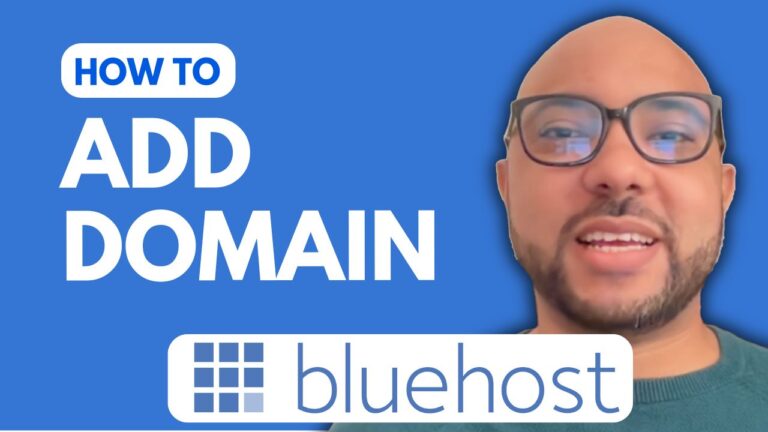How to Add a New Page in Squarespace
Adding a new page in Squarespace can be a valuable addition to your website, allowing you to expand its content and functionality. If you’re unsure how to add a new page in Squarespace, follow these simple steps to get started.
Step 1: Log In to Your Squarespace Account
Begin by logging into your Squarespace account. Navigate to Squarespace.com, enter your email address and password, and click on the website button below the website where you want to add a new page.
Step 2: Access the Pages Menu
Once you’re on the right website dashboard, go to the “Pages” section. Here, you have the option to add a new page that can be visible in your navigation menu or not.
Step 3: Choose Your Page Visibility
If you want your new page to be visible in the navigation menu, click on the plus sign next to “Main Navigation.” If you prefer the page to be hidden from navigation, for example, a privacy policy or terms and conditions page, click on the plus sign next to “Not Linked.” For this tutorial, we’ll add a visible page.
Step 4: Select the Page Type
You can choose from several page types, such as a blank page, a scheduling page, a blog page, a store page, a portfolio, events, videos, or a course page. For simplicity, select “Blank Page” and name your new page.
Step 5: Customize Your New Page
After adding the page, you’ll see it in your list. Click on the “Edit” button to customize it. From here, you can add various sections, such as a blank section or prebuilt sections like image galleries or text blocks.
For those looking to dive deeper into Squarespace, consider joining my free Squarespace course. It covers everything from the basics of getting started with Squarespace to advanced customization techniques and optimizing your site for mobile users.
Step 6: Save and Preview
Don’t forget to click on the “Save” button to ensure you don’t lose your changes. After saving, exit the page editor to view your newly added page in preview mode.
By following these steps, you can easily add and customize a new page in Squarespace to enhance your website’s content and functionality. For more tips and detailed guidance on Squarespace, make sure to check out my free course linked at the beginning of this post.
Feel free to leave a like if you found this guide helpful, and subscribe to our channel for more tips and tutorials on Squarespace and beyond!