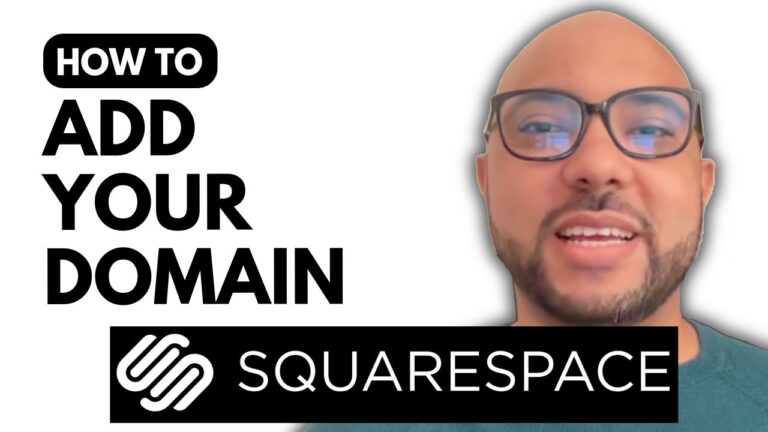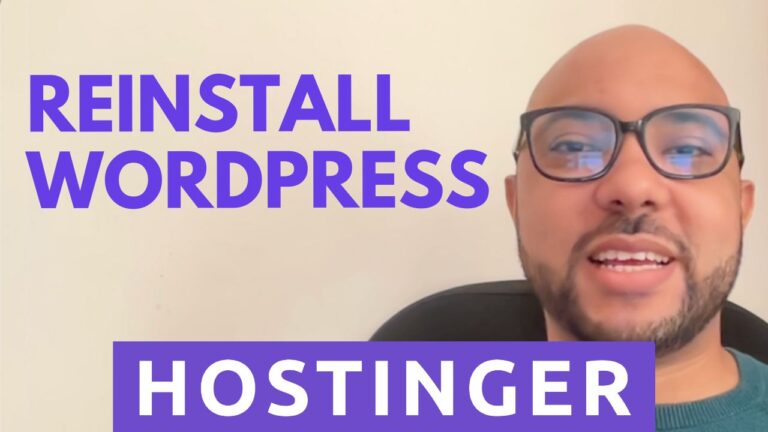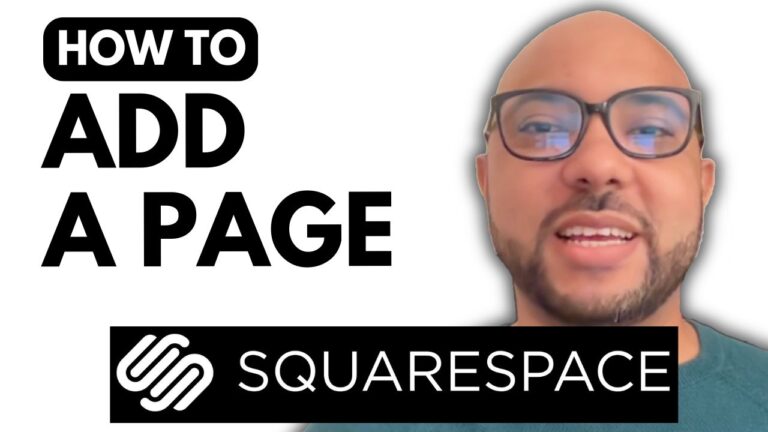How to Add a Dropdown Menu in Hostinger Website Builder
Hey everyone, welcome to Ben’s Experience! In this guide, I’ll show you how to create a dropdown menu in Hostinger Website Builder.
Once you’re inside your Hostinger Website Builder, follow these simple steps:
- Click on “Pages and Navigation”.
- Choose the page where you want to add a dropdown menu item.
- Drag and drop the desired page under another page to create a dropdown effect.
- Customize the placement as needed to optimize your site’s navigation.
Preview your changes to ensure everything looks perfect. Now visitors can easily navigate your site with the newly added dropdown menu!
Don’t forget to give this video a like and subscribe for more helpful tips. Before you go, I have something special for you. I’m offering two free online video courses: one on Hostinger hosting and WordPress management, and another on using Hostinger Website Builder to create basic websites or online shops. Click the link in the description to get instant access!
If you have any questions or need further assistance, leave a comment below. Happy website building!