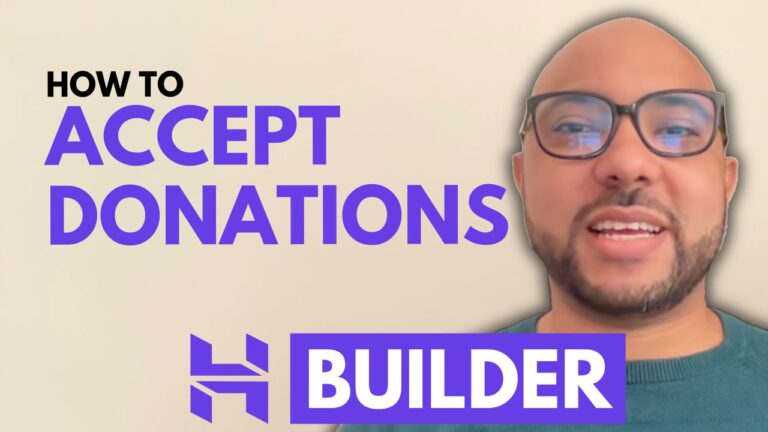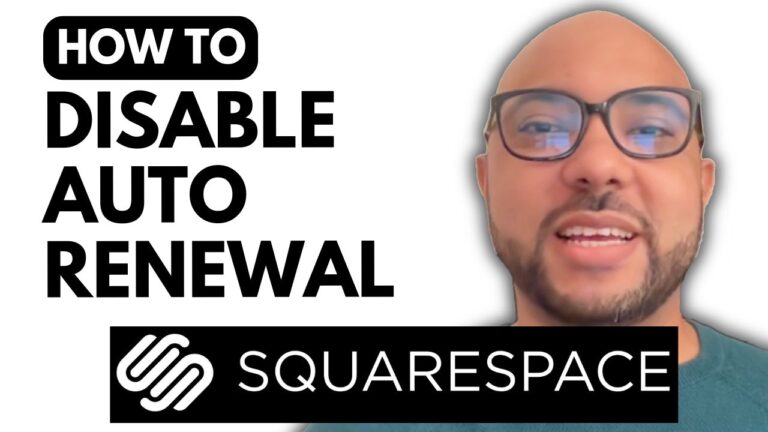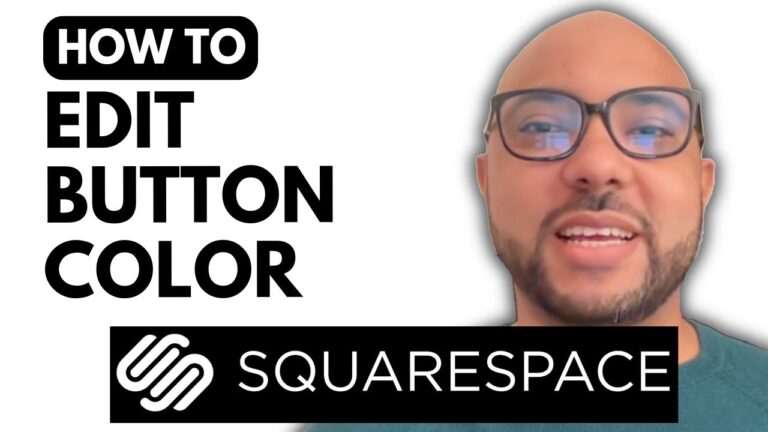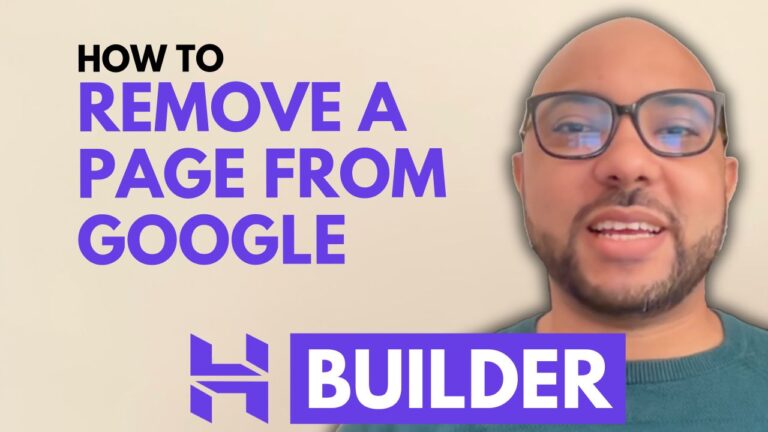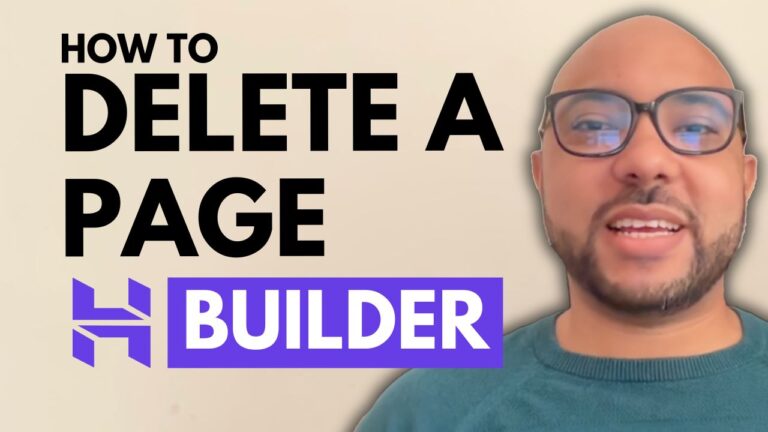How to Add a Downloadable PDF to Squarespace
Hey everyone, welcome to Ben’s Experience! In this guide, I will show you how to add a downloadable PDF to Squarespace. This is a straightforward process that will enhance your website’s functionality by allowing visitors to download important documents directly from your site.
Step 1: Log in to Your Squarespace Account
First, go to Squarespace.com and log in to your account by entering your email address and password. Once logged in, click on the website button below the site where you want to add a downloadable PDF.
Step 2: Navigate to the Page
Go to the Pages section and select the page where you want to add your downloadable PDF. If you want to add it to one of your blog posts, go to your blog page, select blog content, and choose the specific blog post. For this example, we’ll add the PDF to a blog post.
Step 3: Edit the Page
Click on the edit button at the top of the page. Now, open the PDF file on your computer and take a screenshot of the first page. On a Mac, you can use a tool like Lightshot Screenshot to capture the screen and save it to your computer.
Step 4: Upload the Image
Click on the blue plus icon, select Image, and then click on “Add an Image.” Upload the screenshot file from your computer to Squarespace.
Step 5: Attach the PDF
Once the screenshot is uploaded, click on “Attach Link,” and from the list, select File. Click on the upload arrow and select your PDF file from your computer. Double-click to start the upload process. Once the PDF is fully uploaded, click anywhere on the page to close the window.
Step 6: Save and Preview
Click the save button in the corner, then exit to preview mode. Now, your page is live. When you or your visitors click on the screenshot, it will open a new page where the PDF can be downloaded.
Conclusion
And that’s it! You’ve successfully added a downloadable PDF to your Squarespace site. This feature is a great way to share documents and other files with your visitors.
If you want to become a pro on Squarespace, I recommend joining my University for free today to access an extensive Squarespace online course. Inside this course, you’ll learn how to get started, design and customize your site, optimize for mobile, manage and maintain your site, and advanced tips and best practices.
To get access to this Squarespace online course for free and all upcoming free courses, visit university.bensexperience.com.
Don’t forget to give this video a like and subscribe to my channel for more helpful tutorials. Thank you!