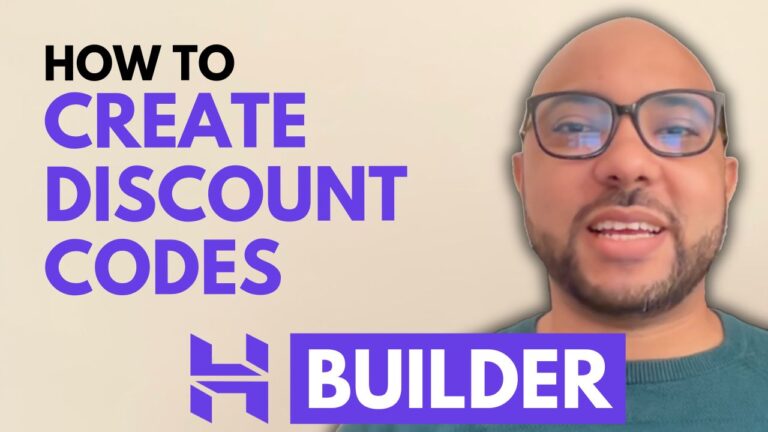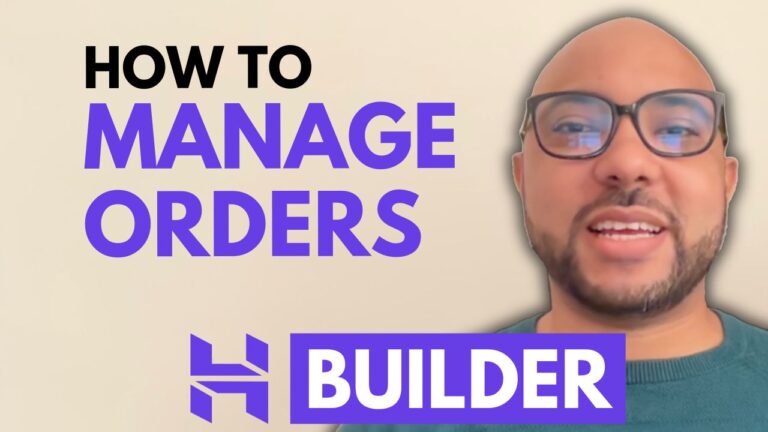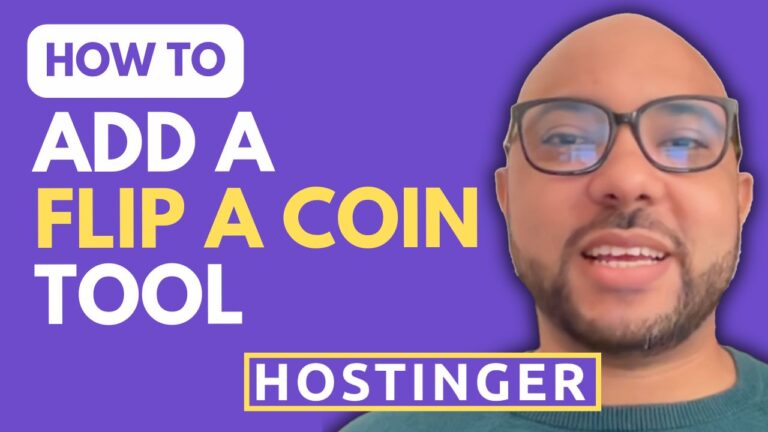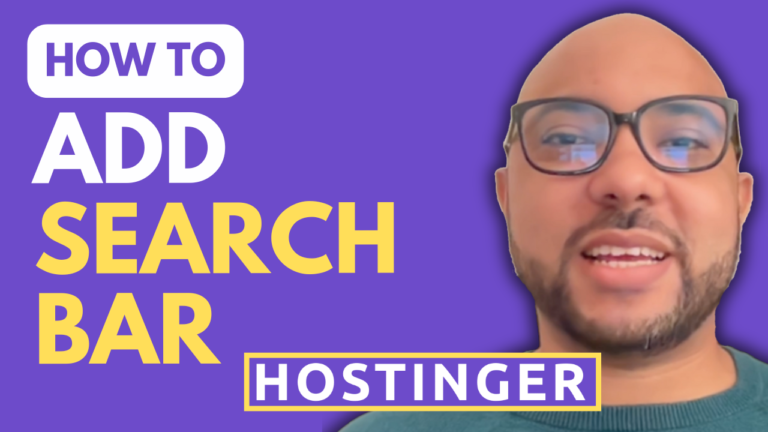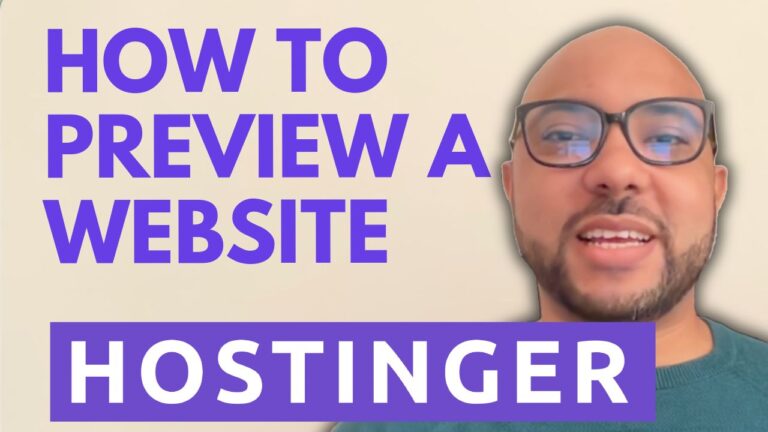How to Add a Discount Code to Squarespace
Adding a discount code to your Squarespace website is a great way to attract new customers and reward loyal ones. In this guide, I’ll walk you through the steps to set up and apply a discount code on Squarespace.
Step 1: Log in to Your Squarespace Account
To begin, go to Squarespace and log in to your account. You’ll need to enter your email address and password, then click on the “Login” button.
Step 2: Navigate to the Website Dashboard
Once you’re logged in, click on the “Website” button below the website where you want to add the discount code. This will take you to your website’s dashboard.
Step 3: Access the Discounts Section
From the dashboard, go to the “Marketing” section on the left-hand side. Click on “Discounts” to open the discount management page. Here, you can create and manage your discount codes.
Step 4: Create a New Discount Code
To create a new discount code, click on the “Add Discount” button. You’ll need to give your discount a name, such as “20OFF” or any other code you prefer. You can either generate the code automatically or create a custom one.
Step 5: Configure the Discount
Now it’s time to configure your discount. You can choose between several options, including:
- Percent Off: Discount based on a percentage of the total order.
- Amount Off: Discount a specific amount from the total order.
- Free Shipping: Offer free shipping as part of the promotion.
- Local Delivery: Provide discounts for local deliveries.
For this example, we’ll select “Percent Off” and enter “20%” as the discount value. You can also decide if the discount applies to all orders, specific products, or categories.
Step 6: Set Usage Limits
If you want to control how many times the discount can be used, you can set usage limits. This feature is not available in all Squarespace plans, so be sure to check your plan’s limitations. You can also set limits on how many times a single customer can use the code and whether the discount applies to subscriptions.
Step 7: Define the Discount Duration
You can specify when the discount starts and ends. If you want the discount to be available indefinitely, choose the “Never Expires” option. Otherwise, set your preferred start and end dates.
Step 8: Save Your Discount Code
Once you’ve configured everything, don’t forget to click on the “Save” button. Your discount code is now active and ready to be used by your customers.
Step 9: Test Your Discount Code
To ensure everything is working correctly, test the discount code on your online store. Add a product to your cart, proceed to checkout, and enter the discount code in the designated field. You should see the discount applied successfully.
Adding a discount code to your Squarespace website is a powerful tool for increasing sales and enhancing customer satisfaction. By following these simple steps, you can easily manage and customize discounts to suit your business needs.
If you want to become a Squarespace pro, I highly recommend joining my University for free. You’ll get access to a comprehensive Squarespace online course, where you’ll learn how to design and customize your website, optimize it for mobile and user experience, and much more. Enroll today at university.bensexperience.com.