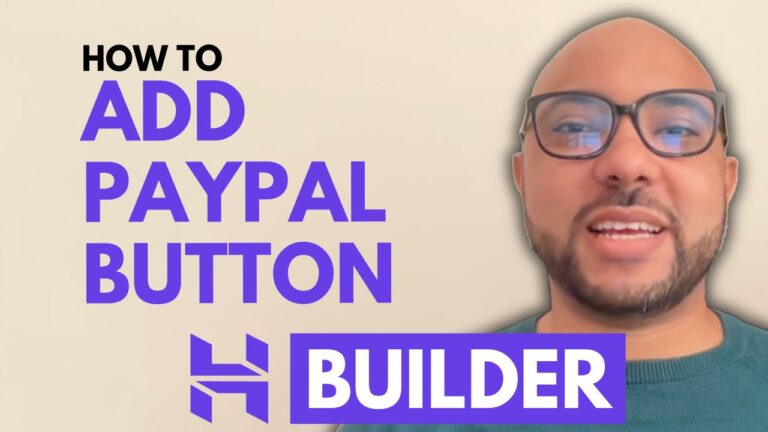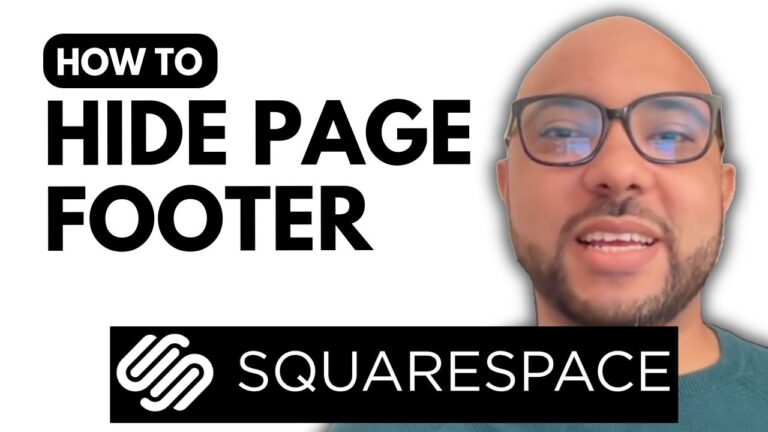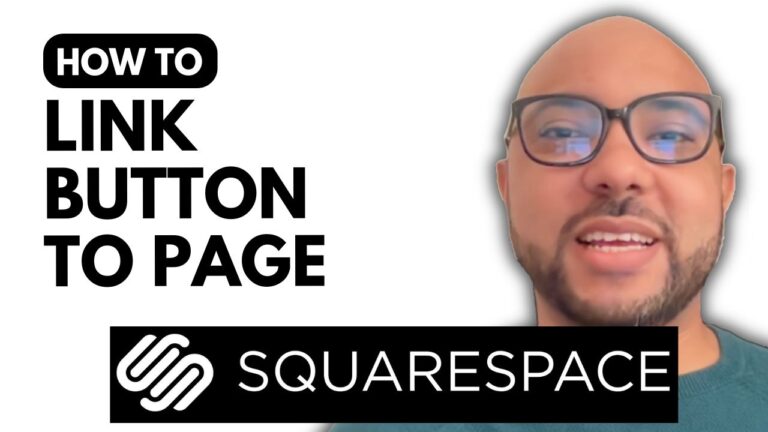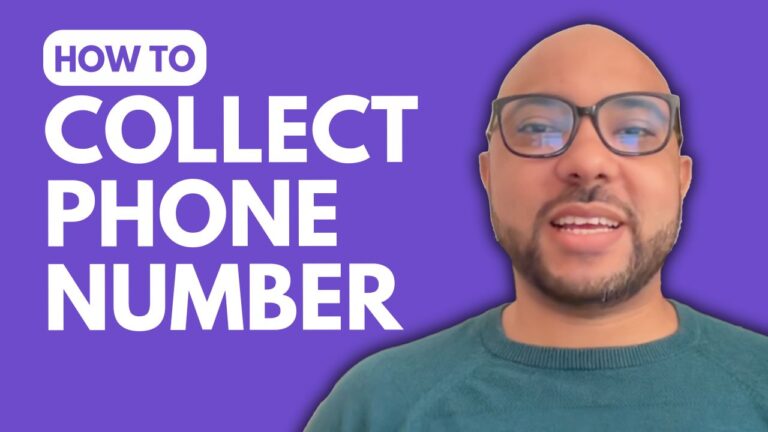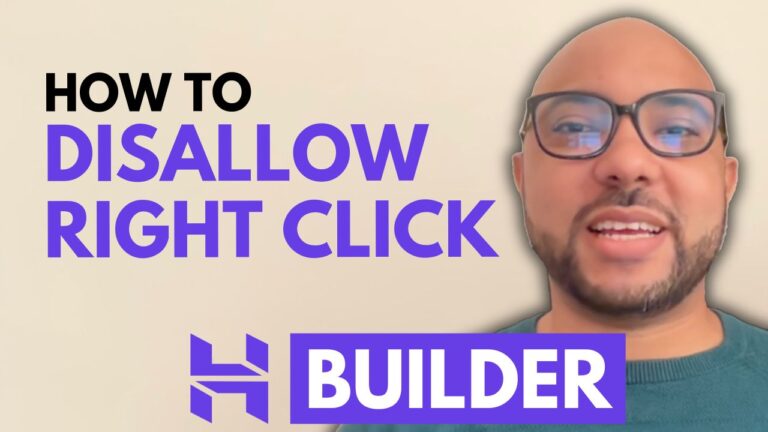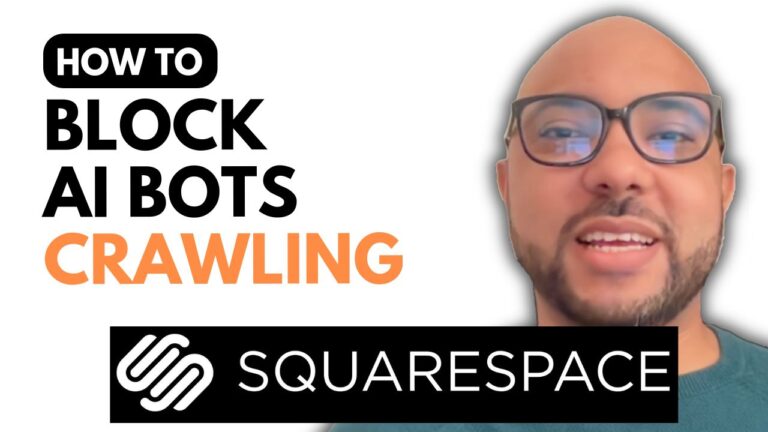How to Add a Blog to Your Squarespace Website
Adding a blog to your Squarespace website is a powerful way to engage with your audience and keep your site fresh with new content. If you’re looking to add a blog to your Squarespace website, this guide will walk you through the process, from start to finish.
Step 1: Log In to Squarespace
Start by logging into your Squarespace account. Enter your email address and password to access your Squarespace dashboard.
Step 2: Select Your Website
Once logged in, choose the website where you want to add a blog. For this tutorial, we’ll use the “Plumin Easy” website as an example.
Step 3: Add a Blog Page
Navigate to the “Pages” section of your dashboard. Click on the plus icon to add a new page. From the list of available page types, select “Blog.” You’ll be prompted to choose a blog page template. Pick the one that best suits your needs.
Step 4: Name Your Blog
After selecting a template, give your blog a name. For instance, you might call it “My Blog.” Press Enter to save your changes.
Step 5: Add Content to Your Blog
To start adding content, go to “Blog Content” and click the plus icon to create a new blog post. You can enter a title for your post and start writing your content. You have options to save, publish, or schedule your blog posts for later publication.
Step 6: Customize Your Blog
For those who want to become a pro at using Squarespace, consider joining my free Squarespace course at university.bensexperience.com. This course offers comprehensive training on everything from getting started with Squarespace to advanced customization techniques.
Step 7: Manage Your Blog
Once your blog post is live, you can manage it through the editing mode. Click the gear icon to edit settings such as the blog page title, URL slug, and SEO options. You can also add social media images and protect your blog with a password if needed.
Step 8: Optimize and Share
To further optimize your blog posts, you can edit individual post settings. This includes updating the featured image, using excerpts, and adjusting SEO settings. Squarespace also allows you to connect your social media accounts and use email campaigns to share your blog posts with your audience.
Step 9: Finalize and Save
Don’t forget to click “Save” after making any edits to ensure your changes are applied.
By following these steps, you can effectively add a blog to your Squarespace website and start sharing valuable content with your readers. If you found this guide helpful, please give it a like and subscribe for more tips on Squarespace and website management.