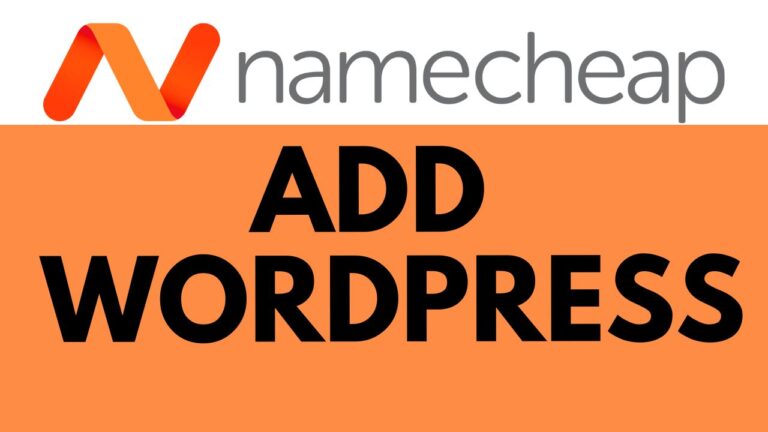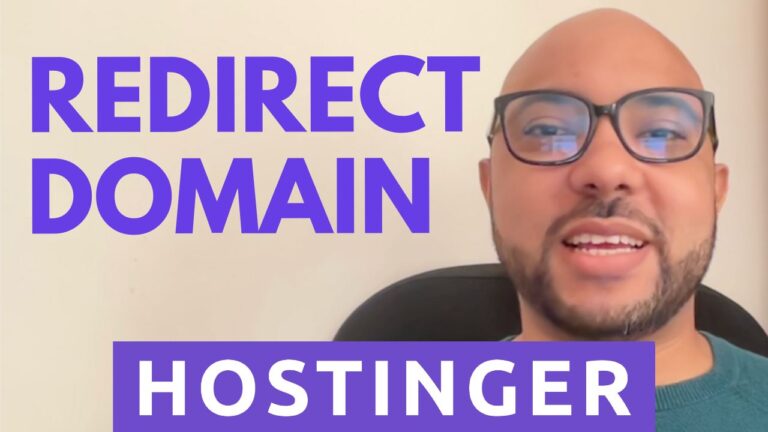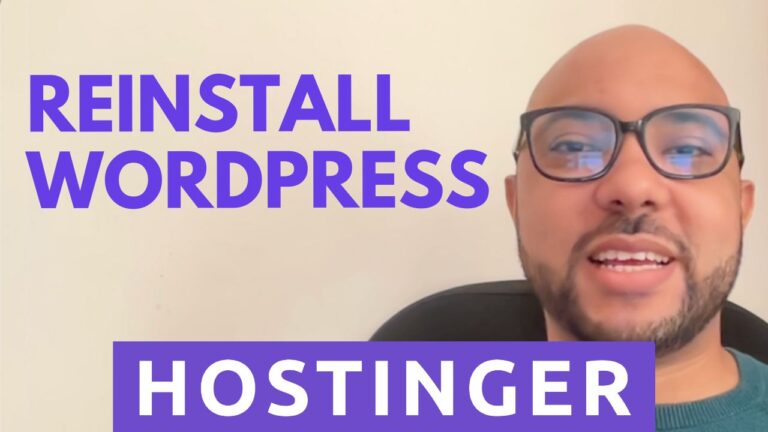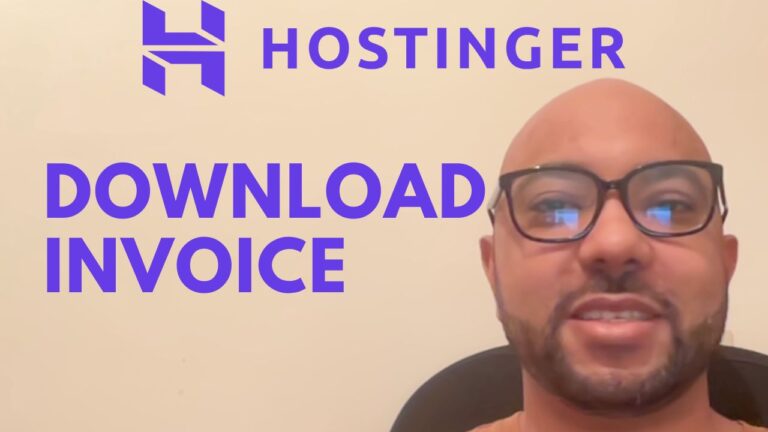How to Access Namecheap Email: A Step-by-Step Guide
Welcome to Ben’s Experience! In this guide, we’ll walk you through the process of accessing your Namecheap email account. Whether you’re a beginner or looking for a quicker way to manage your emails, we’ve got you covered.
Before diving in, let me remind you that you can access my comprehensive Namecheap course for free within my University. Inside, you’ll learn everything from getting started with Namecheap shared hosting to optimizing website performance. Head over to university.benexperience.com to enroll for free.
Now, let’s get started on accessing your Namecheap email. There are two methods we’ll cover: the CPanel method and a quick shortcut that I’ll share with you.
Method 1: Accessing Namecheap Email via CPanel
- Log in to your Namecheap account and navigate to the CPanel dashboard.
- Once inside CPanel, locate the “Email” section and click on “Email Accounts.”
- Find your email account listed and click on “Check Email” next to it.
- You’ll be directed to your email inbox within the CPanel interface. This is where you can access and manage your emails easily.
Method 2: Quick Shortcut
- Open your preferred web browser.
- In the address bar, type your domain name followed by “/webmail”. For example, if your domain is “example.com,” the URL would be “example.com/webmail”.
- Press Enter, and you’ll be directed to the Namecheap login page.
- Enter your email address and password, then click “Login.”
- Voila! You’re now logged in to your Namecheap email account using the quick shortcut method.
By following these simple steps, you can easily access your Namecheap email account and manage your emails efficiently.
If you found this guide helpful, be sure to give it a thumbs up and subscribe to my channel for more tutorials. Thank you for watching!
Remember, for more in-depth tutorials and resources, enroll in my Namecheap course at university.benexperience.com. Happy emailing!