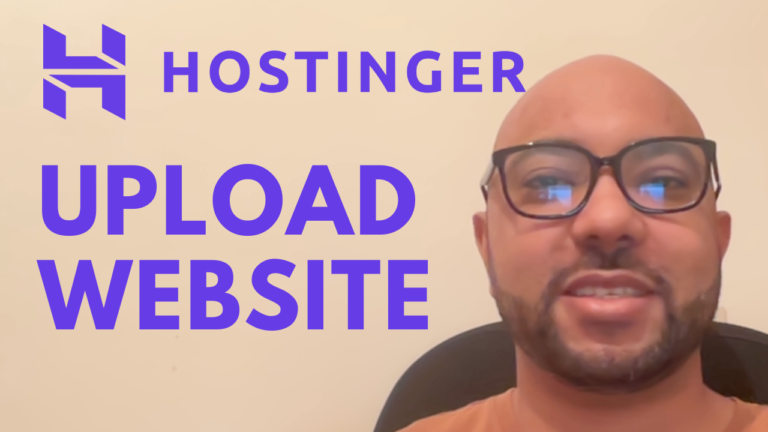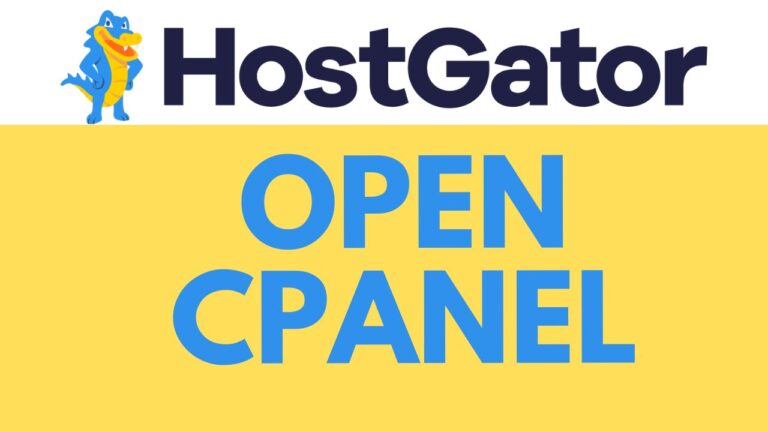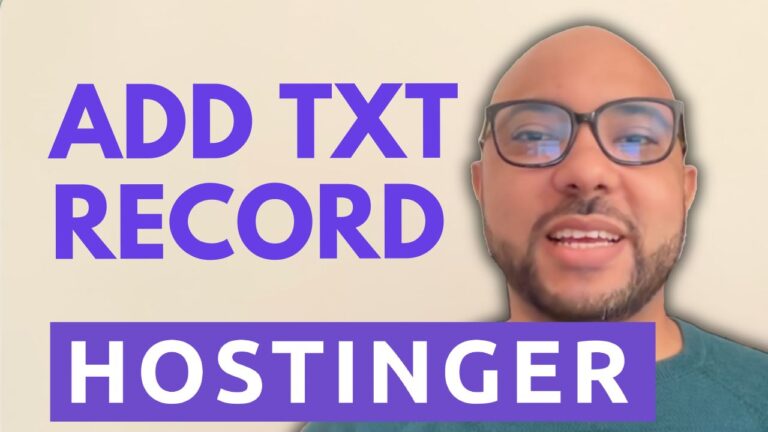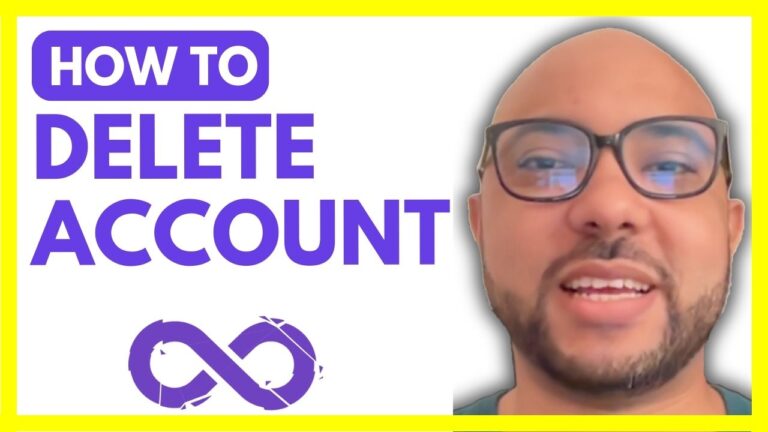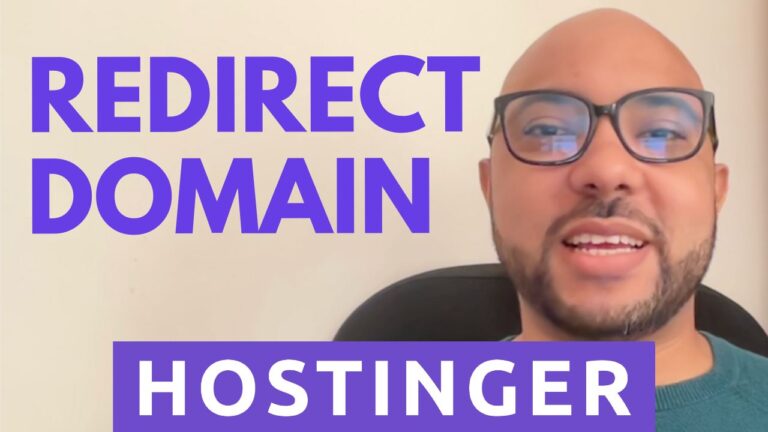How to Access HostGator cPanel: Step-by-Step Guide
Are you struggling to find your way into your HostGator cPanel? Look no further! In this step-by-step guide, I’ll walk you through two easy methods to access your HostGator cPanel quickly and efficiently.
Before we dive in, I want to mention that if you’re looking to deepen your understanding of HostGator and enhance your web management skills, you can explore my HostGator course inside my University for free. In this comprehensive course, you’ll learn everything from getting started with shared hosting to optimizing your WordPress performance. To join, simply visit university.bensexperience.com (Link in the description).
Now, let’s get started with accessing your HostGator cPanel:
Method 1: Access cPanel from Hosting
- Log in to your HostGator account using your credentials.
- Once logged in, navigate to the “Hosting” section.
- Under “Quick Links,” you’ll find a direct link to your cPanel. Click on it.
Method 2: Access cPanel from Websites
- Log in to your HostGator account.
- Navigate to the “Websites” section.
- Click on “Settings” under the desired website you want to access.
- Head to “Advanced” settings.
- Scroll down to find the option for cPanel and click on “Manage.”
And there you have it! You’re now inside your HostGator cPanel, where you can manage various aspects of your website efficiently.
If you found this guide helpful, don’t forget to give the video a thumbs up and subscribe to my channel for more informative content.
Happy hosting! 🚀