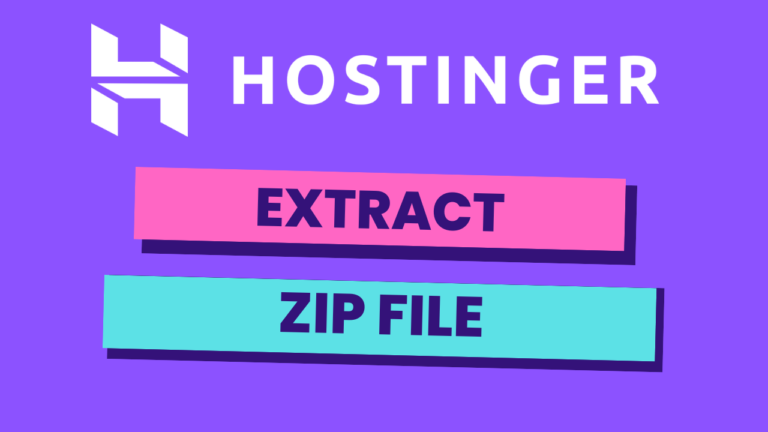How to Assign Subdomain to Sub Directory Hostinger
In this tutorial, you will learn how to assign a subdomain to a subdirectory on Hostinger. Hostinger is a popular web hosting platform that provides affordable hosting solutions for website owners. Firstly, log in to your Hostinger account and go to “Hosting”. Once you are in the hosting dashboard, scroll down to the “Domains” section…