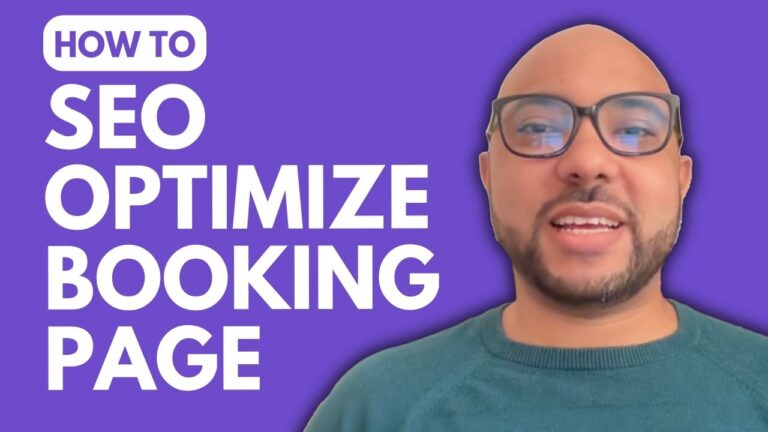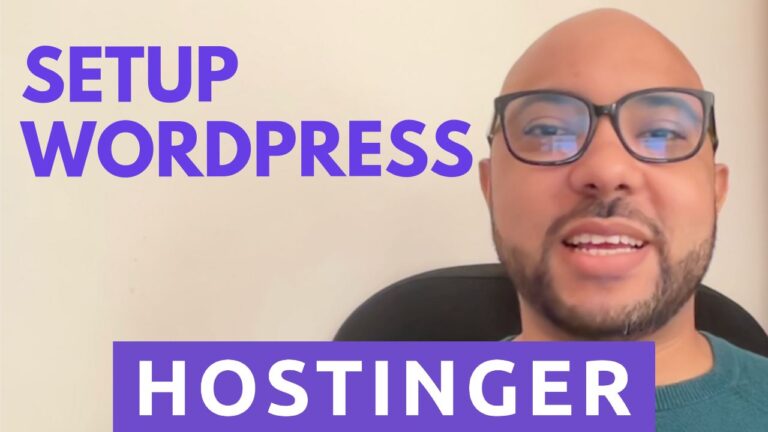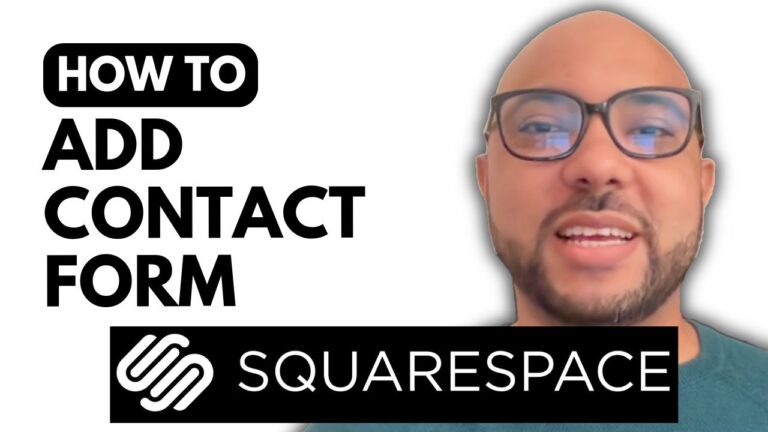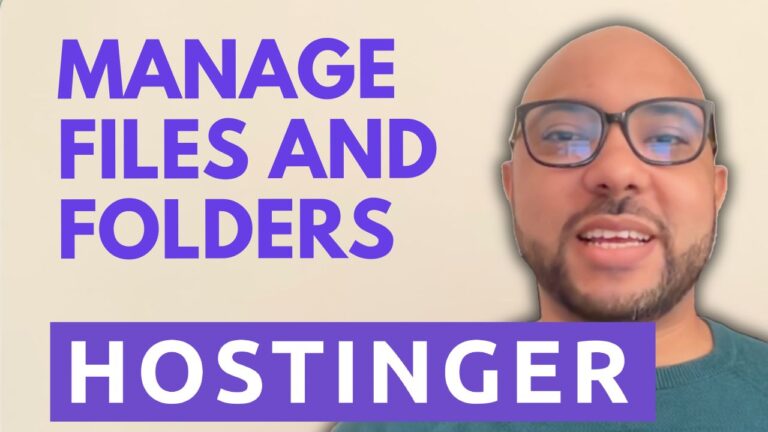How to Duplicate a Wix Website
Duplicating a website can be an essential skill for anyone working with Wix. Whether you’re looking to create a backup or make significant alterations without affecting your original site, duplicating a Wix website is a straightforward process. In this post, we’ll guide you through the steps to duplicate your Wix website effectively.
Step 1: Log In to Your Wix Account
To begin, log in to your Wix account. If you manage multiple websites, you will be welcomed with a page displaying all of your sites.
Step 2: Duplicate Your Site
To duplicate a website, locate the site you wish to copy. Click on the three dots next to it, often labeled as “Site Actions,” and select “Duplicate Site.” You will be prompted to give your new site a name—something like “New Site Block Two.” After entering a name, click on “Duplicate,” and wait a moment while Wix processes your request.
Step 3: Publishing Your Duplicated Site
Once your site has been successfully duplicated, remember that it is not automatically published. Make sure to publish your new site when you’re ready for it to go live. If you only have a single website in your account, the process remains similar, with the same site action options available.
Additional Resources
If you want to deepen your understanding of Wix and learn more advanced features, consider enrolling in my free online course about Wix. This course covers various topics, including:
- Basic website editing
- Embedding content, such as YouTube videos
- Restoring and transferring websites
- Marketing and SEO tips
- Customization options and templates
With these skills, you’ll be well-equipped to manage your Wix websites effectively.
Conclusion
Duplicating a Wix website is a simple and efficient process that can save you time and effort. By following the steps outlined above, you can easily create backups or explore new designs without the risk of altering your original site. Don’t forget to explore additional resources to expand your knowledge and capabilities with Wix!