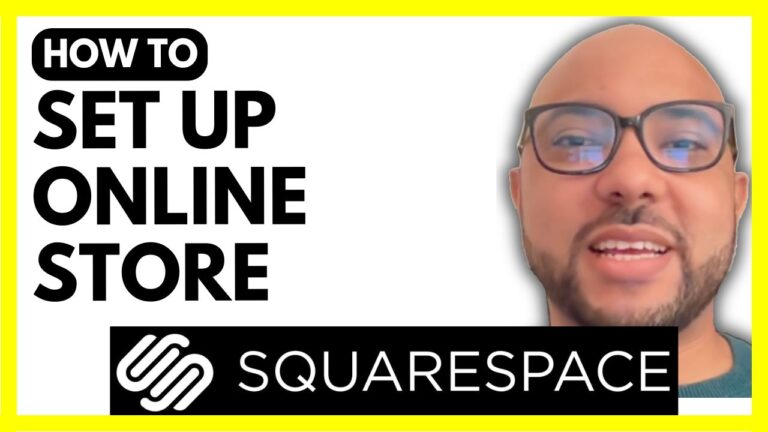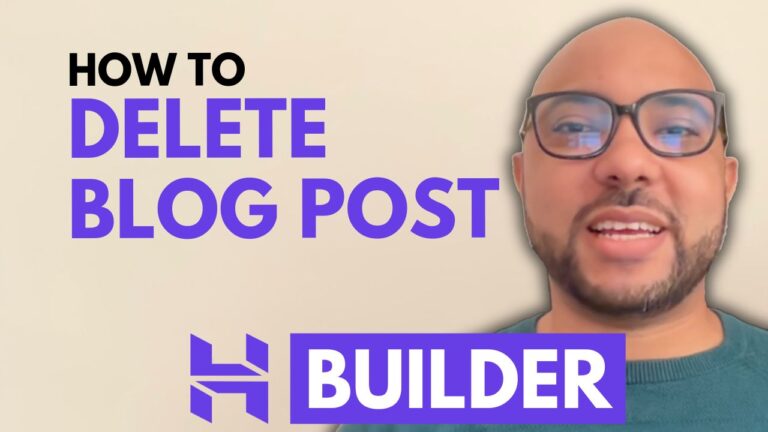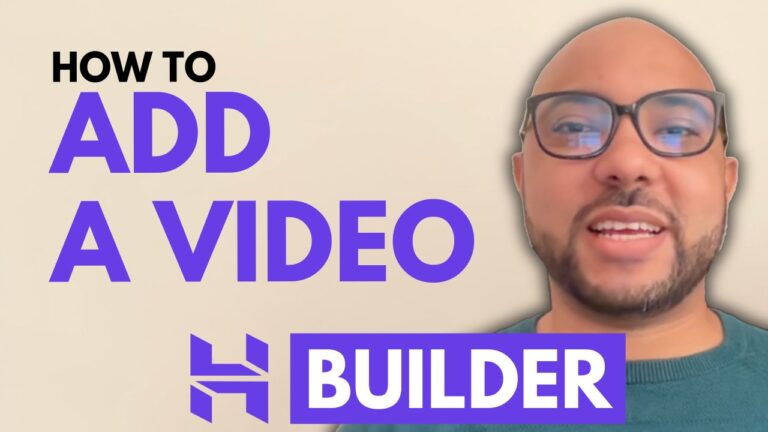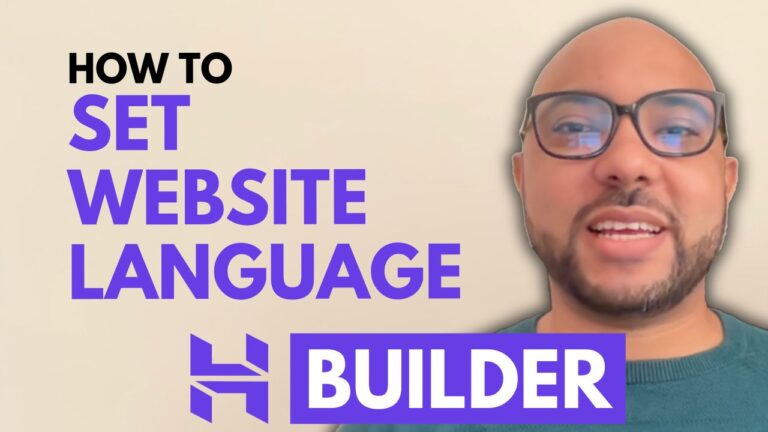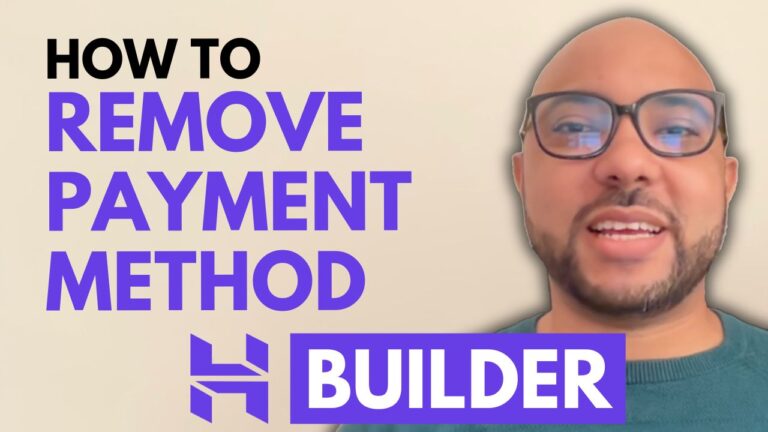How to Change Your Site Language in Wix
Welcome to Ben’s Experience! In this tutorial, I’ll guide you on how to change your site language in Wix, an essential step for ensuring your website meets the needs of a diverse audience.
Step 1: Log Into Your Wix Account
First, visit the Wix website and log into your account. If you have multiple websites, select the one you wish to edit. For users with only one site, you will be directed straight to the editing page.
Step 2: Access Settings
On the left side menu, scroll down and click on Settings. This section is where you can manage various aspects of your site.
Step 3: Find Language and Region
Look for the option labeled Language and Region. This setting allows you to customize the primary language of your website.
Step 4: Select Your Desired Language
Within the Language and Region settings, you’ll find a list of available languages. Select your desired language from this list; for example, you may want to change it to French. After selecting the language, hit the Save button to apply your changes.
Why Change Your Site Language?
Changing the site language in Wix is crucial for catering to a global audience. It helps enhance user experience and accessibility, making your site more inclusive for visitors who speak different languages.
Learn More with Free Courses
If you’re interested in exploring more about Wix, consider enrolling in my free online course. It covers a variety of topics, including basic website editing, how to embed content like YouTube videos, e-commerce setups, and much more. You can find the course linked in the description above.
Conclusion
Changing your site language in Wix is a straightforward process that can significantly impact your website’s reach and effectiveness. Don’t forget to explore other features of Wix to make the most out of your website. Thank you for watching, and be sure to like and subscribe for more helpful tutorials!