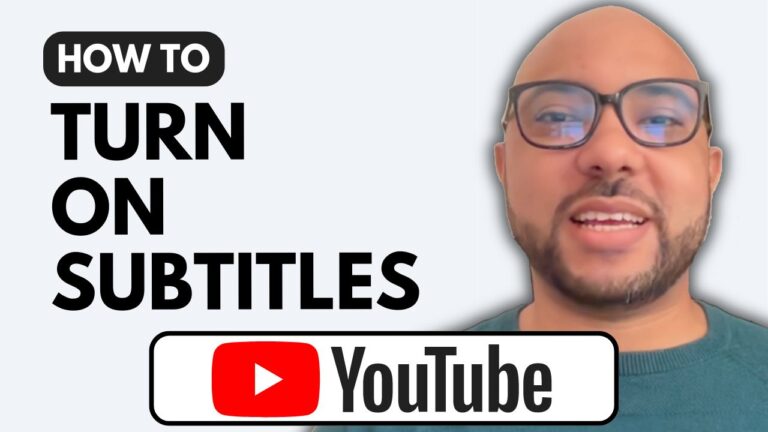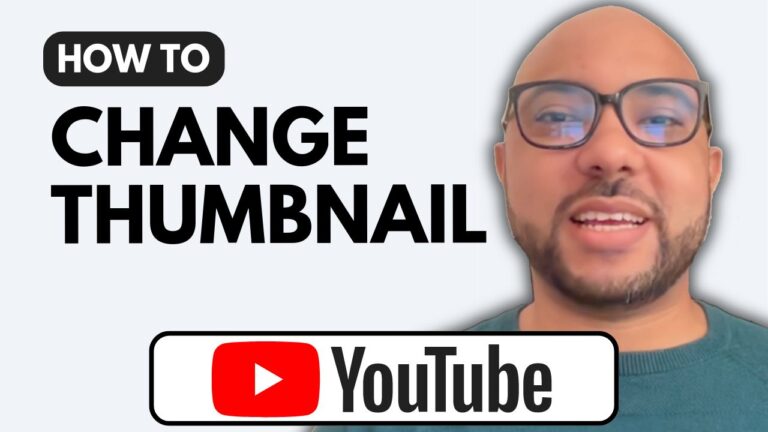How To Create a Logo for Your YouTube Channel
Creating a logo for your YouTube channel is a crucial step in establishing your brand identity. In this tutorial, I’ll walk you through the process of designing and uploading a logo to your YouTube channel.
Step 1: Understanding Logo Dimensions
Before you start designing, it’s important to know the required dimensions for YouTube logos. To find this information, go to the YouTube Studio dashboard. If you’re not sure how to get there, simply navigate to studio.youtube.com. Once there, click on “Customization” from the left-side menu. You’ll see the recommended logo dimensions, which should be a square. I recommend using 1000 x 1000 pixels for your logo.
Step 2: Designing Your Logo with Canva
Now, go to canva.com and create a free account. If you’re designing a logo for a gaming channel, search for “gaming” to find suitable templates. Note that some designs with a “Pro” tag require a paid subscription. However, you can still access plenty of free templates. Select a free design and click on “Customize this template.”
Start by removing any unwanted backgrounds. Click on the background element and hit delete on your keyboard. Adjust the size of your design as needed. Once you’re satisfied with your logo, click on “Download” and save it to your computer.
Step 3: Removing Backgrounds
If your logo has a white background, you can remove it using an online tool like photopea.com. Open your logo in Photopea, select the background with the magic wand tool, and hit delete. Save your logo as a PNG file to maintain a transparent background.
Step 4: Uploading Your Logo to YouTube
Go back to your YouTube channel and switch to the appropriate channel if needed. Click on the “Upload” button, locate your new logo, and upload it. You can adjust the visible part of your logo within the circular frame. Once you’re happy with the placement, click “Done” and then “Publish” to make your logo live.
Conclusion
Creating a logo for your YouTube channel doesn’t have to be complicated. By following these steps, you can design a professional-looking logo that represents your brand. Don’t forget to check out my free YouTube Basics course for more tips on growing and managing your channel.
Thank you for reading, and happy designing!