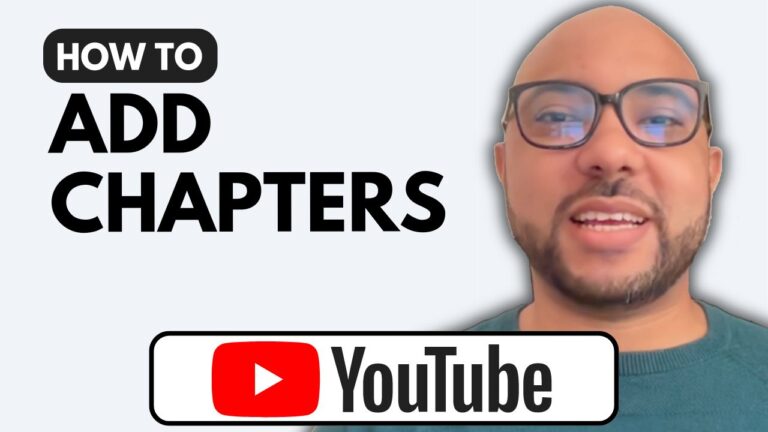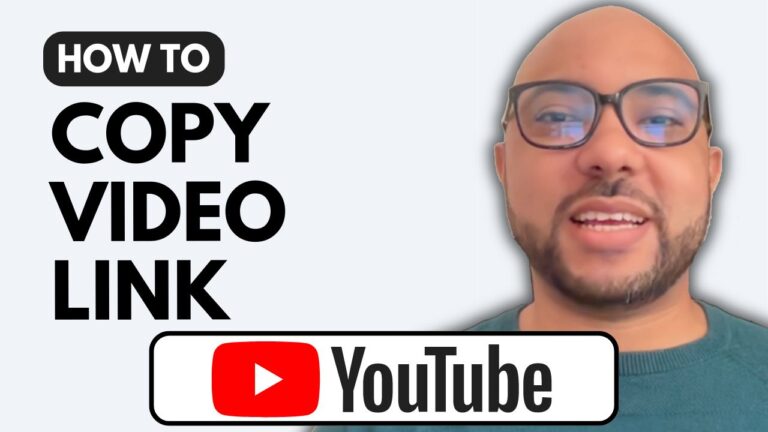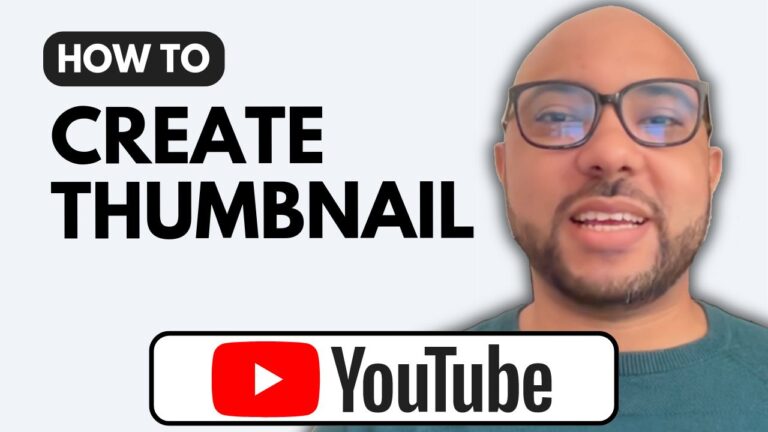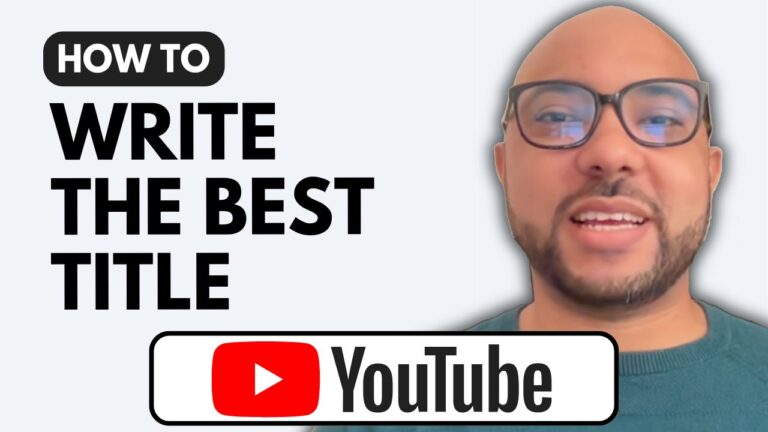How to Edit Uploaded YouTube Video
Welcome to Ben’s Experience! In this post, we’ll explore how to edit an already uploaded YouTube video. Editing your videos after uploading them can significantly enhance their appeal and effectiveness.
First, navigate to your YouTube Studio dashboard by visiting studio.youtube.com. This is your central hub for managing all aspects of your YouTube channel. Once you’re in, head to the “Content” page, where you’ll see a list of all your uploaded videos.
To edit a specific video, simply click the little pen icon next to the video title. This will take you to a page where you can modify several elements:
- Video Title and Description: You can easily change your video title and description to make them more engaging or accurate.
- Thumbnail: To change your thumbnail, click on the three dots and select “Change.” Upload a new image that better represents your video.
- Playlists: You can also edit the playlists linked to your video or remove it from any playlists it’s already added to.
- Tags: Adding new tags or removing existing ones can help improve your video’s discoverability.
- Visibility: You can change the video’s visibility status, making it public, unlisted, or private as needed.
Before we conclude, I’d like to invite you to check out my free YouTube online course. This course covers everything from starting your channel to optimizing your videos. You’ll learn how to create compelling content, write scripts, manage your channel, and much more.
To access the course, visit university.bensexperience.com. With the right knowledge and tools, you can elevate your YouTube experience and grow your channel effectively.
Thank you for reading, and don’t forget to like this post and subscribe for more tips on managing your YouTube channel!