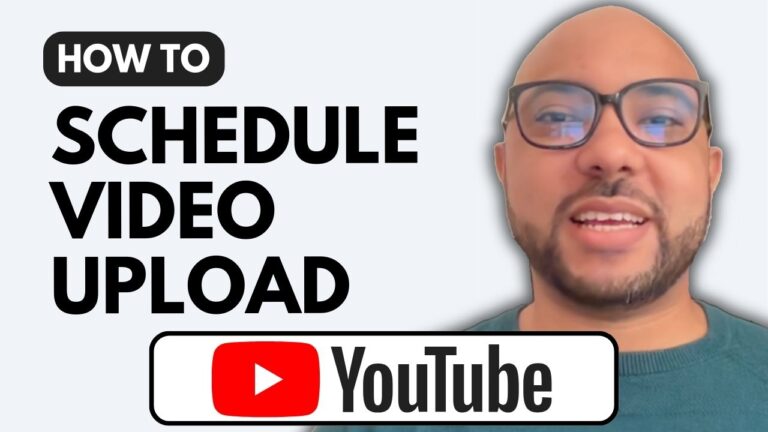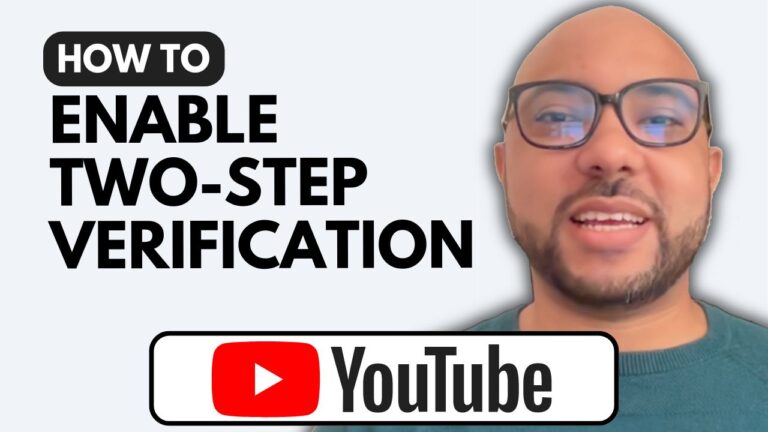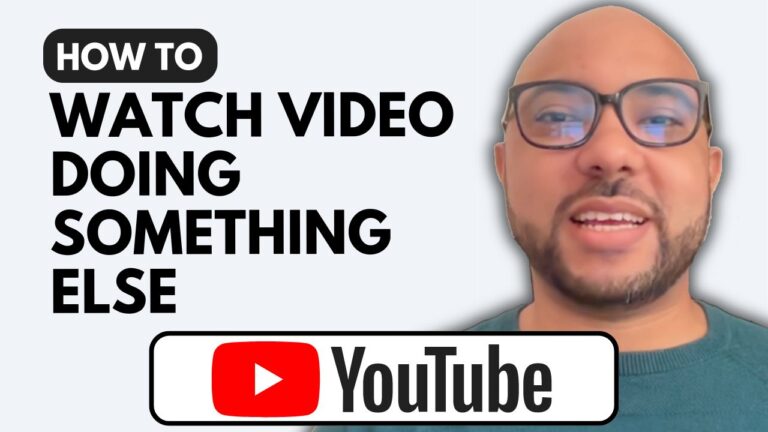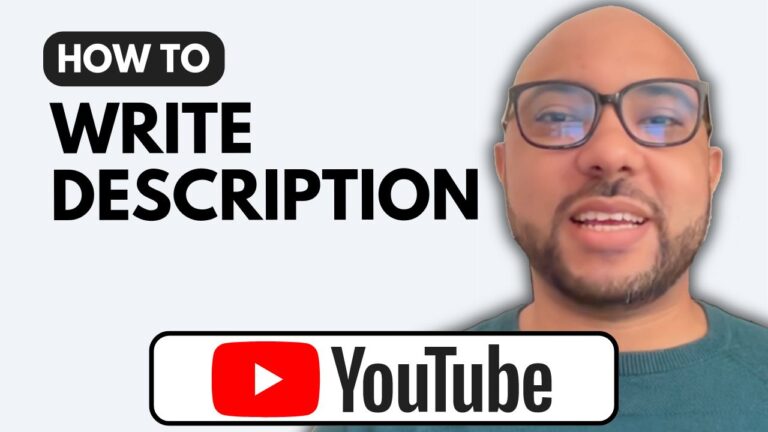How to Get Transcript from YouTube Video
Welcome to Ben’s Experience! In today’s blog post, I will guide you through the simple process of obtaining a transcript from a YouTube video. Transcripts can be incredibly useful for various purposes, including content creation, studying, or simply following along with a video.
Step 1: Access the Video
First, open the YouTube video from which you want to get the transcript. On the right side of your screen, you’ll notice a toolbar.
Step 2: Install the Chrome Extension
To enable the transcript feature, you’ll need to install a Chrome extension called “YouTube Summary with ChatGPT.” This extension is easy to install—just click on “Add to Chrome” and wait for the installation to complete.
Step 3: Refresh the Page
Once the extension is installed, return to the YouTube video page and refresh it. After refreshing, you’ll see the transcript toolbar appear next to the video.
Step 4: Access the Transcript
Now, simply click on the small arrow in the toolbar. You will see the transcript of the video displayed along with time stamps. To copy the entire transcript, click on the “Copy Transcript” button. You can then paste it into any text editor for your convenience.
Why Use Transcripts?
Transcripts are not only useful for personal reference; they can also enhance accessibility for viewers who prefer reading over watching. Additionally, having a transcript can improve SEO for your YouTube videos, making it easier for people to find your content.
For more detailed guidance on starting and managing your YouTube channel, consider enrolling in my free YouTube Basics course, where you will learn how to create and grow your channel effectively.
Thank you for reading! Don’t forget to check out my YouTube channel for more helpful tips and tutorials.