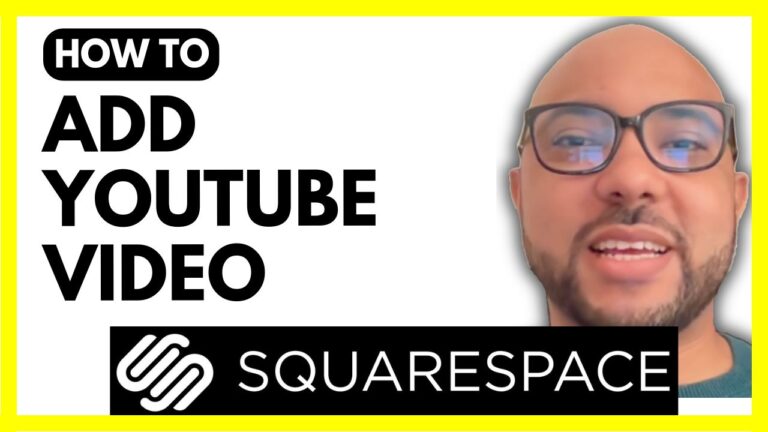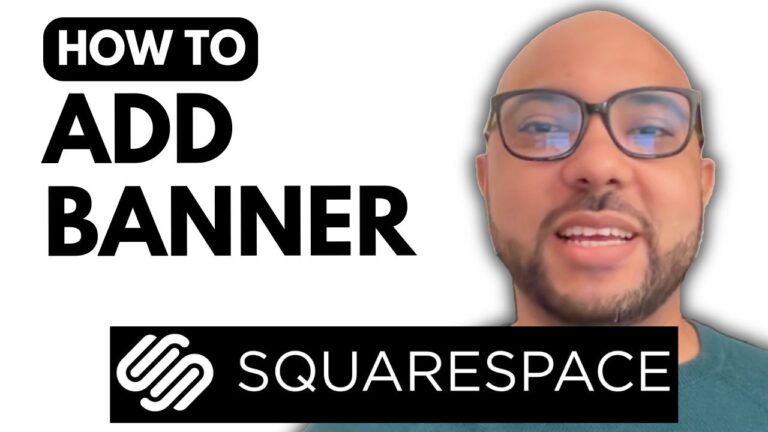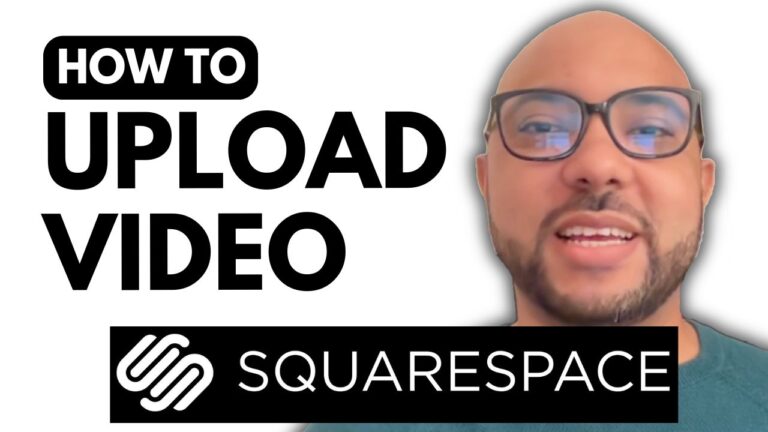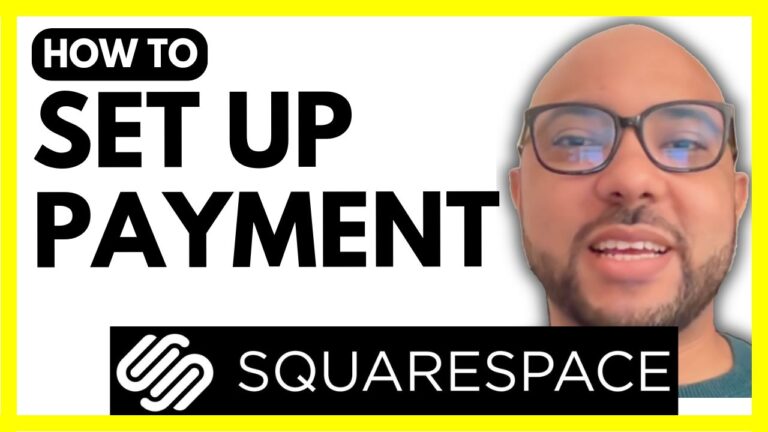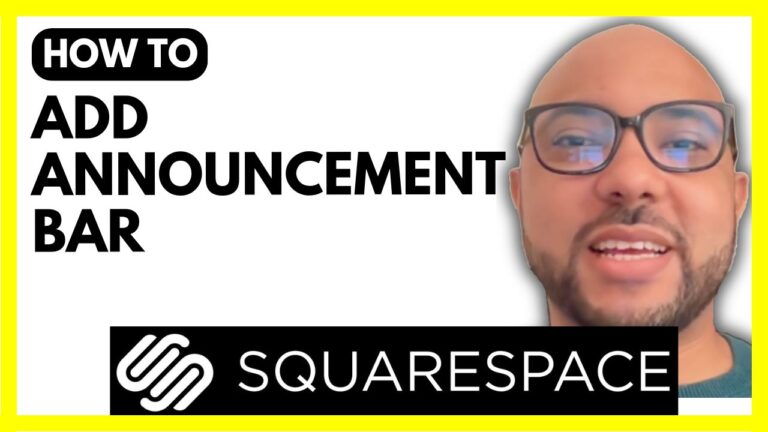How to Add a Drop-Down Menu in Squarespace
Adding a drop-down menu in Squarespace is a great way to enhance your site’s navigation and improve user experience. Whether you’re looking to organize your main navigation or add additional layers of content, a drop-down menu can help streamline your site’s structure.
Step-by-Step Guide to Adding a Drop-Down Menu
- Log In to Your Squarespace Account Start by logging into your Squarespace account. Go to Squarespace.com and enter your email address and password. Once logged in, select the website where you want to add the drop-down menu.
- Access Your Pages Click on the “Pages” section from the main dashboard. This will bring up a list of your current pages and navigation options.
- Create a New Drop-Down Menu To add a drop-down menu, click on the “+” icon to create a new navigation item. Scroll down to select “Drop Down” from the options provided.
- Name Your Drop-Down Menu Give your drop-down menu a meaningful name. For example, you might name it “Work with Me” or any other relevant title that suits the content you plan to include.
- Add Pages to Your Drop-Down Menu Once you’ve named your drop-down menu, you can start adding pages to it. Simply select the pages you want to appear in the drop-down menu. This allows you to organize your site content into easily accessible categories.
- Review and Publish After setting up your drop-down menu, review the changes to ensure everything looks as you intended. Once satisfied, publish your updates to make the changes live on your site.
Enhance Your Squarespace Skills
If you’re eager to master Squarespace and create a stunning website, I highly recommend enrolling in my free Squarespace course. This comprehensive course covers everything from basic setup to advanced customization and optimization tips. You can access this valuable resource and more at Ben’s Experience University.
By following these steps, you can easily add a drop-down menu to your Squarespace site, making your navigation more organized and user-friendly. Don’t forget to like and subscribe for more tips and tutorials on Squarespace!
Happy designing!