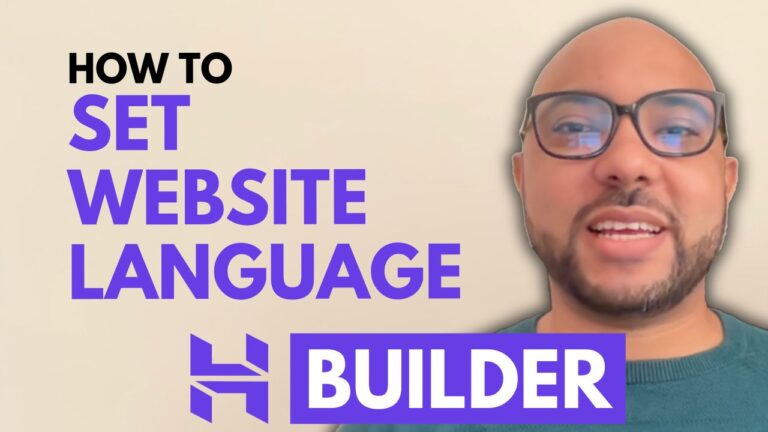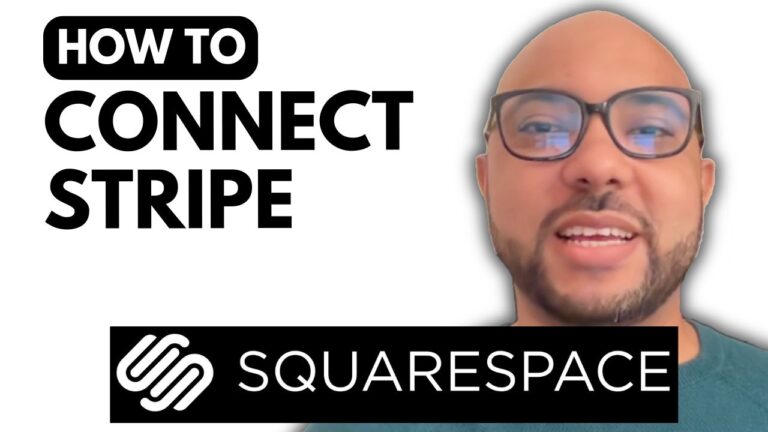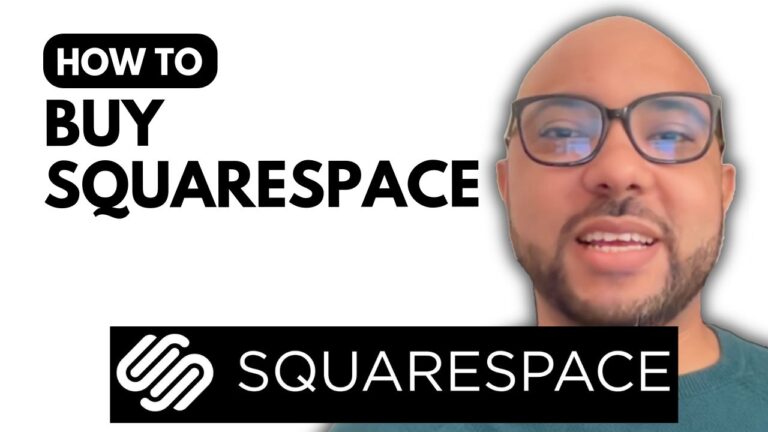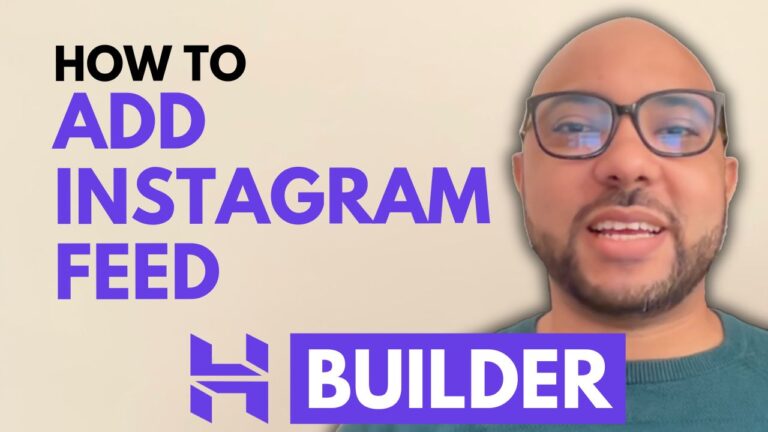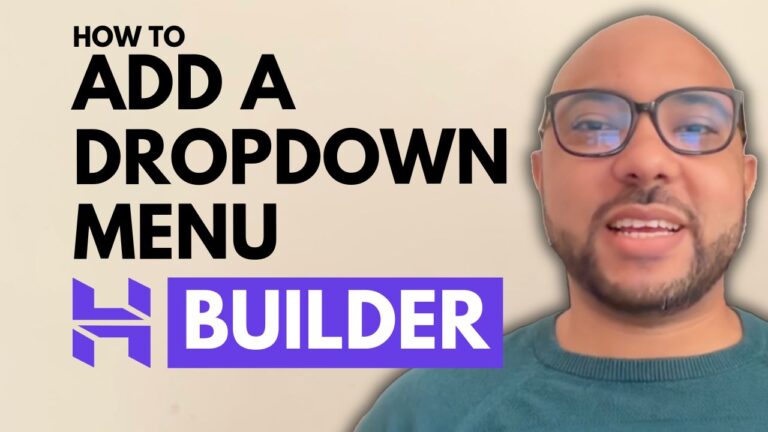How to Add a Logo in Squarespace
Adding a logo to your Squarespace website is a great way to establish your brand and create a professional appearance. Here’s a step-by-step guide to help you through the process of adding a logo in Squarespace.
Step 1: Log in to Your Squarespace Account
Start by logging into your Squarespace account. Enter your email address and password on the login page. Once you’re in, select the website where you want to add your logo by clicking on the website button.
Step 2: Edit Your Site
Navigate to the top of your website’s dashboard and click on the “Edit” button. This will allow you to make changes to your site. Click on your existing logo or the placeholder where your logo will go.
Step 3: Upload Your Logo
To upload a new logo, click on the little pencil icon next to the current logo. A menu will appear; click on the plus icon to select “Upload File.” Locate your logo file on your computer and double-click to upload it. You can adjust the height of your logo for both desktop and mobile views to ensure it displays correctly on all devices.
Step 4: Preview and Adjust
You can upload a separate logo specifically for mobile if desired. After making your adjustments, click anywhere outside the upload window to close it. Be sure to save your changes.
Step 5: View Your Updated Website
To see your updated logo, exit the editing mode and go to “Settings,” then “Domains and Email.” Select your domain name and open your website in an incognito window to view the changes.
If you want to become more proficient in Squarespace, consider joining my free online course. It covers everything from the basics of getting started to advanced customization techniques.
Adding a logo is just one part of creating a polished and professional website. For more tips and tutorials on Squarespace, check out my other blog posts and videos.
Don’t forget to give this guide a like and subscribe for more helpful tips and tutorials!