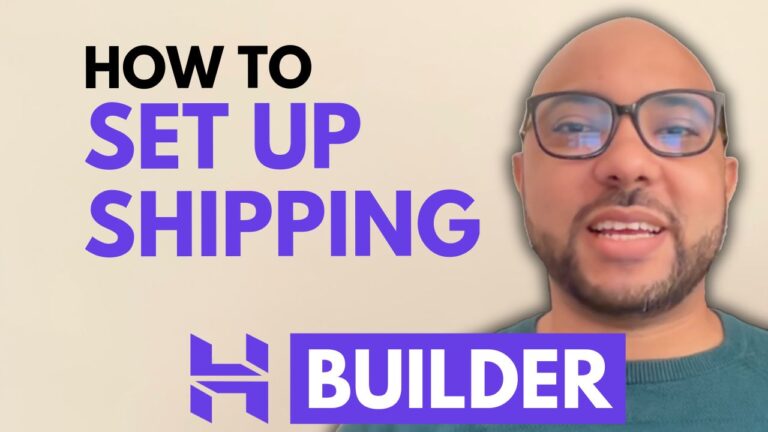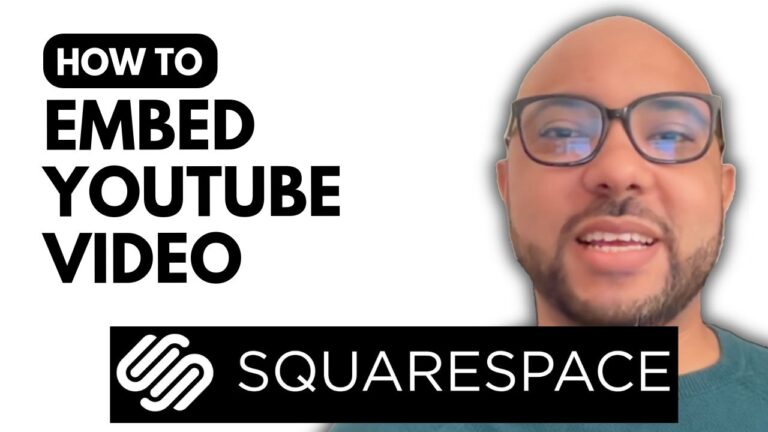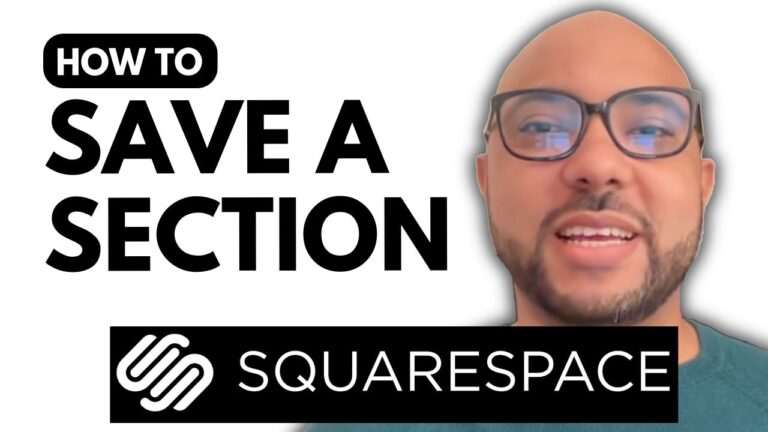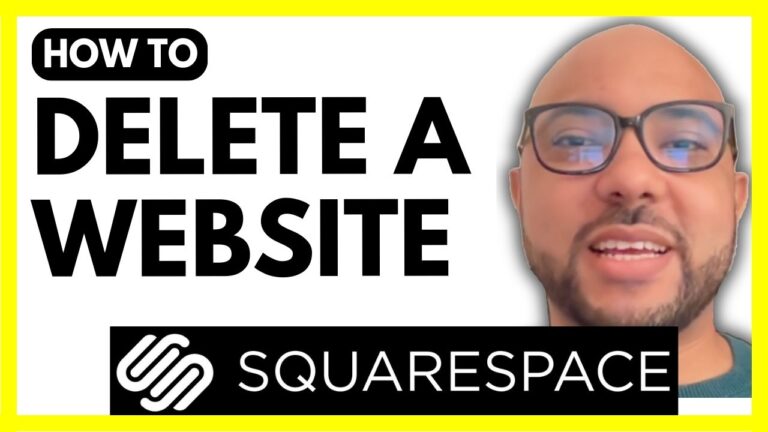How to Upgrade Your Squarespace Plan
Upgrading your Squarespace plan can be a great way to unlock additional features and better support for your website. If you’re looking to make the switch to a higher-tier plan, here’s a straightforward guide on how to upgrade your Squarespace plan.
Step 1: Log In to Your Squarespace Account
Start by logging into your Squarespace account. Enter your email address and password to access your dashboard.
Step 2: Access Billing Settings
Once you’re logged in, locate the three dots next to your website name and click on them. From the dropdown menu, select “Billing” to proceed to the billing settings.
Step 3: Select Your Subscription
Under the “Active Subscriptions” section, find the plan you currently have. Click on “Change” next to your current plan to initiate the upgrade process.
Step 4: Choose a New Plan
A new window will pop up, allowing you to choose the Squarespace plan you want to upgrade to. Review the available options and select the plan that best suits your needs.
Step 5: Set Your Billing Cycle
Next, you’ll need to choose your billing cycle. You can opt for either annual or monthly payments. Select your preferred option to proceed.
Step 6: Confirm Your Payment
After selecting your plan and billing cycle, you’ll be prompted to confirm your payment. If your billing address and payment method are already on file, this step will be streamlined. Simply click “Confirm Payment” to complete the upgrade.
Conclusion
And that’s it! Upgrading your Squarespace plan is a quick and easy process. With your new plan in place, you’ll have access to additional features and improved support for your website. If you found this guide helpful, don’t forget to give it a thumbs up and subscribe for more tips on managing your Squarespace website.
Feel free to reach out with any questions or comments below!